3.0 Building and Managing Profiles With YaST
There are two three ways you can build and manage Novell® AppArmor, depending on whether you want to work in a graphical user environment or whether you prefer the less resource consuming text or command line based approach:
- Graphical YaST Interface
-
The graphical YaST interface to AppArmor was designed to provide the most convenient access to AppArmor. It is most suitable for use with a high bandwidth connection or working on a local machine. A detailed description is given below.
- Text-based YaST Interface (ncurses)
-
The ncurses interfaces to YaST AppArmor offers the same functionality as the graphical interface while consuming less resources and bandwidth. It is not described separately, since it works similar as the graphical interface. A general introduction into use and navigation of the YaST ncurses interface can be found in
YaST in Text Mode
section in the openSUSE 10.2 Reference manual. - AppArmor Command Line
-
AppArmor offers a purely command line-based interface which can be used to control AppArmor from a terminal window or via remote connections. It is described in more detail in Section 4.0, Building Profiles via the Command Line.
Start YaST from the main menu and enter your root password when prompted for it. Alternatively, start YaST by opening a terminal window, logging in as root, and entering yast2.
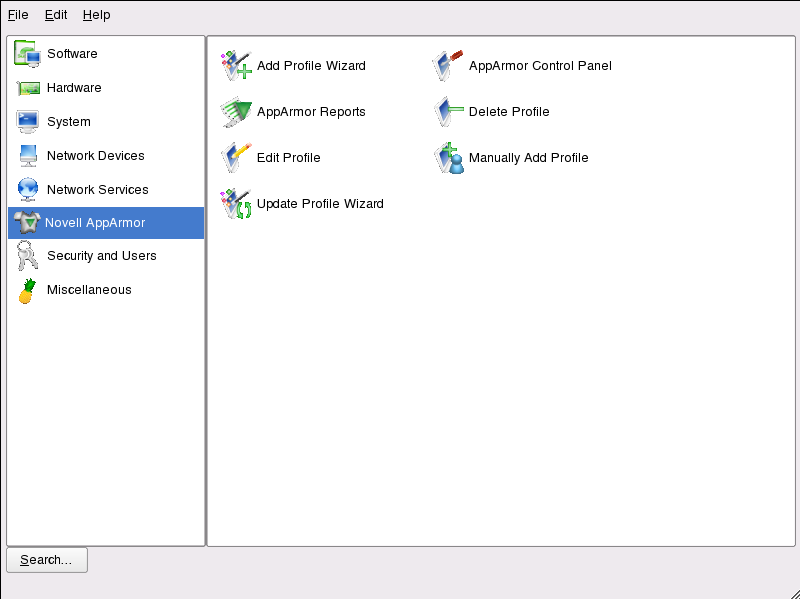
If Novell AppArmor is not available, try installing or reinstalling the Novell AppArmor software. The right frame shows the Novell AppArmor options:
- Add Profile Wizard
-
For detailed steps, refer to Section 3.1, Adding a Profile Using the Wizard.
- Manually Add Profile
-
Add a Novell AppArmor profile for an application on your system without the help of the wizard. For detailed steps, refer to Section 3.2, Manually Adding a Profile.
- Edit Profile
-
Edits an existing Novell AppArmor profile on your system. For detailed steps, refer to Section 3.3, Editing Profiles.
- Delete Profile
-
Deletes an existing Novell AppArmor profile from your system. For detailed steps, refer to Section 3.4, Deleting a Profile.
- Update Profile Wizard
-
For detailed steps, refer to Section 3.5, Updating Profiles from Log Entries.
- AppArmor Reports
-
For detailed steps, refer to Section 6.3, Configuring Reports.
- AppArmor Control Panel
-
For detailed steps, refer to Section 3.6, Managing Novell AppArmor and Security Event Status.