5.4 Installing and Configuring the Business Continuity Clustering Software
Use YaST 2 to install the BCC software on your OES 2018 SP1 cluster nodes.
-
Install the Business Continuity Clustering engine software on each cluster node in each of the peer clusters that will be part of a business continuity cluster. You install the software on the nodes of one cluster at a time.
-
Install the BCC-specific Identity Manager template for iManager on an OES 2018 SP1 Linux server where you have installed iManager.
The template adds functionality to iManager so that you can manage your business continuity cluster. You must have previously installed iManager on the server where you plan to install the template.
IMPORTANT:Before you begin, ensure that your setup meets the requirements specified in Section 4.0, Installation Requirements for BCC. The BCC Administrator user and group must already be configured as specified in Section 5.3, Configuring a BCC Administrator User and Group.
Perform the following tasks in every peer cluster that you want to include in the business continuity cluster:
5.4.1 Installing the Business Continuity Clustering
Perform the following tasks for each of the nodes in every peer cluster:
-
Log in to the server as the root user.
-
In YaST, select Open Enterprise Server > OES Install and Configuration.
-
On the Software Management page, select the Novell Business Continuity Cluster pattern.
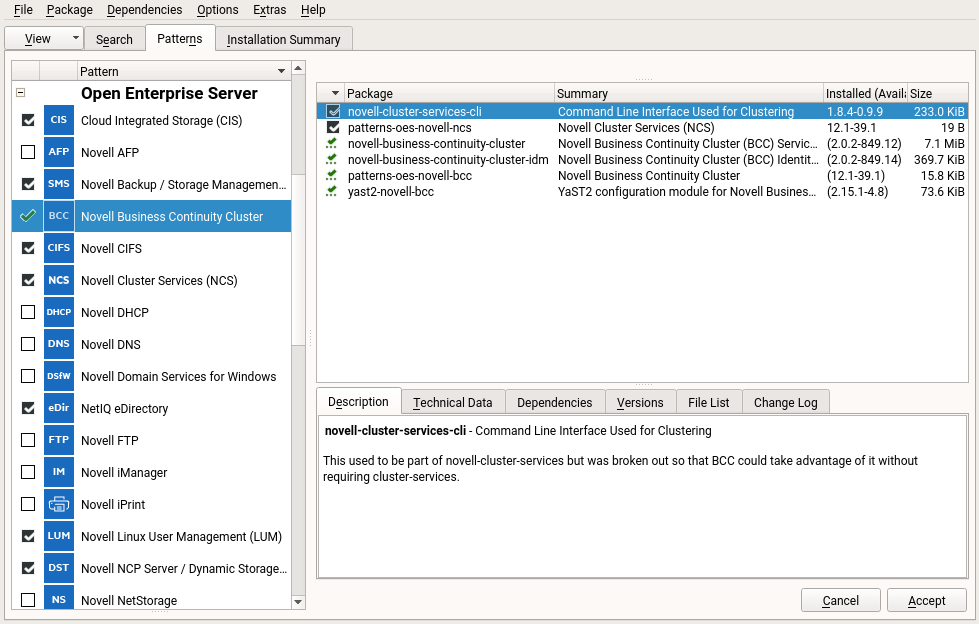
This selects the following packages for installation:
- novell-business-continuity-cluster
- novell-business-continuity-cluster-idm
- novell-cluster-services-cli
- patterns-oes-novell-bcc
- patterns-oes-novell-ncs
- yast2-novell-bcc
-
On the non-IDM nodes in the peer cluster, click Details to view the list of BCC packages, deselect the novell-business-continuity-cluster-idm.rpm package, then click Finish.
The package for Identity Manager installs the BCC driver template. This package is needed only on the IDM node in each peer cluster.
-
On the Patterns page, click Accept, then click OK to confirm the Automatic Changes message and resolve dependencies.
-
Continue with the installation.
-
After the packages are installed, exit YaST.
-
Repeat the installation on every node in the peer cluster in turn.
-
Repeat the process for each peer cluster in turn.
-
Continue with Section 5.4.2, Configuring BCC Software.
5.4.2 Configuring BCC Software
Perform the following tasks for each node in every peer cluster:
-
Log in to the server as the root user.
-
Use one of the following methods to open the BCC Configuration page:
-
In YaST, select Miscellaneous > Novell-BCC.
-
At a command prompt, enter
yast2 novell-bcc
-
-
The Novell Business Continuity Cluster (BCC) Configuration page is displayed and you are prompted to configure LDAP:
-
Click Continue.
-
In the eDirectory Tree dialog box, specify the administrator user password that you used when you installed the operating system.
-
Click OK.
-
-
Specify the Directory Server Address by selecting the IP addresses of the master eDirectory server and the local server.
-
Select Start Business Continuity Cluster Services Now to start the software immediately following the configuration process.
If you deselect the option, you must manually start BCC services later by using the following command:
rcnovell-bcc start
Or
systemctl start novell-bcc.service
-
Click Next.
-
Review your setup on the Novell Business Continuity Cluster (BCC) Configuration Summary page, then click Next to continue the configuration.
-
Click Finish to save the BCC configuration and exit the tool.
-
Verify that the BCC software is running on the server by entering the following at a command prompt:
rcnovell-bcc status
Or
systemctl status novell-bcc.service
-
Continue with Section 5.5, Installing the BCC Cluster Resource Template.