5.0 Configuring the Client Login Extension MSI Files
You use the Client Login Extension Configuration utility to configure the extension MSI files. The MSI files are used to install the Client Login Extension on Windows workstations. If you have not already installed the utility, see Section 4.0, Installing the Client Login Extension.
The Client Login Extension MSI files are available in a number of different languages. You must configure the Client Login Extension file for each language, including English, before it can be used.
To configure the MSI files:
-
Click the shortcut to launch the Client Login Extension Configuration utility.
or
Double-click the ClientLoginExtensionConfigurationUtility.exe file to launch the utility.
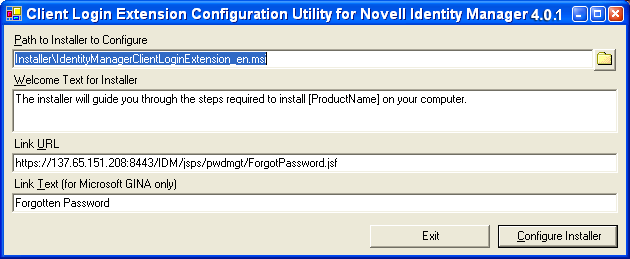
The option shows the path to the English version of the Client Login Extension installer file that is being configured. Whenever this text box contains a path to a valid MSI file, the utility automatically opens the file, populates the other controls with the information it contains, and enables the button.
-
(Optional) If you want to select another language, click the button to select the Client Login Extension installer file in a different language.
By default, the button opens in the Installer subfolder in the installation folder and displays all files that match with the Client Login Extension Installer pattern.

-
Modify the information in the Welcome text or keep the information as it is presented.
The information in the text box is displayed on the Welcome screen of the Client Login Extension. The string displays as .
-
Specify the URL that the Client Login Extension-restricted browser uses to connect to the User Application Forgotten Password page. You can use either a DNS name or an IP address. An example of a URL using a DNS name that links to the Forgotten Password page is:
https://hostname:8443/IDM/jsps/pwdmgt/ForgotPassword.jsf
This URL can also be configured to access the external password WAR. To do this, see “User Application Configuration: Basic Parameters” in the Roles Based Provisioning Module 3.6.1 User Application Installation Guide.
IMPORTANT:You must have a valid URL pointing to the User Application’s Forgotten Password page; otherwise, the client connection might fail and you might not be able to log in through the workstation. For more information, see Section 7.2, Troubleshooting.
-
If you have workstations that use the Microsoft GINA, specify the text to be displayed on the link to the restricted browser that the Client Login Extension uses.
The default text is . The text for the button in the Novell Client is provided by the Novell Client and cannot be changed here.
-
After all of the information is in place, click to write the new configuration settings to the selected Client Login Extension file.
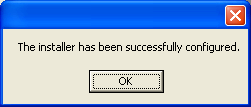
-
Click to close the confirmation message.
-
The Client Login Extension Configuration utility remains open, allowing you to configure another Client Login Extension MSI file in a different language. To do so, click the button to the right of the option, select another language, and configure another .msi file by following Step 2 through Step 7.
The localized Client Login Extension MSI files for the more common languages are delivered with the configuration utility in the Installers folder. You must configure each localized installer individually.
To localize the Client Login Extension MSI files for languages other than those delivered with the Client Login Extension, see Section 5.1, Localizing Client Login Extension Files for Other Languages.
-
To close the Client Login Extension Configuration utility window, click .
NOTE:You cannot run the Client Login Extension MSI file while it is open in the Client Login Extension Configuration utility.