5.1 Service Controller
The Service Controller allows the Administrator user or users with Administrator privileges to view or configure the settings for the Dynamic File Service and to start or stop the Service. It displays the current Service status (enabled or disabled). You can launch the Management Console to create and manage pairs on the same server or on different DynamicFS servers.
The Service Controller can be used in Windows Safe Mode to modify the Service settings. However, you cannot start the Service while the computer is in Safe Mode.
5.1.1 Accessing the Service Controller
The Service Controller attempts to start automatically when any user logs in to the desktop of a server where the Service component is installed. Administrator privileges are required to start the Service Controller. When the Service Controller is running, an icon (![]() ) is displayed in the Windows notification area (the lower right corner of the computer screen).
) is displayed in the Windows notification area (the lower right corner of the computer screen).
-
Log in to the DynamicFS server.
IMPORTANT:You must log in as a user with Administrator privileges to configure the Service settings, to start or stop the Service, and to use the Repair Tool.
-
If the login user name is other than the Administrator user, the Service Controller is blocked from starting. Do the following to unblock the program and allow it to run as Administrator:
-
Click the
Windows has blocked some startup programs
message that appears in the Notification area, or click or its icon ( ) to open the menu.
) to open the menu.
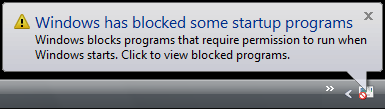
-
In the menu, select .
-
From the list of blocked startup programs, select .
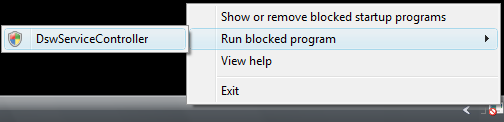
-
In the Windows permission window, click to confirm that you want to run the program as Administrator.
The Service Controller starts and displays the icon (
 ) in the notification area.
) in the notification area.
-
-
Right-click the icon to access the menu.
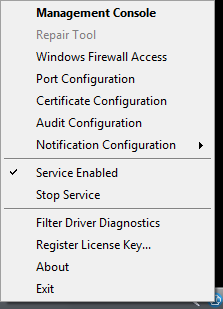
For information about the options, see Section 5.1.2, Service Controller Tasks Quick Reference.
5.1.3 Starting the Service Controller
If the Dynamic File Service component is installed on the computer, the Service Controller should start automatically when you log in to the computer. If the Service Controller is not running, the Service Controller icon (![]() ) is not displayed in the notification area. The most common reasons that the Service Controller might not be running are that you exited the tool, or that it was blocked from starting automatically when you logged in as a user other than the Administrator user.
) is not displayed in the notification area. The most common reasons that the Service Controller might not be running are that you exited the tool, or that it was blocked from starting automatically when you logged in as a user other than the Administrator user.
You can log out and log back in to the DynamicFS server as a user with Administrator privileges:
-
Log out of the DynamicFS server.
-
Log in to the DynamicFS server.
The Service Controller starts automatically if you are logged in as the Administrator user. The program is blocked if you log in as any other user. Follow the instructions in Step 2 in Section 5.1.1, Accessing the Service Controller to start the program.
The Service Controller starts and its icon (
 ) appears in the Windows notification area.
) appears in the Windows notification area.
You can also manually start the Service Controller. Administrator privileges are required.
-
In a Windows Explorer browser, navigate to the folder where you installed the Dynamic File Services software.
The default location is the C:\Program Files\Dynamic File Services folder.
-
Right-click the DswServiceController.exe file, then select .
If you are prompted for permission to run the program, click .
The Service Controller starts and its icon (
 ) appears in the Windows notification area.
) appears in the Windows notification area.
5.1.4 Stopping the Service Controller
The Dynamic File Service runs independently of the Service Controller. Although it is not necessary to do so, you can stop the Service Controller during a login session if you are not modifying the configuration or status of the Dynamic File Service at that time.
-
Right-click the icon in the Windows notification area.
-
Select .