
Portal Guide
CHAPTER 25
This chapter describes how to use the Portal Management section of the exteNd Director Administration Console (DAC). It has these sections:
The Portal Management section of the exteNd Director Administration Console (DAC) allows portal administrators to:
Each page in the Portal Management section provides one or two dropdown list controls to that you can use to filter the list of items displayed.
|
|
Upper The upper dropdown list allows you display items belonging to each WAR in your project |
|
|
Lower The lower dropdown list varies from page to page and is explained in the following sections |
The General section allows you to:
Fine-tune portlet request timeout behavior, as described in Fine-tuning request timeout behavior.
Configure the portal for asynchronous portlet processing, as described in Properties that control asynchronous portlet rendering.
View servlet definitions and other properties for each WAR, as defined in its web.xml file.
The General panel looks like this:
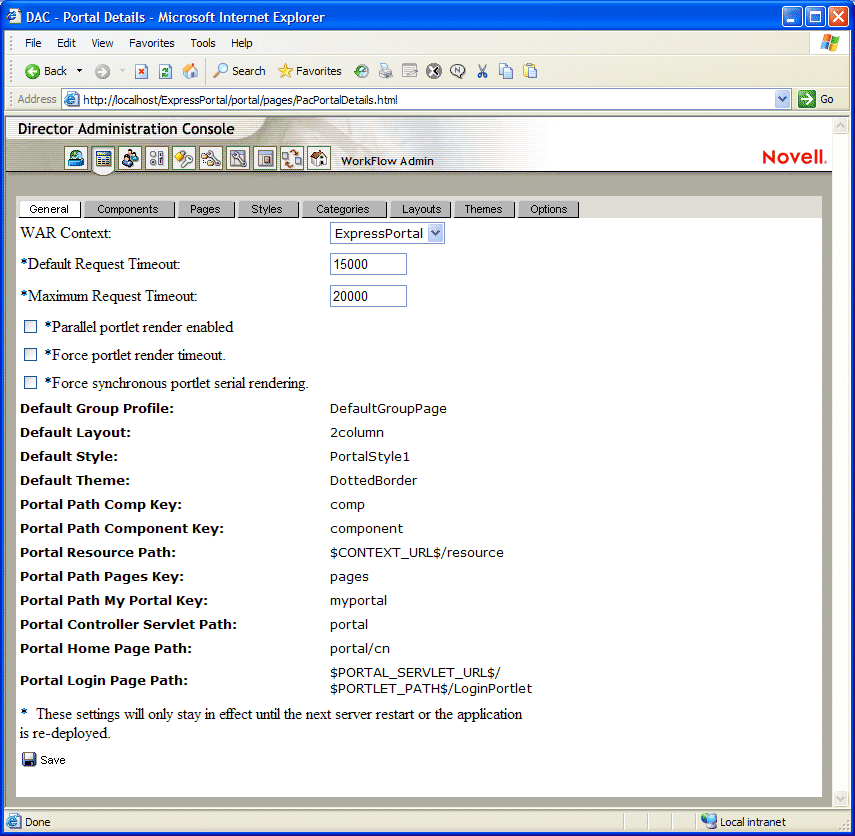
The control at the top of the page selects the WAR to examine. Some of the properties include Portal replacement strings such as $PORTLET_PATH$. These are described in Portal Replacement Strings.
Portal components are deprecated exteNd Director provides runtime support for portal components created in earlier versions of the product. However, you should use portlet technology for all new development.
When you click any component in the list, you can choose from four subpages of information:
|
|
The lower dropdown list allows you to filter components by category |
The General section of the Components panel displays key configuration parameters from the component descriptor.
|
|
The Components Defaults section displays the default values of each item defined in the component descriptor.
|
|
This section displays the list of styles for a component.
|
|
This section displays the list of options for a component.
|
|
The Pages section gives you the ability to view the page source.
 For more information about portal PID pages, see Working with PID Pages.
For more information about portal PID pages, see Working with PID Pages.
The lower dropdown list allows you to filter pages by category.
|
|
The styles section displays a list of portal-wide style sheets and allows you to view the code.
 For more information about style sheets, see Styling portlets that generate XML content.
For more information about style sheets, see Styling portlets that generate XML content.
The lower dropdown list allows you to filter styles by category.
|
|
This section displays a list of categories. A category is simply a label you define for the purpose of grouping and managing a set of portlets or a pages.
 For more information about categories, see Working with Page Categories
For more information about categories, see Working with Page Categories
|
|
In Categories, the lower dropdown list allows you to list the portlets, pages, styles, container pages, and shared pages that belong to a category |
|
|
This section displays a list of layouts. A layout is a template that defines how a set of selected portlets should appear on a page.
 For more information about layouts, see Working with Portal Layouts
For more information about layouts, see Working with Portal Layouts
|
|
.
This section displays a list of themes. A theme is a set of visual characteristics that apply to an entire exteNd Director portal application.
 For more information about themes, see Working with Portal Themes
For more information about themes, see Working with Portal Themes
|
|
.
This section displays a list of options. An option is an image or text string that appears in the title bar of a portlet.
 For more information about options, see Working with Portal Options.
For more information about options, see Working with Portal Options.
|
|
Copyright © 2004 Novell, Inc. All rights reserved. Copyright © 1997, 1998, 1999, 2000, 2001, 2002, 2003 SilverStream Software, LLC. All rights reserved. more ...