5.9 Installing the DSI (Conditional)
These procedures are necessary only if you are installing and configuring the NFR Engine in an eDirectory managed network environment that does not include Novell Storage Manager.
This section, as well as other sections where Novell File Reporter components are installed on servers running Novell Open Enterprise Server 2 or SUSE Linux Enterprise Server, include procedures, whenever possible, that utilize YaST.
IMPORTANT:The DSI can only be installed on a Novell Open Enterprise Server 2 SP 1 or later running SUSE Linux.
-
From the Novell Open Enterprise Server 2 server where you will be installing the DSI, double-click the install.html file located on the mounted drive, CD, or DVD that you noted in Step 3.
This launches the installation interface.
-
Under , click the link to access procedures for setting up a Novell File Reporter repository.
The repository simplifies the installation of Novell File Reporter components by locating and installing dependencies.
-
Follow the displayed procedures for setting up the repository through YaST, then continue with Step 4.
-
While you are still in YaST, under , click .
-
Click .
-
In the dialog box that appears, type filereporter in the field and click .
-
From the search results, select the check box for novell-filereporter-dsi-edir.
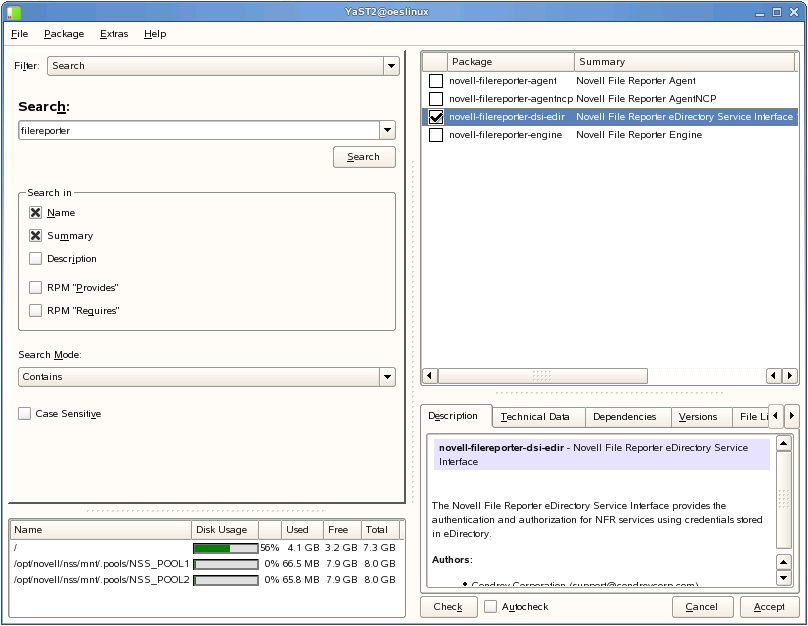
-
Click .
-
When you are notified of automatic changes, review the list of packages and click .
-
When you are prompted to insert the SUSE Linux Enterprise Server 10 SP2 CD 1, do one of the following:
-
Insert the CD and click .
-
If you have set up a local repository containing the CD image, click .
This installs the DSI, along with its dependencies.
-
-
When you are asked if you want to install or remove more packages, click .
-
Proceed with Section 5.10, Configuring the DSI (Conditional).