8.3 Setting Up the Filr Appliances
Figure 8-4 illustrates that the Filr appliances are deployed after all other components are in place.
Figure 8-4 The Filr Appliances Are Set Up Last
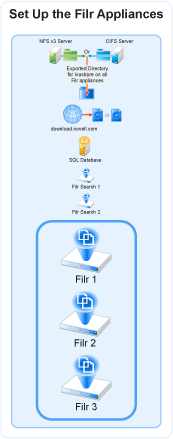
Table 8-4 Logging in and Starting the Configuration Wizard
|
Page, Dialog, or Option |
Do This |
|---|---|
|
|
|
Filr Appliance Sign In |
|
|
Filr Appliance Tools |
|
|
Filr Configuration Wizard |
|
Figure 8-5 Each Filr Appliance Needs the Database Connection Information
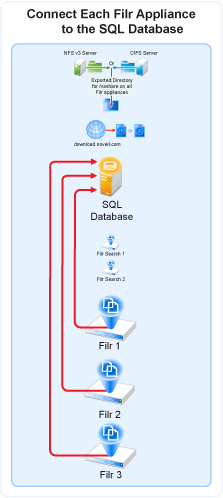
Table 8-5 Configuring each Filr to connect to the SQL Database
|
Page, Dialog, or Option |
Do This |
|---|---|
|
Database |
|
Figure 8-6 Initially, Each Filr Appliance Is Configured to Work with One Filr Search Appliance
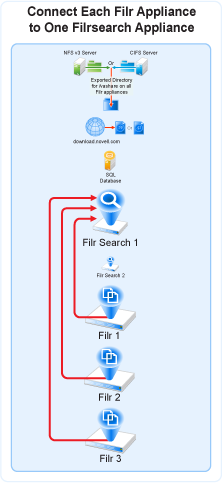
Table 8-6 Specify the First Search Appliance, Locale, and Admin user
|
Page, Dialog, or Option |
Do This |
|---|---|
|
Search Appliance |
|
|
Default Locale |
|