38.2 Optimizing Message File Processing
If you run only one POA for the post office, you can adjust the number of POA threads for message file processing. If message file processing needs are extremely heavy for a post office, you can set up a dedicated message file processing POA to meet those needs.
38.2.1 Adjusting the Number of POA Threads for Message File Processing
If the POA is configured for message file processing, it starts the number of threads specified by the option. Message handler threads deliver messages to users mailboxes. The default number of message handler threads is 6; valid values range from 1 to 20. The default value of 6 is appropriate for a multipurpose POA. The maximum value of 20 is appropriate for a POA that has been customized to process only message files.
The more message threads the POA uses, the faster it can process messages. However, the more threads the POA uses, the fewer resources are available to other processes running on the server.
To adjust the number of POA message handler threads:
-
In ConsoleOne, browse to and right-click the POA object, then click .
-
Click to display the Agent Settings page.
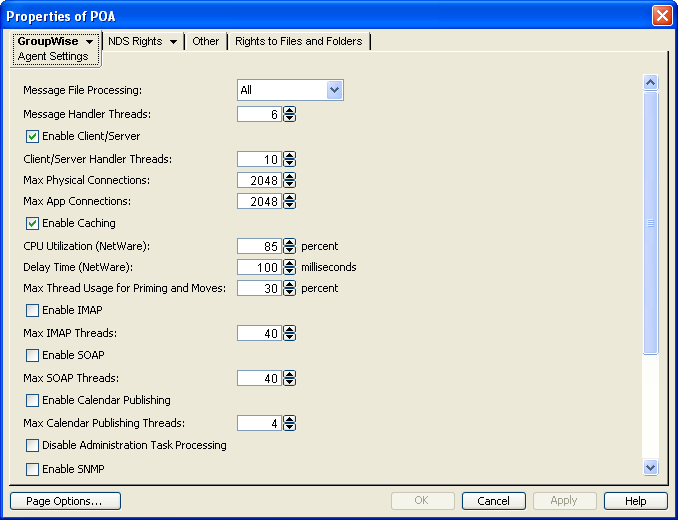
-
Increase the number in the field.
For example, you could increase the number of threads in increments of three to five threads until acceptable throughput is reached. The optimum number of threads for a POA is affected by many factors, including available system resources. The more message handler threads the POA uses, the more incoming messages it can process simultaneously. However, the more threads the POA uses, the fewer threads are available to other processes running on the same server.
-
Click to save the new thread setting.
ConsoleOne then notifies the POA to restart so the new setting can be put into effect.
Corresponding Startup Switches: You can also use the ‑‑threads switch in the POA startup file to adjust the number of message handler threads.
POA Web Console: The Status page helps you assess whether the POA is currently meeting the message file processing needs of the post office. Under the heading, click to display the workload and status of the message handler threads.
If the POA Web console is password protected as described in Section 37.2.1, Setting Up the POA Web Console, you can change the number of message handler threads on the Configuration page. Under , click .
38.2.2 Configuring a Dedicated Message File Processing POA (Windows Only)
NOTE:The powerful multi-threaded processing capabilities of Linux make multiple POAs unnecessary on that operating system.
If client/server processing is being handled by a dedicated client/server POA, you can set up one or more other POAs to handle other POA functions such as message file processing.
-
Create a new POA object for the post office as described in Section 36.1.1, Creating a POA Object in eDirectory.
-
Right-click the new POA object, then click .
-
Click to display the Agent Settings page.
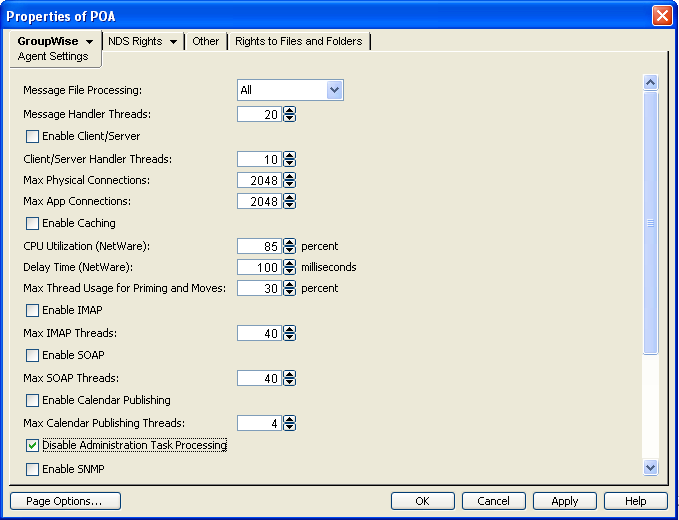
-
Set to the desired level for this message file processing POA.
If you are using just one message file processing POA, set to .
For additional load balancing, you could set up two message file processing POAs, one with set to to promptly handle Busy Searches and requests from Remote client users, and a second with set to to handle regular message delivery in the post office.
-
Increase the number in the field as needed.
You can configure as many as 20 message handler threads. The optimum number is affected by many factors, including available system resources.
-
Deselect . Make sure another POA handles client/server processing.
-
Select , so that this POA does not run an admin thread. Make sure that another POA handles administration tasks.
-
Click to save the updated information on the Agent Settings page.
-
Click .
-
Deselect , then click . Make sure another POA handles indexing.
-
Click
-
Deselect . Make sure another POA handles database recovery.
-
Set to 0 (zero). Make sure another POA handles database maintenance and disk space management.
-
Deselect and deselect . Make sure another POA handles these tasks.
-
Click to save the new settings for dedicated message file processing.
-
Install the POA software on a different server from where the original POA for the post office is already running. See
Installing GroupWise Agents
in the GroupWise 2012 Installation Guide. -
Add the ‑‑name switch to the POA startup file and specify the name designated when the new POA object was created.
-
For the original POA:
-
Add the ‑‑name switch to the original POA startup file to differentiate it from the new POA you have set up.
-
Set to for the original POA object.
-
Restart the original POA, so that it no longer performs the message file processing activities you have set up a dedicated POA to perform.
-
-
Start the dedicated message file processing POA.
Corresponding Startup Switches: You can also use the ‑‑notcpip, ‑‑noqf, ‑‑norecover, ‑‑nogwchk, ‑‑nonuu, and ‑‑nordab switches in the POA startup file to disable non-message file processing, then use the ‑‑nomfhigh and ‑‑nomflow switches in the POA startup file to adjust the POA message file processing.