Using Internet Agent Log Files
You can use the Internet Agent logging options to help you monitor its operation. By default, the Internet Agent logs information to its server console, Web console, and to a log file on disk. You can control the following logging features:
- The type of information to log.
- Disabling disk logging (Windows Internet Agent only).
- How long to retain log files.
- The maximum amount of disk space to use for log files.
- Where to store log files.
You can control logging through ConsoleOne®, Internet Agent startup switches, and the Internet Agent console. The following table shows which logging options you can control from each location.
The log settings in ConsoleOne are used as the default settings. Startup switches override the ConsoleOne log settings, and console settings override startup switches. For information about modifying log settings through ConsoleOne, startup switches, or the Internet Agent console, see the following sections:
- Modifying Log Settings in ConsoleOne
- Modifying Log Settings through Startup Switches
- Modifying Log Settings through the NetWare Internet Agent Console
- Modifying Log Settings through the Windows or Linux Internet Agent Console
The following section explains how to view log files created by the Internet Agent:
Modifying Log Settings in ConsoleOne
Through ConsoleOne, you can configure the following log settings:
- Log file location
- Logging level (applies to both console logging and disk logging)
- Maximum age for log files
- Maximum disk spaced used for log files
The ConsoleOne settings are the default settings. The Internet Agent will use these settings unless you override them in the gwia.cfg startup file (see Modifying Log Settings through Startup Switches) or the server console (see Modifying Log Settings through the NetWare Internet Agent Console and Modifying Log Settings through the Windows or Linux Internet Agent Console).
To configure the default log settings in ConsoleOne:
-
Right-click the Internet Agent object, then click Properties.
-
Click GroupWise > Log Settings to display the Log Settings page.
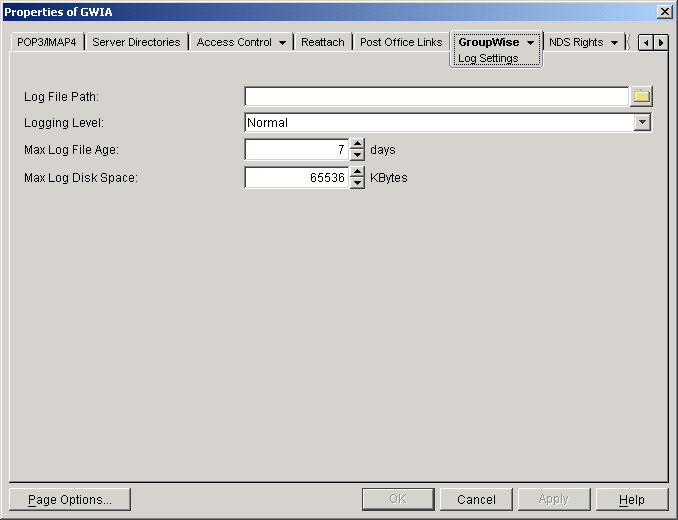
-
Modify any of the following properties:
Log File Path: The Internet Agent creates a new log file each day and each time it is started. The log file is named mmddgwia.nnn, where mm is the month, dd is the day, and nnn is a sequenced number (001 for the first log file of the day, 002 for the second, and so forth).
By default, the log files will be saved to the domain\wpgate\gwia\000.prc directory for the NetWare® Internet Agent, c:\grpwise\gwia for the Windows Internet Agent, or /var/log/novell/groupwise/domain_name.gwia for Linux. If you want to specify a different location, enter the directory path or browse to and select the directory.
Logging Level: There are four logging levels:
Normal: Displays warnings and error messages. This is the preferred logging level.
Verbose: Displays information about traffic, including non-delivery reports, in addition to warnings and error messages. Information includes the filename, path, message ID, and size of the message being processed; the IP address of any inbound SMTP connections; the Internet Agent-specific MSG number; and SMTP connection messages such as "Connect to novell.com" and "Accepted connection from 172.16.5.18 novell.com".
Diagnostic: Displays detailed function calls made by the Internet Agent. This level is not useful for most troubleshooting. Verbose is better for standard troubleshooting.
The verbose and diagnostic logging levels do not degrade Internet Agent performance, but log files saved to disk consume more disk space when verbose or diagnostic logging is in use.
Max Log File Age: Specify the number of days you want the Internet Agent to retain old log files. The Internet Agent will retain the log file for the specified number of days unless the maximum disk space for the log files is exceeded. The default age is 7 days.
Max Log Disk Space: Specify the maximum amount of disk space you want to use for log files. If the disk space limit is exceeded, the Internet Agent will delete log files, beginning with the oldest file, until the limit is no longer exceeded. The default disk space is 65536 KB.
-
Click OK to save the log settings.
Modifying Log Settings through Startup Switches
You can use startup switches to override any log settings you configured in ConsoleOne. See Modifying Log Settings in ConsoleOne.
To use a switch, you can:
- Add the switch to the command line. For example:
load gwia.nlm /ph-j:\domain\wpgate\gwia /loglevel-verbose
- Include the switch in the gwia.cfg file. The gwia.cfg file is located in the same directory as the Internet Agent program (typically sys:\system, c:\grpwise\gwia, or \domain\wpgate\gwia).
For information about the startup switches that can be used to modify log settings, see Log File Switches.
Modifying Log Settings through the NetWare Internet Agent Console
You can use the NetWare Internet Agent console to set the logging level for the current session.
Changes you make to logging level at the console apply only to the current session. When you restart the Internet Agent, the logging level is reset to the settings specified in ConsoleOne or the startup switches. See Modifying Log Settings in ConsoleOne and Modifying Log Settings through Startup Switches.
To modify the logging level:
-
At the NetWare Internet Agent's console, press F10-Options, then press F2-Log Level repeatedly to toggle among the available log levels:
Normal: Displays warnings and error messages. This is the preferred logging level.
Verbose: Displays information about traffic, including non-delivery reports, in addition to warnings and error messages. Information includes the filename, path, message ID, and size of the message being processed; the IP address of any inbound SMTP connections; the Internet Agent-specific MSG number; and SMTP connection messages such as "Connect to novell.com" and "Accepted connection from 172.16.5.18 novell.com".
Diag: Displays detailed function calls made by the Internet Agent. This level is not useful for most troubleshooting. Verbose is better for standard troubleshooting.
-
Press F1-Exit Options to return to the main console screen.
Modifying Log Settings through the Windows or Linux Internet Agent Console
You can use the Windows Internet Agent console to override the following log settings for the current sessions:
- Disk logging on/off
- Log file location
- Logging level (applies to both console logging and disk logging)
- Maximum age for log files
- Maximum disk spaced used for log files
Changes you make to the log settings at the console apply only to the current session. When you restart the Internet Agent, the log level is reset to the level specified in ConsoleOne or the startup switches. See Modifying Log Settings in ConsoleOne and Modifying Log Settings through Startup Switches.
To modify the log settings:
-
In the Windows Internet Agent console, click the Log menu > Log Settings to display the Log Settings dialog box.
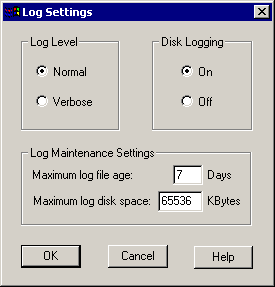
-
Change the desired settings:
Log Level: Select Normal to display warnings and error messages; this is the preferred logging level. Select Verbose to display information about traffic, including non-delivery reports, in addition to warnings and error messages. Information includes the filename, path, message ID, and size of the message being processed; the IP address of any inbound SMTP connections; the Internet Agent-specific MSG number; and SMTP connection messages such as "Connect to novell.com" and "Accepted connection from 172.16.5.18 novell.com".
Disk Logging: Select On or Off to enable or disable logging of information to log files.
Maximum Log File Age: Specify the number of days you want the Internet Agent to retain old log files. The Internet Agent will retain the log file for the specified number of days unless the maximum disk space for the log files is exceeded. The default age is 7 days.
Maximum Log Disk Space: Specify the maximum amount of disk space you want to use for log files. If the disk space limit is exceeded, the Internet Agent will delete log files, beginning with the oldest file, until the limit is no longer exceeded. The default disk space is 65536 KB.
Viewing Log Files
You can view the log file for the current session, or you can view archived log files. The current log file is viewable only through the Internet Agent console or Internet Agent Web console; archived files are viewable through the consoles or an ASCII text editor.
Current Log File
The current log file is displayed in the Logging window of the Internet Agent console, with only the most current operations visible. The log file is complete, and includes the gateway startup and configuration information and ongoing operations logged by time, including the shutdown operation. You can browse the file from top to bottom or perform a search for any text string you want. You can also view the current log file from the Internet Agent Web console.
Archived Log Files
The Internet Agent creates a new log file every day at midnight or every time it restarts. Older log files are not deleted for at least one day unless you have not allowed sufficient disk space for them to be archived.
Log files are named according to the date they were created. If the Internet Agent was restarted during the day, the file extension will indicate which session is logged (for example 0317log.003 indicates the third session logged for March 17).
Archived log files are saved in ASCII. You can use any text editor to open a file or to print it. You can also view the log files from the Internet Agent console or the Internet Agent Web console.