61.4 Measuring Agent Performance
To test the performance of the agents in your GroupWise system, you can send performance test messages from a specially configured Monitor domain to target domains anywhere in your GroupWise system. The Monitor Agent measures the amount of time it takes for replies to return from the target domains, which lets you ascertain the speed at which messages flow through your GroupWise system.
Perform the following steps to set up agent performance testing:
61.4.1 Setting Up an External Monitor Domain
Before you can use the GroupWise Performance Testing dialog box to configure and enable GroupWise performance testing, you must create a specially configured Monitor domain and select an MTA to receive performance test messages from the Monitor Agent. The Monitor Agent uses an external GroupWise domain as part of measuring performance.
In ConsoleOne:
-
Create an external GroupWise domain.
For information about external GroupWise domains, see
Creating an External Domain
inConnecting to GroupWise 5.x, 6.x, and 7.x Systems
in the GroupWise 7 Multi-System Administration Guide. By creating an external domain, you enable the Monitor Agent to approximate the round-trip time for e-mail messages to travel to recipients and for status messages to travel back to senders. If you are going to set up gateway accounting reports, as described in Section 61.5, Collecting Gateway Accounting Data, you can use this same external domain for collecting accounting data.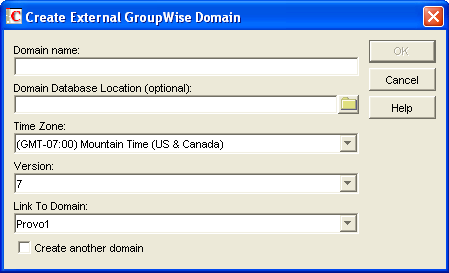
-
Name the external domain to reflect its role in your GroupWise system.
For example, you could name it ExternalMonitorDomain. It does not matter which domain you link the external domain to.
-
Continue with Section 61.4.2, Selecting an MTA to Communicate with the Monitor Agent.
61.4.2 Selecting an MTA to Communicate with the Monitor Agent
The Monitor Agent needs to send its performance testing messages to a specific MTA in your GroupWise system. It does not matter which MTA you decide to use. It could be the MTA for the domain to which the external Monitor domain is linked.
In the Link Configuration Tool in ConsoleOne ():
-
Configure the outbound link from the selected MTA to the external Monitor domain to be a TCP/IP link.
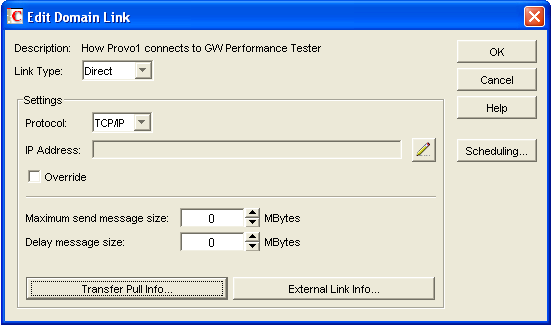
-
Click the pencil icon to provide the IP address of the server where the Monitor Agent runs.
-
Specify a unique port number for the MTA to use to communicate with the Monitor Agent.
-
Click twice to finish modifying the link.
-
Exit the Link Configuration Tool to save the new link configuration information.
-
Continue with Section 61.4.3, Configuring the Monitor Agent for Agent Performance Testing.
61.4.3 Configuring the Monitor Agent for Agent Performance Testing
After you have created an external Monitor domain and configured a link from it to an MTA, you are ready to configure the Monitor Agent for performance testing.
At the Windows Monitor Agent server console:
-
Click .
or
On Linux, at the Monitor Agent Web console, click , then scroll down to the section.
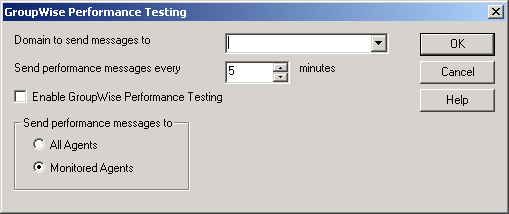
-
Fill in the fields:
Domain Name for GroupWise Monitor: Select the external Monitor domain that you configured for system performance testing.
You might need to restart the Monitor Agent in order to see the new Monitor domain in the drop-down list.
Send Performance Messages Every: Specify in minutes the time interval for the Monitor Agent to send performance test messages.
Enable GroupWise Performance Testing: Select this option to turn on performance testing. Deselect this option when you have finished your performance testing.
Send Performance Messages To: Select to send performance test messages to all domains in your GroupWise system. Select to send performance test messages only to the agents currently listed at the Monitor Agent console.
-
Click to put the performance testing settings into effect.
-
Continue with Section 61.4.4, Viewing Agent Performance Data.
or
Continue with Section 61.4.6, Receiving Notification of Agent Performance Problems.
61.4.4 Viewing Agent Performance Data
The information gathered by the Monitor Agent through performance test messages is recorded in the Monitor history log.
At the Windows Monitor Agent server console or Monitor Agent Web console:
-
Click .
-
Select a history log file > click .
61.4.5 Viewing an Agent Performance Report
A performance testing report enables you to measure how long it takes messages to travel through your GroupWise system. The performance testing report lists each domain that a performance test message was sent to, when it was sent by the Monitor Agent, and the number of seconds between when it was sent and when the Monitor Agent received a response from the tested agent.
At the Windows Monitor Agent server console or Monitor Agent Web console:
-
Click .
-
Select to generate a performance testing report for all domains in your GroupWise system.
or
Select one domain to generate a performance testing report for it.
-
Click to generate the performance testing report.
61.4.6 Receiving Notification of Agent Performance Problems
If you want the Monitor Agent to notify you if system performance drops to an unacceptable level, you can create a threshold to check the mtaLastResponseTime and mtaAvgResponseTime MIB variables. The average response time is a daily average that is reset at midnight. See Section 59.5.2, Customizing Notification Thresholds for setup instructions.