61.5 Collecting Gateway Accounting Data
To gather gateway accounting data for a gateway, you set up a specially configured Monitor domain. The Monitor Agent then measures the traffic that passes through the gateway.
Perform the following steps to set up gateway accounting:
61.5.1 Setting Up an External Monitor Domain
Before you can run a gateway accounting report, you must create a specially configured Monitor domain and select an MTA to transfer accounting data to and from the Monitor Agent. The Monitor Agent uses an external GroupWise domain as part of this process.
In ConsoleOne®:
-
Create an external GroupWise domain.
For information about external GroupWise domains, see
Creating an External Domain
inConnecting to GroupWise 5.x, 6.x, and 7.x Systems
in the GroupWise 7 Multi-System Administration Guide. If you are going to set up agent performance reports, as described in Section 61.4, Measuring Agent Performance, you can use this same external domain for collecting agent performance data.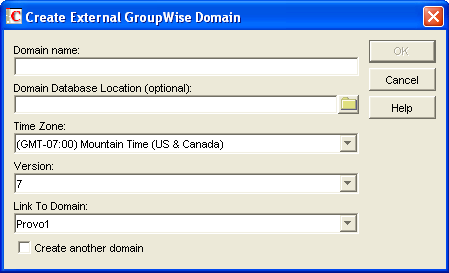
-
Name the external domain to reflect its role in your GroupWise system.
For example, you could name it ExternalMonitorDomain. It does not matter which domain you link the external domain to.
-
Continue with Section 61.4.2, Selecting an MTA to Communicate with the Monitor Agent.
61.5.2 Selecting an MTA to Communicate with the Monitor Agent
The Monitor Agent needs to receive its gateway accounting messages from a specific MTA in your GroupWise system. It does not matter which MTA you decide to use. It could be the MTA for the domain to which the external Monitor domain is linked.
In the Link Configuration Tool in ConsoleOne ():
-
Configure the outbound link from the selected MTA to the external Monitor domain to be a TCP/IP link.
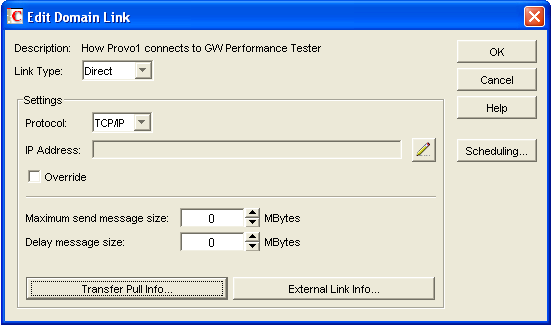
-
Click the pencil icon to provide the IP address of the server where the Monitor Agent runs.
-
Specify a unique port number for the MTA to use to communicate with the Monitor Agent.
-
Click twice to finish modifying the link.
-
Exit the Link Configuration Tool to save the new link configuration information.
-
Continue with Setting Up an External Post Office and External User for Monitor.
61.5.3 Setting Up an External Post Office and External User for Monitor
The setup for gateway accounting requires an external post office and an external user in the external domain.
-
Create an external GroupWise post office.
-
Right-click the External Domain object, then click
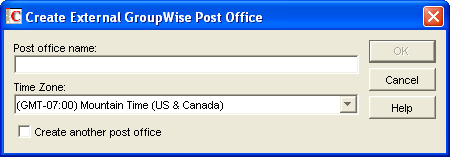
-
Name the external post office to reflect its role, such as ExternalMonitorPO.
-
Click .
-
-
Create an external user.
-
Right-click the External Post Office object, then click r.
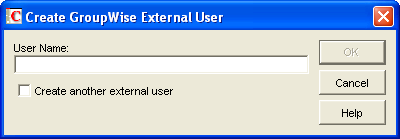
-
Name the external user to reflect its role, such as ExternalMonitorUser.
-
Click .
-
Continue with Receiving the Accounting Files
-
61.5.4 Receiving the Accounting Files
-
Make sure that you are set up to receive gateway accounting files.
For example, if you want to set up a gateway accounting report for activity to and from the Internet through the Internet Agent, you would add yourself as an Accountant on the Gateway Administrators page of the Internet Agent object, as described in Section 47.3, Tracking Internet Traffic with Accounting Data. The Exchange Gateway and the Notes Gateway have comparable property pages.
-
In the GroupWise client, create a rule to forward all gateway accounting messages (that is, those messages with an attached acct file) to the Monitor user in the external gateway accounting post office.
-
In order to establish the link, restart the Monitor Agent and the MTA selected in Section 61.5.2, Selecting an MTA to Communicate with the Monitor Agent.
-
To see that the logs are being received by the Monitor Agent:
-
At the Monitor Agent Web console, click .
-
Select the Internet Agent or gateway, then click .
If logs are listed, then data is successfully arriving to the Monitor Agent. The Monitor Agent uses this data to generate gateway accounting reports.
The accounting log files on stored on the server where the Monitor Agent is running. The default location varies by platform.
-
61.5.5 Viewing the Gateway Accounting Report
After gateway accounting files are being successfully sent to the Monitor Agent for processing, you can view the Gateway Accounting report in your Web browser. The Gateway Accounting report organizes information gathered in gateway accounting files into a format that is visually easy to read.
-
At the Monitor Agent Web console, click .
NOTE:The Gateway Accounting report cannot be generated at the Windows Monitor Agent server console.
-
Select the Internet Agent (GWIA) or gateway for which you want to view accounting reports, then click .
You can view the report by domains or by users. You can sort the report on any column.