4.3 Linking to the External Domain
After you define a domain from the other GroupWise system as an external domain in your system, you need to make sure that your system’s domains have the appropriate links to the external domain.
One domain in your system needs to have a direct link (mapped drive, UNC path, or TCP/IP) to the external domain. By default, this is the domain you entered in the Link to Domain field when creating the external domain (see Section 4.2, Creating an External Domain).
All other domains in your system then have indirect links (through the direct link domain) to the external domain. These links are configured automatically when the external domain was created.
To make sure your links are set up correctly:
-
In ConsoleOne, right-click the domain that has the direct link to the external domain, then click to display the Link Configuration tool.
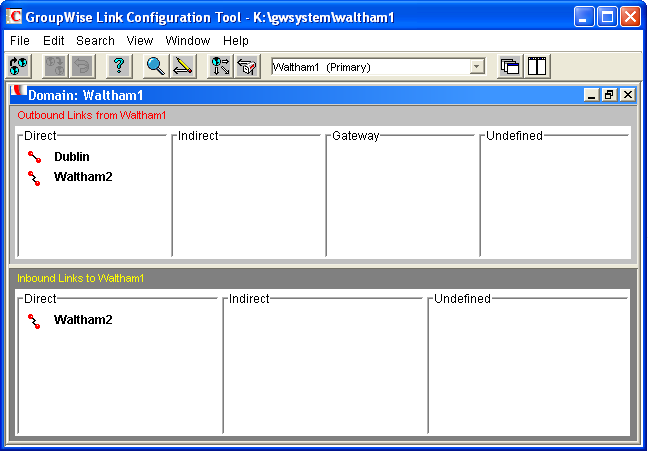
-
In the Outbound Links list, double-click the external domain to display the Edit Domain Link dialog box.
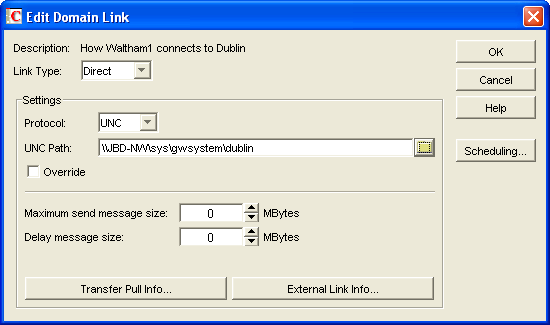
-
Check the link configuration to make sure that the link type is .
-
Select the link protocol (, , or ), then fill in the information required for the selected protocol.
For more information about link types and protocols, see
Managing the Links between Domains and Post Offices
inDomains
in the GroupWise 8 Administration Guide. -
Click to save your changes.
The external domain is displayed in the Direct column of the Outbound Links list to show that the current domain is using a direct link to the external domain.
By default, the rest of the domains in your system should have an indirect link to the external domain. To verify this for a domain:
-
In the list of domains on the Link Configuration utility’s toolbar, select the domain whose link you want to check, then verify that the external domain is displayed in the Indirect column of the Outbound Links list.
-
After verifying your domain links, repeat Step 1 through Step 6 in the second GroupWise system to establish the links to the first GroupWise system. If you do not have administrative rights to that system, you need to coordinate with that GroupWise system’s administrator.
-
Continue with Checking the Link Status of the External Domain.