5.1 Configuring Exchange 5.5
-
Start Exchange Administrator.
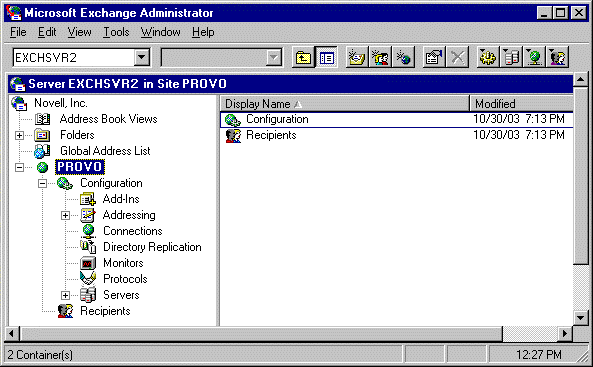
-
Expand the site, expand the container, then select the container.
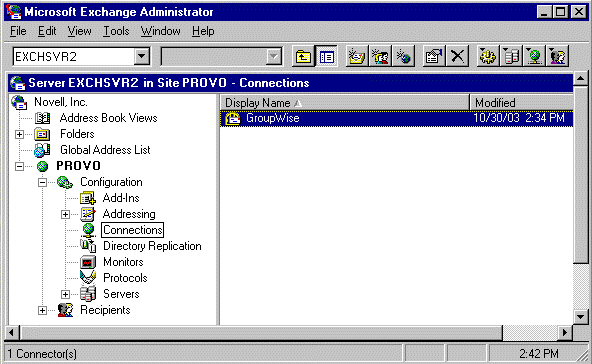
-
Double-click the Exchange Gateway object (worksheet item 6), then click .
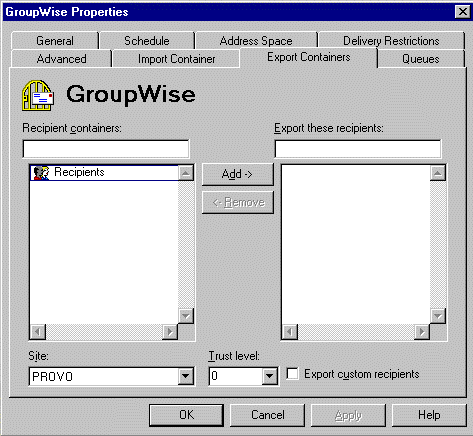
-
Select the containers that contain users whose Address Book information you want to export into the GroupWise system, then click .
-
In the field, select a trust level number that is larger than the trust level numbers of the users you want to export.
IMPORTANT:Directory synchronization and exchange cannot occur if the trust level of one or more gateway users is less than that of the Gateway object.
-
Click to save the Exchange user export information.
When GroupWise users are imported into the Exchange system, they are, by default, placed in a container named GroupWise at the root of Active Directory. You can use the /useimportcontainer gateway startup switch to place the users into the import container specified under .
-
Make sure that the Exchange services are running.
-
On the Control Panel, double-click .
-
Scroll down to check the status of the following services:
- Microsoft Exchange Directory
- Microsoft Exchange Event Service
- Microsoft Exchange Information Store
- Microsoft Exchange Message Transfer Agent
- Microsoft Exchange System Attendant
-
If any of the Microsoft Exchange services are not running, start them now.
-
-
If you want to customize the name of the non-GroupWise domain that represents the Exchange system, the external post office that represents the Exchange site, or the format of GroupWise-type usernames for Exchange users, continue with Section 5.1.1, Customizing Addressing for Exchange 5.5.
or
Skip to Section 6.0, Configuring the GroupWise Side of the Exchange Gateway
5.1.1 Customizing Addressing for Exchange 5.5
-
In Exchange Administrator, expand the container, then select the container.
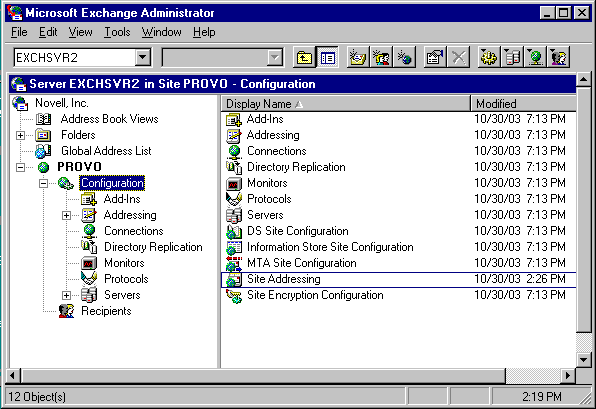
-
Double-click the Site Addressing object, then click the tab.
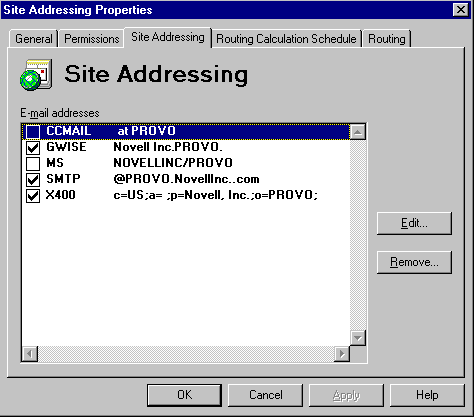
If no GroupWise-specific address type appears in the list, then the addressing components have not been installed on the server. See Section 4.4, Installing the Exchange Gateway Addressing Components.
-
Select (or your custom address type for GroupWise), then click .
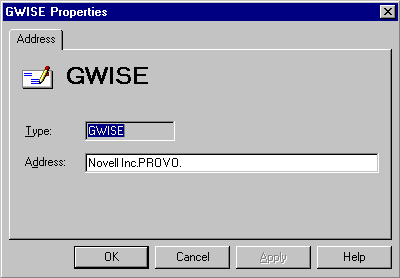
-
To change the name of the non-GroupWise domain that you want to represent your Exchange system, replace the Exchange organization with the domain name you want to use (worksheet item 12).
-
To change the name of the external post office, replace the Exchange site with the post office name you want to use (worksheet item 13).
-
To change the format of the GroupWise usernames that will be generated for Exchange users, specify the desired address format (worksheet item 14).
-
Click to save the addressing information.
-
Back on the tab, click .
-
Skip to Section 6.0, Configuring the GroupWise Side of the Exchange Gateway.