3.1 Planning the Migration of Your Exchange System
When preparing for a migration, do your top-level planning first. It is important to understand clearly how large your Exchange system is, how much data is being migrated, and how you want to organize that data in the resulting GroupWise system. You can gather this information on the Exchange System Migration Worksheet.
3.1.1 Assessing Migration Scope
When assessing migration scope, you consider how complex the migration is and how much data needs to be migrated.
Migration Scenarios
These migration scenarios summarize your migration options:
One Exchange Server to One GroupWise Post Office
If your Exchange system is small, you can perform the migration as a single-stage process.
Figure 3-1 Small System Migration
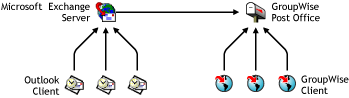
One Exchange Server to Multiple GroupWise Post Offices
If the Exchange server has a larger number of users, you might want to migrate the users into multiple GroupWise post offices.
Figure 3-2 One Exchange Server to Multiple Post Offices
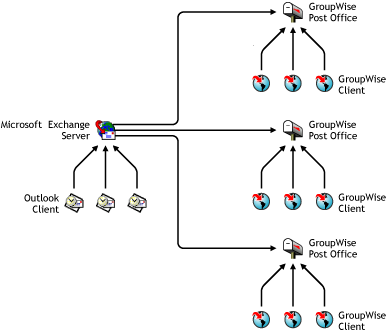
Multiple Exchange Servers to One GroupWise Post Office
If you are engaged in server consolidation, you can migrate users from multiple Exchange servers into one GroupWise post office.
Figure 3-3 Multiple Exchange Servers to One GroupWise Post Office
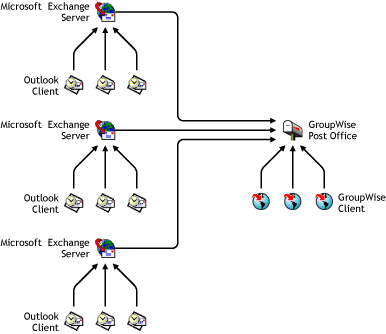
Multiple Exchange Servers to Multiple GroupWise Post Offices
If you want to reorganize your users, you can migrate users from multiple Exchange servers to multiple GroupWise post offices.
Figure 3-4 Large System Migration
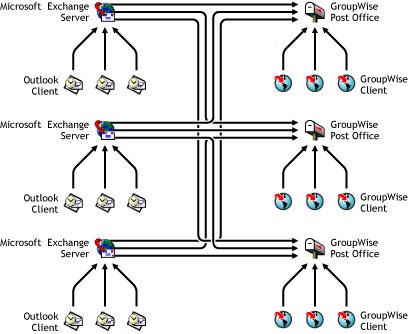
Migration Process
If you are migrating a small to moderate Exchange system, you can complete the migration in a single-stage process, perhaps over a weekend. However, if you are migrating a large Exchange system, especially one with multiple remote sites, you cannot complete the migration over a weekend. Instead, you must migrate parts of the system over a period of time in a multi-stage process.
|
EXCHANGE SYSTEM MIGRATION WORKSHEET |
|---|
|
Under Item 1: Migration Scope, mark whether you need a single-stage process or a multi-stage process to complete the migration. |
If you need a multi-stage migration, the Migration Utility can set up message forwarding so that users in the GroupWise and Exchange systems can send messages to each other throughout the migration process. For a single-stage migration, message forwarding is not needed. Setting up message forwarding is described in Message Forwarding and Section 4.2.4, Setting Up Message Forwarding.
Migration Utility Usage
Again, depending on the size of your Exchange system, you might be able to run the Migration Utility on a single workstation, or you might need to run the Migration Utility concurrently on multiple workstations.
If your Exchange system is small, consisting perhaps of a single Exchange server, you can run the Migration Utility on a single workstation. But if your Exchange system is large, consisting of dozens of Exchange servers, running the Migration Utility on multiple workstations gets the job done much more quickly. You should plan to use the fastest workstations available in your environment. If possible, plan to locate the workstations close to the Exchange server being migrated and use the fastest network connection available. Do not install the Migration Utility on Exchange servers.
|
EXCHANGE SYSTEM MIGRATION WORKSHEET |
|---|
|
Under Item 2: Migration Utility Usage, mark whether you need one Migration Utility workstation or multiple workstations to complete the migration. Note the number of workstations you can dedicate to the migration process. |
3.1.2 Gathering Information about Your Exchange System
Exchange Version
The Exchange Migration Utility can migrate from Exchange 5.5, 2000, and 2003. Some setup steps are different if you are using Exchange 5.5.
|
EXCHANGE SYSTEM MIGRATION WORKSHEET |
|---|
|
Under Item 3: Exchange Version, mark the version of Exchange you are migrating from. |
Exchange System Information
You migrate users from one Exchange server at a time. You should compile a list of all Exchange servers in your system. To help you plan your GroupWise system, you might want to list the Exchange users, distribution lists/groups, and public folders that reside on each Exchange server.
To gather the information on an Exchange 5.5 server:
-
In Exchange Administrator, click to list all users and distribution lists/groups on the server.
-
Expand , then click to list all public folders on the server.
-
If you want to save the lists, click when the list is displayed.
This produces a CSV (comma-separated value) file that can be viewed in a spreadsheet program and printed if desired.
To gather the information on an Exchange 2000/2003 server:
-
In Exchange System Manager, expand , then click to list all users and distribution lists/groups on the server.
-
Expand , then click to list all public folders on the server.
-
If you want to save the lists, right-click the container object, then click .
This produces a CSV (comma-separated value) file that can be viewed in a spreadsheet program and printed if desired.
The Migration Utility also provides helpful lists of users, distribution lists/groups, and public folders when you run it for each Exchange server.
|
EXCHANGE SYSTEM MIGRATION WORKSHEET |
|---|
|
Under Item 4: Exchange System Information, list all the servers in your Exchange system and note any comments about the contents of each server. |
3.1.3 Planning Your GroupWise System
GroupWise System Information
Typically, you create a new GroupWise system for the migrated Exchange users, but it is possible that some people in your organization are already using GroupWise. If this is the case, you would add the migrated Exchange users to an existing GroupWise system.
NOTE:The instructions in this guide are written for those who are creating a new GroupWise system. Those with an existing GroupWise system can easily adapt the instructions to their circumstances.
Users are migrated from Exchange servers into GroupWise post offices. The maximum size for a GroupWise post office can range from 1000 to 2500 users, taking into account the following considerations:
-
Minimizing the impact if you have a problem with a server.
-
Avoiding excessive time requirements for performing post office and mailbox maintenance activities including backups.
-
Allowing room to grow while maintaining best performance.
For more information about planning the size and composition of your GroupWise post offices, see Understanding the Purpose of Post Offices
and Planning a New Post Office
in Post Offices
in the GroupWise 7 Administration Guide. See also the GroupWise 6.5 Best Practices Guide. GroupWise 6.5 best practices can be applied to GroupWise 7. Each post office should have a unique name.
Taking into account the information you gathered when you surveyed your Exchange servers for number of users, distribution lists/groups, and public folders, consider how many post offices you need in your GroupWise system. Consider whether you want distribution lists/groups and public folders to be consolidated or distributed throughout your GroupWise system. Consider whether you need to migrate all of your public folders; some of the information might be obsolete.
Sometimes, one Exchange server conveniently migrates to one GroupWise post office, but you might want to migrate multiple Exchange servers into one GroupWise post office or to migrate one Exchange server into multiple post offices.
In GroupWise, post offices are organized within domains. For information about planning the domains for the new post offices, see Understanding the Purpose of Domains
and Planning a New Domain
in Domains
in the GroupWise 7 Administration Guide. Each domain should have a unique name.
Typically, one domain or post office is placed on a server. Plan your hardware requirements for your GroupWise system accordingly. Consider the directory structure you want to use for post office directories and domain directories.
|
EXCHANGE SYSTEM MIGRATION WORKSHEET |
|---|
|
Under Item 6: GroupWise System Information, list the post offices, domains, servers, and directories needed for your GroupWise system. |
Message Forwarding
If you are performing a single-stage migration, you do not need message forwarding for your GroupWise and Exchange systems. If you are performing a multi-stage migration, the Migration Utility can set up message forwarding between the two systems so that users can continue to send and receive messages while other users are being migrated.
Temporary Internet domain names are used internally throughout the migration process. For example, if your corporate Internet domain name is Example.com, you could use GW.Example.com for your GroupWise system and Exch.Example.com for your Exchange system.
You must configure your DNS to recognize the Internet domain names you choose before you run the Migration Utility in order for the utility to be able to set up message forwarding for the Exchange server you are migrating.
The Migration Utility also creates a GroupWise external domain named Exchange_ExtDomain. This external domain represents the Exchange system and the Migration Utility creates External User objects in it for all Exchange users that have not yet been migrated to GroupWise. This enables Exchange users to appear in the GroupWise Address Book as if they are part of the GroupWise system.
|
EXCHANGE SERVER WORKSHEET |
|---|
|
Under Item 4: Message Forwarding, specify the temporary Internet domain names that you want to use for your GroupWise system and your Exchange system. Set up the temporary names in DNS. |
Client Software Distribution
You can distribute the GroupWise Windows client to users on a CD or you can automate the process using GroupWise AutoUpdate, GroupWise SetupIP, or ZENworks® Desktop Management. For information about these distribution alternatives, see Distributing the GroupWise Client
in Client
in the GroupWise 7 Administration Guide.
IMPORTANT:Make sure all client workstations meet the requirements listed in GroupWise Client Requirements
in the GroupWise 7 Installation Guide.
The Windows client is required in order for users to use the GroupWise Import Utility for Microsoft Outlook to import their personal PST files into their GroupWise mailboxes. After this task has been accomplished, they can use the WebAccess Client, the Cross-Platform client, or a POP or IMAP e-mail client to access their GroupWise mailbox. They can even continue to use Outlook, along with the GroupWise Connector for Microsoft Outlook.
|
EXCHANGE SYSTEM MIGRATION WORKSHEET |
|---|
|
Under Item 9: Client Software Distribution, mark how you want to distribute the GroupWise Windows client to users. |
The Migration Utility can send out a notification message to Exchange users informing them of the their GroupWise usernames and passwords. The GroupWise software should be installed in a timely manner so that users can access their GroupWise mailboxes when they receive the notification message in their Exchange mailboxes.
3.1.4 Planning eDirectory Object Organization
IMPORTANT:It is not necessary to prepopulate eDirectory with User objects for the Exchange users who are being migrated. The Migration Utility takes care of creating the necessary User objects.
eDirectory Tree Name
GroupWise stores its configuration information in eDirectory™ objects. Therefore, you must create a new eDirectory tree or prepare an existing eDirectory tree to accommodate your planned GroupWise system. Make sure you have an eDirectory username and password with sufficient rights to create objects.
|
EXCHANGE SYSTEM MIGRATION WORKSHEET |
|---|
|
Under Item 10: eDirectory Tree Name, specify the name of the eDirectory tree where you want to create the post offices for the migrated Exchange users. Also specify a username and password that can be used to access the tree. |
Post Office and Domain Contexts
There are many ways to organize the containers where Post Office objects and Domain objects are placed. For some examples, see Domain Context
in Installing a Basic GroupWise System
in the GroupWise 7 Installation Guide.
|
EXCHANGE SYSTEM MIGRATION WORKSHEET |
|---|
|
Under Item 7: Post Office and Domain Contexts, list the contexts where you plan to create Post Office objects and Domain objects. |
User and Distribution List Contexts
User objects and Distribution List objects are typically created in different containers from where Post Office objects and Domain objects are created. User objects and Distribution List objects are created in GroupWise with the same names they had in Exchange.
Although it is possible to create multiple eDirectory objects with the same name, as long as they are in different contexts, you should plan for all GroupWise User objects and Distribution List objects to have unique names because ongoing administration is simplified. This might require renaming some Exchange user accounts and distribution lists/groups before the migration.
|
EXCHANGE SYSTEM MIGRATION WORKSHEET |
|---|
|
Under Item 12: User and Distribution List Contexts, list the contexts where you plan to create User objects and Distribution List objects. |
3.1.5 Estimating Migration Time Requirements
The migration process can require a substantial amount of time. The following factors influence the amount of time it takes:
-
Number of mailboxes
-
Size of the mailboxes
-
Content of the mailboxes (Large numbers of recurring appointments are especially high in overhead.)
-
How the migration options are set, as described in Selecting Migration Options
-
Performance of the network connections between the Exchange servers and the Migration Utility workstations
-
CPU speed and memory on the Migration Utility workstations
The larger the amount of e-mail, the more workstations you should concurrently run the Migration Utility on, in order to speed up the process. The only accurate way to determine how long the migration process will take is to do a trial run on a small number of mailboxes and estimate based on the results. In general, you can expect to see approximately 750 MB of throughput from the utility. If you see substantially less than this, you should examine your network configuration for bottlenecks.