

  |
After you complete the initial proxy server setup and test, review this section to ensure that all your network components are properly configured.
Figure 1 provides a visual map for the information in this section.
NOTE: The letters in Figure 1 are referenced in the tables that follow. The addresses shown are for illustration purposes only. You will need to substitute actual addresses for your network.
Figure 1
Basic Network Configuration Setup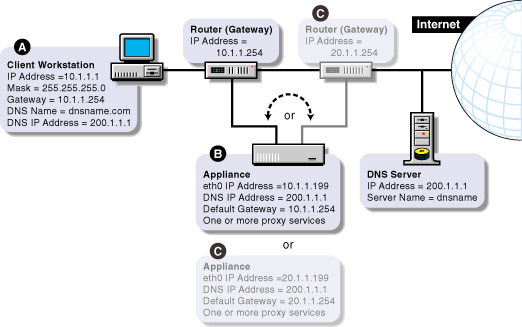
In most cases, client workstations on the network are already configured with IP address information to use the network. If that is the case with your client workstations, you can skip this section.
The workstation of each browser that will use proxy server proxy services must be configured with the IP address information listed below. (List items marked with asterisks [*] must be on the same subnet.)
Configuration procedures vary for each platform. Refer to the workstation documentation for specific instructions.
| Configuration Requirements | Do This | Notes |
|---|---|---|
A numeric IP address on the subnet The subnet mask The numeric IP address of the default gateway for the subnet The numeric IP address of the DNS server the browser will use to resolve DNS names The domain name for the DNS server the client will use (optional) |
Refer to setup instructions for the system. The procedure is different for each platform. On a Windows* 95/98 or Windows NT* workstation, for example, right-click the Network Neighborhood icon on the desktop. |
See A in Figure 1. The IP address, subnet mask, and gateway address must all be on the same subnet. |
IMPORTANT: When possible, connect the network cable to the network card on the proxy server before assigning an IP address to the card. If this is not possible, you might need to restart the server after the cable is attached for the IP address assignment to take effect.
Configure the proxy server with the following information:
| To Configure | Do This | Notes |
|---|---|---|
IP addresses and subnet masks for the network connections (eth0, eth1, etc.) that will handle proxy services |
|
See B and C in Figure 1. The proxy server need not be on the same subnet as the browser. If not, its IP address will reflect a different subnet. Also, eth0, eth1, etc., can be on different subnets. |
At least one DNS server IP address |
|
|
The numeric IP address for a gateway (router) on the same subnet as the proxy server |
|
See B in Figure 1. If the iChain Proxy Server is on the same subnet as the client workstation, the proxy server and the workstation will have the same gateway address. If the proxy server is on a different subnet than the browser, its gateway address will be the IP address of the router on the other subnet. See C in Figure 1. |
Passwords for Config and View users |
|
For information about Config and View users, see Password Dialog Box NOTE: Telnet is not secure unless a password is set. We strongly recommend you set system passwords as part of the initialization process. For more information, see Password Dialog Box. |
One or more proxy services |
See the sections that follow. |
|
IMPORTANT: If you are reinitializing the system, you should remove the CD, shut down iChain Proxy Server, turn the proxy server off, and restart it again.
  |