

  |
The eighth page of the wizard is the summary page. On this page, all of the changes and settings for the ISO and Web server are displayed in a scrollable text box which the user can review prior to submitting the changes to the proxy server. See Figure 47.
Figure 47
Summary Page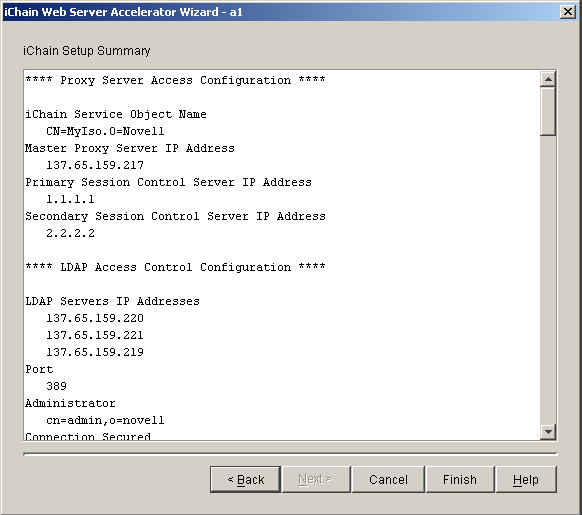
The following table describes the field on this page:
| Field Name | Description |
|---|---|
iChain Setup Summary |
A scrollable text area that contains all the changes and settings. |
This section describes the following buttons:
The Back button will take you back to the previous page in the wizard. All changes are preserved.
The Cancel button will cancel all changes and return to ConsoleOne. No prompt is given before leaving the wizard. No changes are preserved.
The Finish button allows you to display the Confirm Proxy Server Configuration Update message box. The user will be prompted to proceed or cancel.
The Confirm Proxy Server Configuration Update dialog box prompts the user to answer yes or no before proceeding to update the proxy server. If the user selects the Yes button, the configuration is sent to the proxy server. If the user selects No, he or she is taken back to the Summary Page and no changes are made to the proxy server. See Figure 48.
Figure 48
Confirm Proxy Server Configuration Update Dialog Box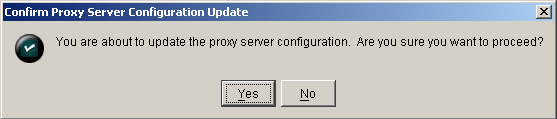
This section describes the following buttons:
The Yes button saves the configuration changes to the proxy server and returns you to ConsoleOne. This finishes the wizard session. If the configuration is sent successfully, the Proxy Server Configuration Update Complete dialog box is displayed.
The No button will return you to the wizard without saving any changes to the proxy server. All changes made in the wizard are preserved.
The Proxy Server Configuration Update Complete dialog box confirms that the configuration was sent to the proxy server. When you select OK at this dialog box, you are returned to ConsoleOne. See Figure 49.
Figure 49
Proxy Server Configuration Update Complete Dialog Box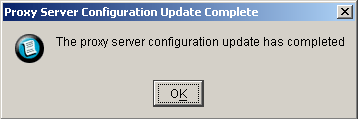
The iChain Setup Summary dialog box is displayed if the Finish button is selected on any wizard page before reaching the summary (eighth) page of the wizard. The dialog box is virtually the same as page 8 of the wizard, but it allows you to make changes to settings and then exit without going through the rest of the wizard. See Figure 50.
Figure 50
iChain Setup Summary Dialog Box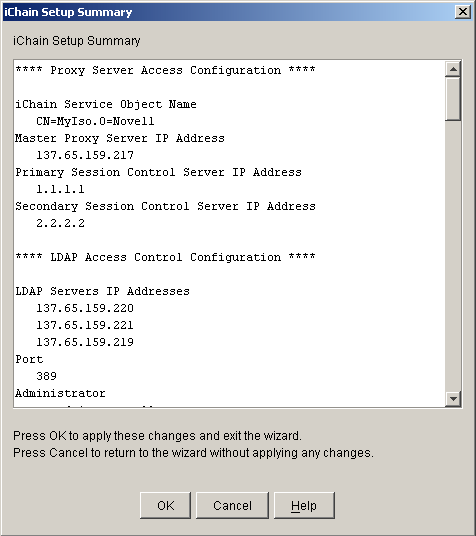
The following table describes the field on this dialog box:
| Field Name | Description |
|---|---|
iChain Setup Summary |
Displays a scrollable text area that contains all the changes and settings you've made. |
This section describes the following buttons:
The OK button saves the configuration changes you have made to the proxy server and returns you to ConsoleOne. This finishes the wizard session. No confirmation box is displayed when the OK button is selected.
The Cancel button will return you to the wizard without saving any changes to the proxy server. All changes made in the wizard are preserved.
  |