

  |
The seventh page of the wizard shows the combination page from the ACL object selected. Like the first page of the wizard, the user can either browse to an existing ACL rule or create a new rule in the container from which the wizard was launched. Once the ACL rule object has been selected, the other tables and lists can be populated as necessary. See Figure 44.
Figure 44
Combination Page from Selected ACL Object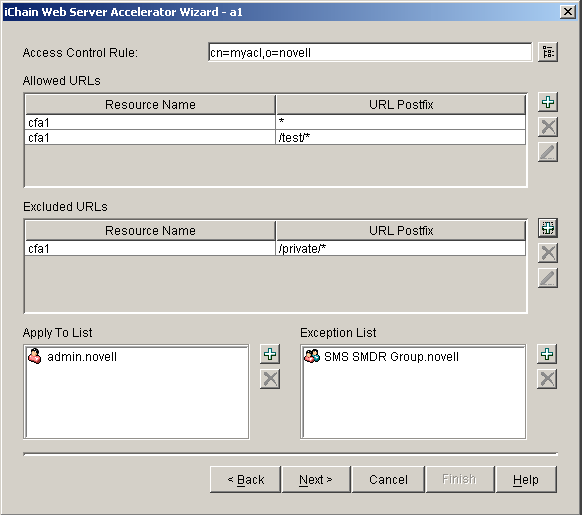
The following table describes the fields on this page:
This section describes the following buttons:
The ACL Rule Browser button displays the name of the OLAC variable.
The Add Allowed URL button allows you to launch the Add New Resource dialog box.
The Delete Allowed URL button allows you to delete the selected resource from the Allowed URL table.
The Edit Allowed URL button allows you to launch the Modify Existing Resource dialog box.
The Add Excluded URL button allows you to launch the Add New Resource dialog.
The Delete Excluded URL button allows you to delete the selected resource from the Excluded URL table.
The Edit Excluded URL button allows you to launch the Modify Existing Resource dialog box.
The Add Item To Apply To List button allows you to launch an object selection browser to select objects to add to the list.
The Delete Item From Apply To List button allows you to delete the selected object from the list.
The Add Item To Exclusion List button allows you to launch an object selection browser to select objects to add to the list.
The Delete Item From Exclusion List button allows you to delete the selected object from the list.
The Add New Resource dialog box allows the user to specify a resource to be added to the Allowed URL or Excluded URL lists. The Modify Existing Resource dialog box is exactly the same except for the dialog title. See Figure 45.
Figure 45
Add New Resource Dialog Box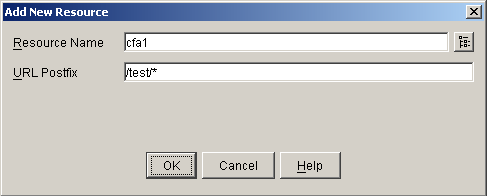
The following table describes the fields on this page:
This section describes the following button:
The Resource Browser button allows you to launch the Select ISO Protected Resource dialog.
The Select ISO Protected Resource dialog box provides a list of iChain Service Objects and their associated protected resources from which the user can select to add to either the Allowed URL or Excluded URL list. The list is a drop-down list which will contain all iChain Service Objects in the currently selected context. See Figure 46.
Figure 46
Select ISO Protected Resource Dialog Box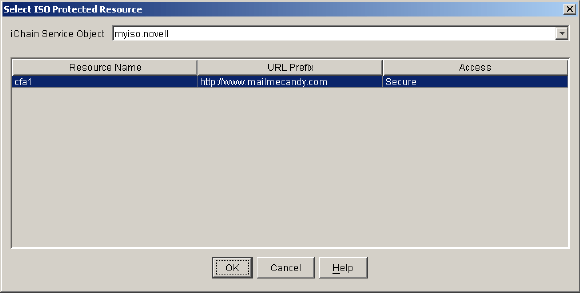
The following table describes the field in this dialog box:
| Field Name | Description | Status |
|---|---|---|
iChain Service Object |
Lists all the existing iChain Service Objects. |
Required |
  |