4.4 Condition Builder
The Condition Builder enables you to add, view, and delete the conditions that make up a rule. A condition contains one or more conditions and one or more condition groups. The condition groups contain two different condition structures. Condition structures define the logic of condition groups. The two condition structures are:
4.4.1 Creating a Condition
-
In the Policy Builder, create a new rule or edit and existing rule.
-
Double-click the Conditions tab to launch the Condition Builder.
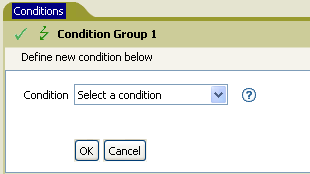
-
Select the desired condition from the drop-down list, then click .
4.4.2 Additional Options for the Condition Builder
-
Right-click the condition to see the additional options:
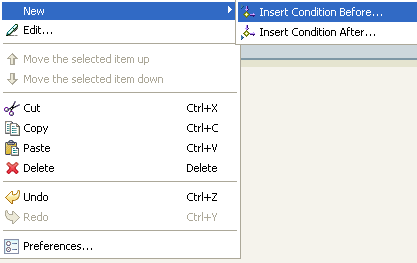
-
New > Insert Condition Before: Adds a condition before the current condition.
-
New > Insert Condition After: Adds a condition after the current condition.
-
Edit: Launches the Condition Builder.
-
Move the selected item up: Moves the selected condition up in the order of execution.
-
Move the selected item down: Moves the selected condition down in the order of execution.
-
Cut, Copy, Paste, or Delete: Cuts, copies, pastes, or deletes the condition.
-
Undo or Redo: Undoes or redoes the last action.
-
Preferences: Allows you to set default functionary in the Policy builder.
-
Help: Select a condition, then click the icon to see information specific to that condition.
-
For additional information on the Condition Builder and the rules, see Section 3.4, Creating a Rule.