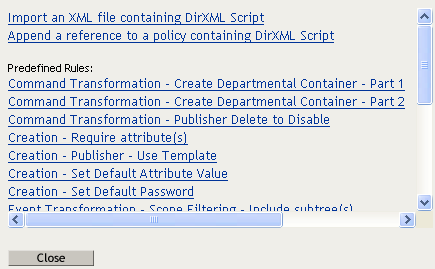6.0 Using Predefined Rules
iManager includes 19 predefined rules. You can import and use these rules as well as create your own rules. These rules include common tasks that administrators use. You need to provide information specific to your environment to customize the rules.
-
Section 6.1, Command Transformation - Create Departmental Container - Part 1 and Part 2
-
Section 6.2, Command Transformation - Publisher Delete to Disable
-
Section 6.3, Creation - Require Attributes
-
Section 6.4, Creation - Publisher - Use Template
-
Section 6.5, Creation - Set Default Attribute Value
-
Section 6.6, Creation - Set Default Password
-
Section 6.7, Event Transformation - Scope Filtering - Include Subtrees
-
Section 6.8, Event Transformation - Scope Filtering - Exclude Subtrees
-
Section 6.9, Input or Output Transformation - Reformat Telephone Number from (nnn) nnn-nnnn to nnn-nnn-nnnn
-
Section 6.10, Input or Output Transformation - Reformat Telephone Number from nnn-nnn-nnnn to (nnn) nnn-nnnn
-
Section 6.11, Matching - Publisher Mirrored
-
Section 6.12, Matching - Subscriber Mirrored - LDAP Format
-
Section 6.13, Matching - By Attribute Value
-
Section 6.14, Placement - Publisher Mirrored
-
Section 6.15, Placement - Subscriber Mirrored - LDAP Format
-
Section 6.16, Placement - Publisher Flat
-
Section 6.17, Placement - Subscriber Flat - LDAP Format
-
Section 6.18, Placement - Publisher By Dept
-
Section 6.19, Placement - Subscriber By Dept - LDAP Format
To access the predefined rules:
-
Open the
for the driver you want to manage.
-
Click the icon representing the policy where you want to add the predefined rule.
-
Select a policy, then click
.
-
Click
and select the predefined rule you want to use.