18.3 SoD Reports
Two reports describe the current state of separation of duties:
-
SoD Constraint Report
-
SoD Violations and Exceptions Report
18.3.1 SoD Constraint Report
The SoD Constraint Report shows:
-
Currently defined separation of duties constraints by name
-
The description of the separation of duties
-
The list of the conflicting roles
-
The list of people with permission to approve an exception to a violation of separation of duties
To create and view the SoD Constraint Report:
-
Open the User Application and choose
-
Choose in the drop-down menu and click . The Role Reports page prompts you to select the parameters to include in the report.
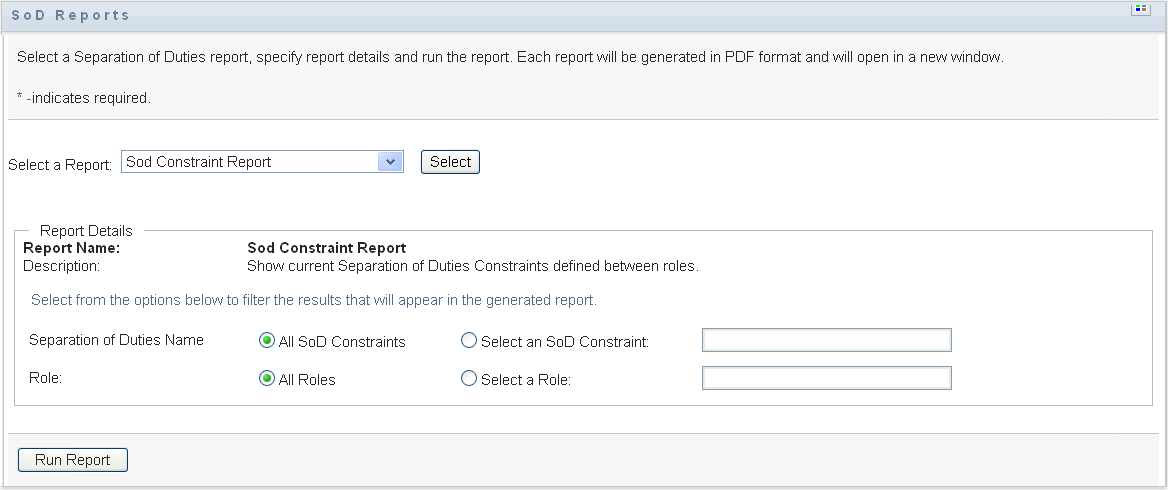
-
Choose to list all SoD Constraints, or select one SoD Constraint. If you choose , the selection box activates. See the description of selection box icons at Step 4.
-
Choose to list all roles or select a role. If you choose , the selection box activates. See the description of selection box icons at Step 4.
-
Click to create and view a PDF report similar to the one in Figure 18-3.
Figure 18-3 Sample SoD Constraint Report
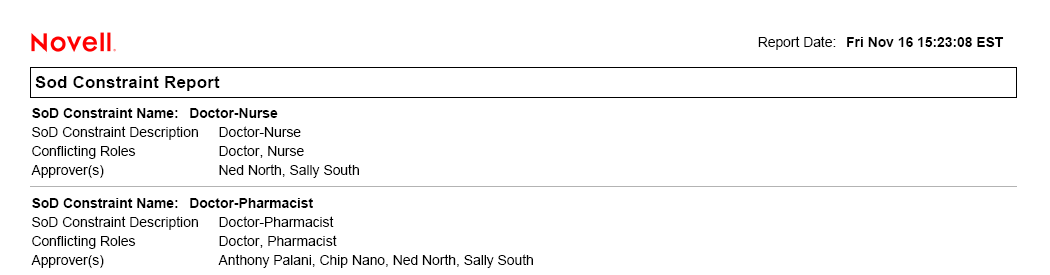
-
To save the report, choose in the Adobe Reader window. Specify a directory to save the file in and specify a filename for the report.
18.3.2 SoD Violations and Exceptions Report
The SoD Violations and Exceptions Report shows:
-
The name of each separation of duties constraint, its description, and the conflicting roles
-
The users in violation of the constraint, including both approved exceptions and unapproved violations. Users can be in violation by being members of a group or container that grants them a conflicting role.
-
Approved exceptions. These are violations that have been approved as exceptions to the separation of duties.
-
The names of those who approved or denied the exceptions and the date and time of the approval or denial.
To create and view the SoD Violations and Exceptions Report:
-
Open the User Application and choose
-
Choose in the drop-down menu and click . The Role Reports page prompts you to select the parameters to include in the report.
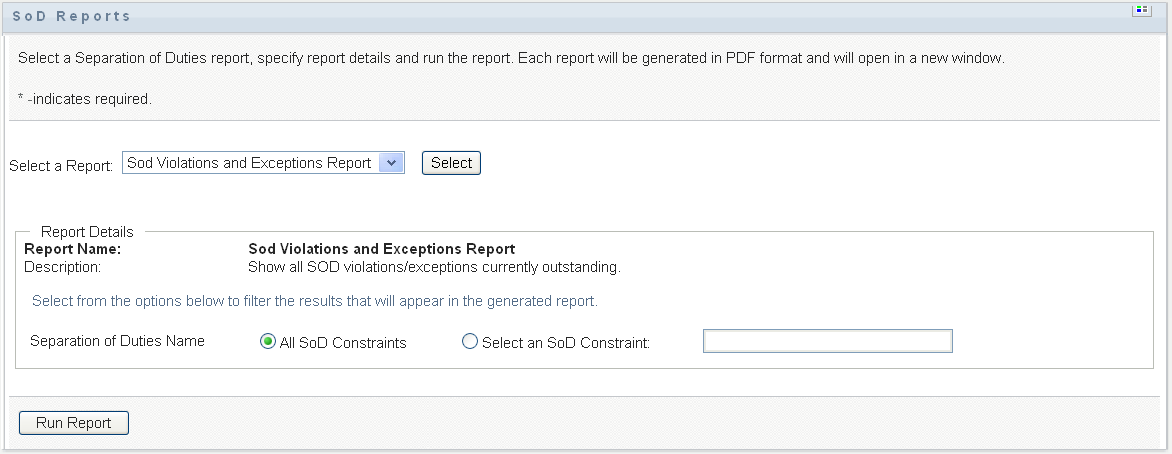
-
Choose to show any violations and exceptions outstanding across all SoD constraints. Or, choose to focus the report on violations of a single SoD constraint.
-
Click to create and view a PDF report similar to the sample in Figure 18-4.
Figure 18-4 Sample SoD Violations and Exceptions Report
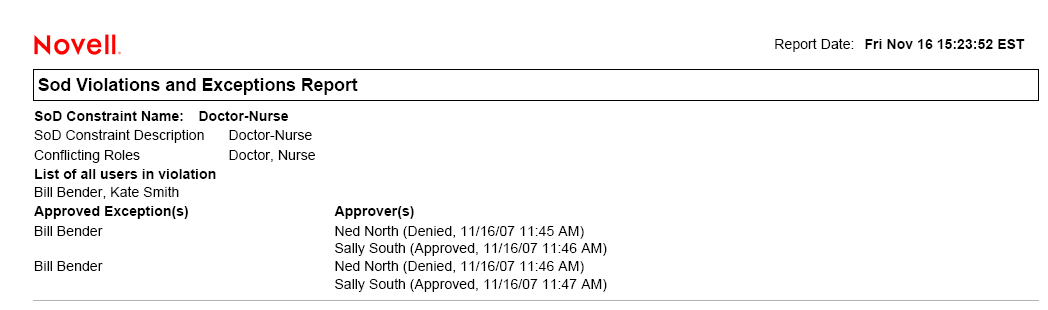
-
To save the report, choose in the Adobe Reader window. Specify a directory to save the file in and specify a filename for the report.