Perhaps your mail server has changed names. Perhaps you've grown tired of a certain layout for your appointments. Whatever the reason, you can change your EvolutionTM settings. This section will tell you how to do just that.
You can reach the Evolution settings window by clicking Tools > Settings. On the left half of the settings window is a column, similar to the Evolution shortcut bar, that lets you choose which portion of Evolution to customize. The right half of the window is where you'll make your actual changes.
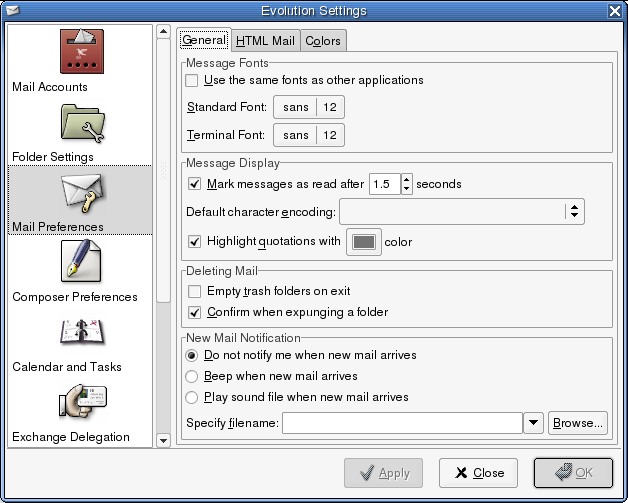
There are six items you can customize. From top to bottom, they are:
Add or change information about your e-mail accounts, such as the servers to which you connect, the way you download mail, and your password authentication mode. This is the most complex item in the list, and is covered in Working with Mail Accounts.
Set the contact groups to be used when completing e-mail addresses in the message composer. For more information, see Autocompletion.
These are overall mail reading preferences, such as display settings, notification options, and security. Settings that vary per account are in the Mail Accounts tool, described in Working with Mail Accounts, but most of the mail settings are in Mail Preferences.
These are settings for the way that you use the mail composer, such as shortcuts, signatures, and spelling. This includes the ability to substitute graphical smiley-faces for "emoticons" such as : ) that many people use in e-mail. This tool is covered in Composer Preferences.
Here, you can set the way the calendar behaves, including your time zone and the length of your work week. For more information, see Calendar and Tasks Settings.
Information for certificate handling for S/MIME security systems. For more information, see Certificates.
Previous versions of Evolution included directory servers, folder settings, and Exchange delegation in the settings tool. Directory servers can now be set up as contacts groups in the Contacts tool, you can change folder settings in the folder right-click menu, and Exchange delegation is available in the Actions menu of the Exchange tool.