4.5 Setting Up the SQL Database
Figure 4-4 illustrates that an SQL database is the fourth component to consider when creating a Filr Cluster.
Figure 4-5 Setting up an SQL database
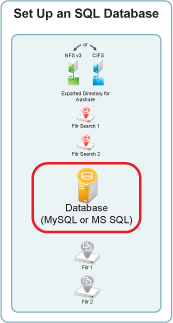
4.5.1 If You Are Using an Existing SQL Server
If you are leveraging an existing MySQL or MS SQL database server, the MySQL appliance sections that follow do not apply.
Instead, do the following:
-
Complete all of the configuration steps for your database server as documented in Configuring an Existing Database Server in the Novell Filr 1.1 Installation and Configuration Guide.
-
Identify a name for the Filr database. The default and best-practice recommendation is filr.
-
Identify or create a user on your SQL server that has sufficient rights to create and administer the new Filr database.
-
When running the Filr configuration wizard, specify the server address and port, database name, and the database username and password.
Filr leverages the information that you specify to create and properly configure a database for its use.
-
Continue with Section 4.6, Setting Up the Filr Appliances.
4.5.2 Downloading, Starting, and Configuring the MySQL Appliance from Novell
-
Download and configure the virtual environment for a MySQL appliance as documented in
Downloading the MySQL Database Appliance and Configuring the Virtual Environment
in the Novell Filr 1.1 Installation and Configuration Guide.For example, for a VMware Workstation deployment this involves the following basic steps:
-
Download, unzip, and open the .ovf file.
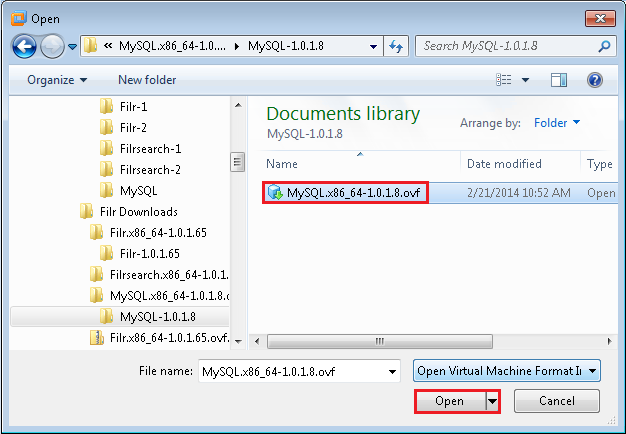
-
Name the appliance, then click .
-
Add a second hard disk to the appliance for the /vastorage mount point.
-
Add a third hard disk to the appliance for the log files (/var) mount point.
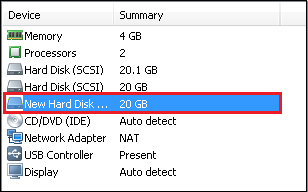
-
Adjust the appliance resources (RAM and so forth) as needed.
-
Power on the appliance.
-
-
Install the MySQL appliance that you downloaded and configured in Step 1 as documented in
Installing the MySQL Database Appliance
in the Novell Filr 1.1 Installation and Configuration Guide.-
Accept the license agreement.
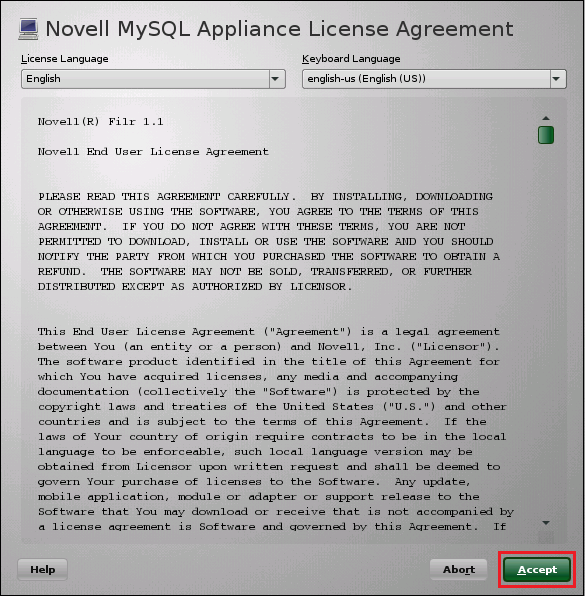
-
Specify the passwords and time settings.
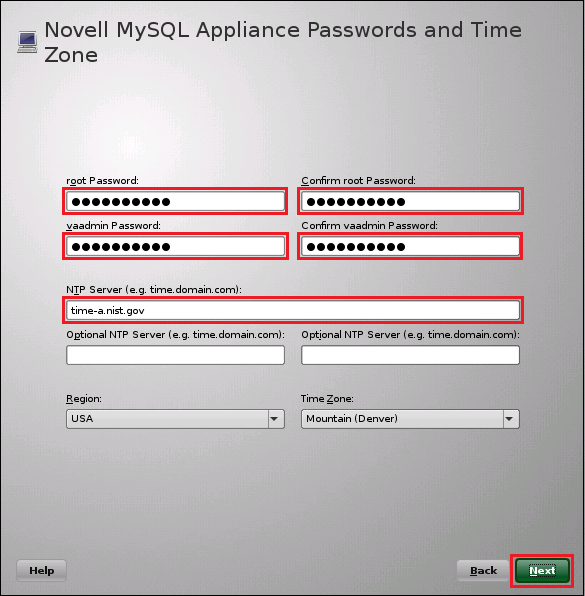
-
Specify the network settings.
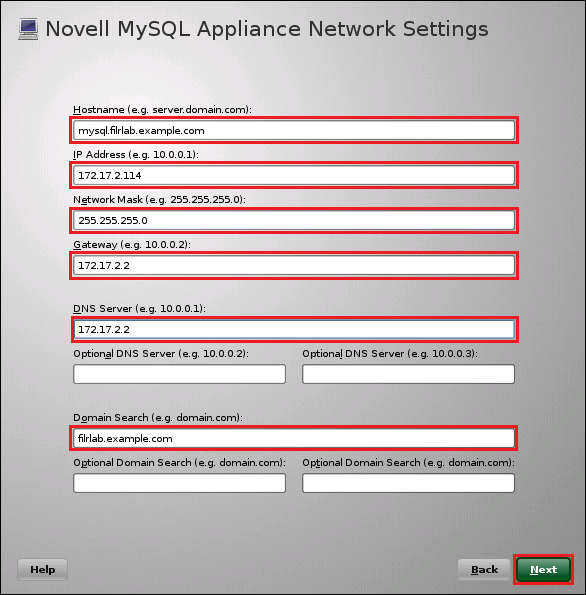
-
Specify the second hard disk you added in Step 1.c as the data storage location for /vastorage by clicking .
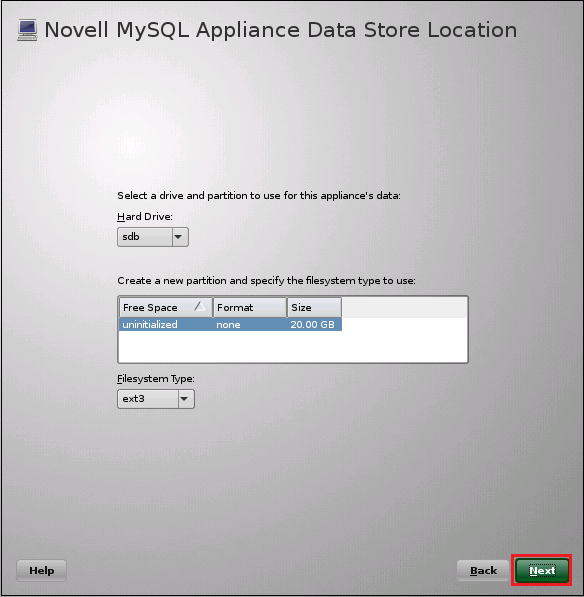
-
Specify the third hard disk you added in Step 1.d as the data log file location for /var by clicking .
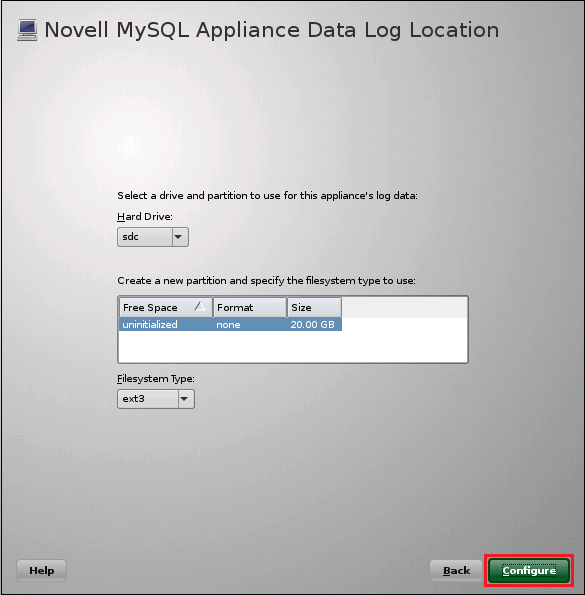
-
When the terminal prompt screen appears, continue with Deploying the MySQL Database.
-
4.5.3 Deploying the MySQL Database
Figure 4-4 illustrates that MySQL is configured to recognize the Filr appliances and allow them to connect before they are set up and deployed.
Figure 4-6 Deploying the SQL Database
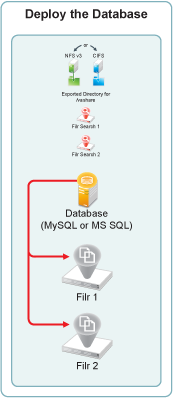
Continuing with the example, the phpMyAdmin configuration utility is used to configure the MySQL appliance.
-
Launch the phpMyAdmin configuration utility and change the default password as documented in
Configuring the MySQL Database Appliance
in the Novell Filr 1.1 Installation and Configuration Guide.-
Using a browser, access the Appliance Administration Utility on the MySQL appliance by entering the following URL:
https://IP_Address:9443
Where IP_Address is the IP address of the MySQL appliance.

-
Log in as the vaadmin user with the password that you set in Step 2.b.
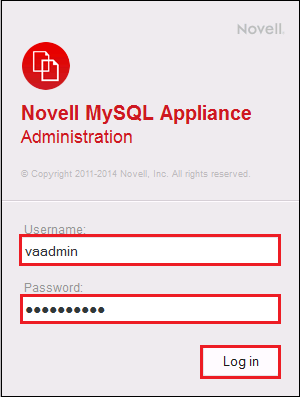
-
Click the button to launch the phpMyAdmin utility.

-
Log in as root with password root.
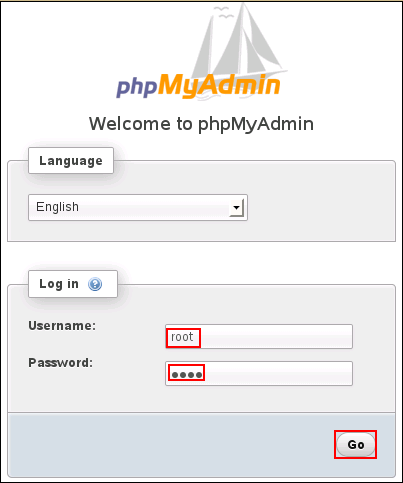
-
Under , click .
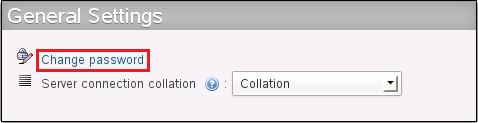
-
Type and retype (confirm) a new password for the phpMyAdmin root user, then click .
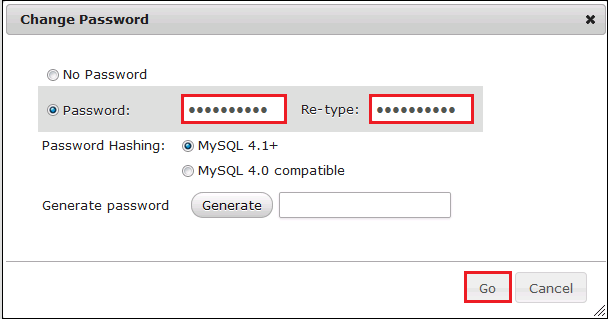
-
-
Add a new filr database and database-specific administrator for all of the Filr appliances that are planned to be members of the Filr cluster.
-
Click the tab.
Log in again as root with the new password that you just set.
-
Click the tab again, then click .
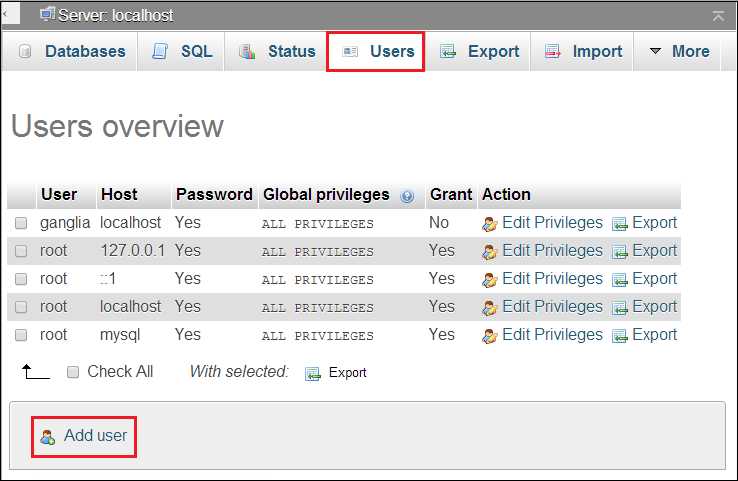
-
In the Login Information section, do the following:
-
Type filr in the field.
HINT:You can specify any name for the user and associated database. If you specify a different name, then when you set up the Filr appliances, you will need to use that name instead of filr.
-
Select for the field.
-
In the field, type the IP address for the first Filr appliance that is in the Filr cluster.
-
Type and re-type (confirm) a password for the new filr user, then scroll down.
IMPORTANT:You will need this password when you configure the Filr appliances.
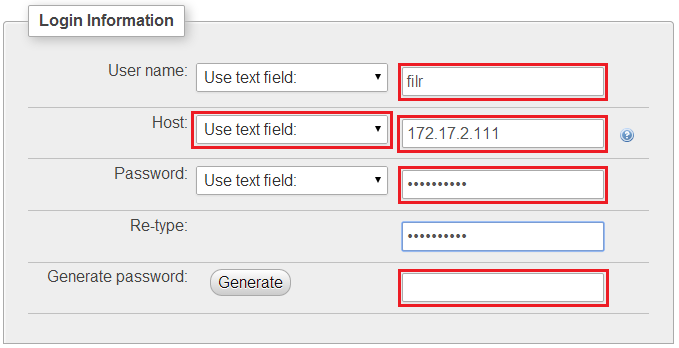
-
-
In the , select .

-
At the bottom right corner of the dialog, click .
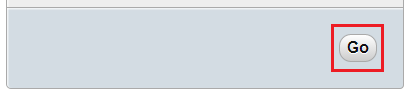
A filr user entry is added and the corresponding database is created.
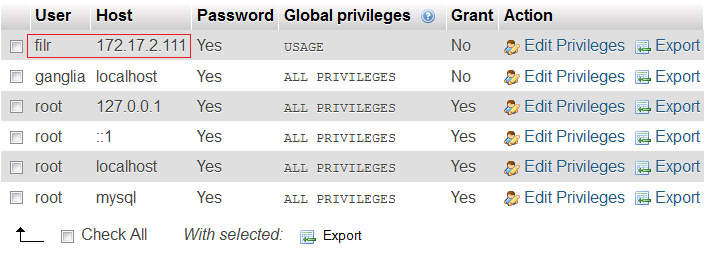
-
Each Filr appliance in a Filr cluster must have its IP address listed as a host.
Add another appliance to the Filr cluster by clicking the link for the user.
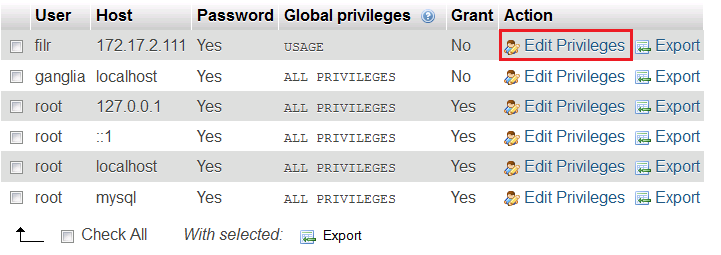
-
Include the next Filr appliance by scrolling down, changing the IP address, and then clicking , as shown in the following screen.
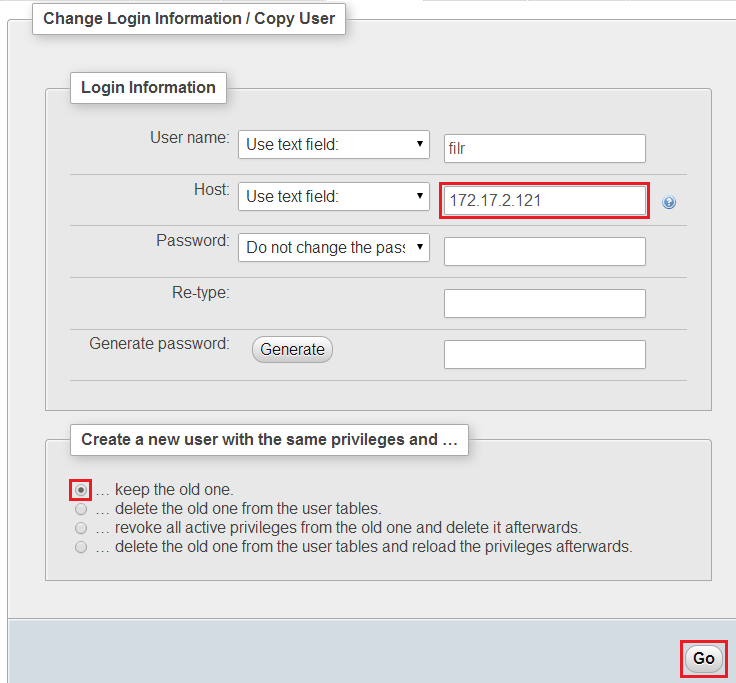
-
Repeat from Step 2.g until each Filr appliance in the cluster has an entry in the database.
For more information, see
Configuring the MySQL Database Appliance
in the Novell Filr 1.1 Installation and Configuration Guide.
-
-
Continue with Setting Up the Filr Appliances.