5.3 Assigning Home Folders
-
In > , right-click , then select .
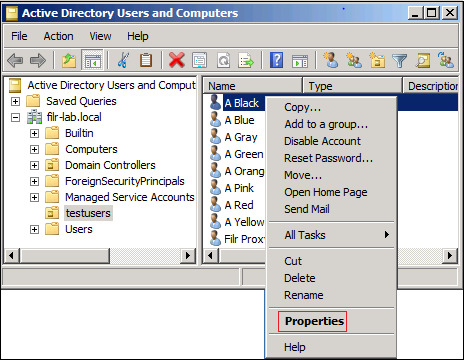
-
Click the tab.
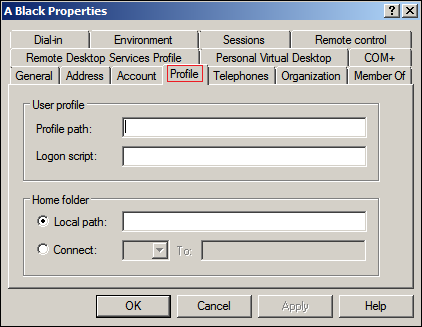
-
Under , select , then click the drop-down list and select .
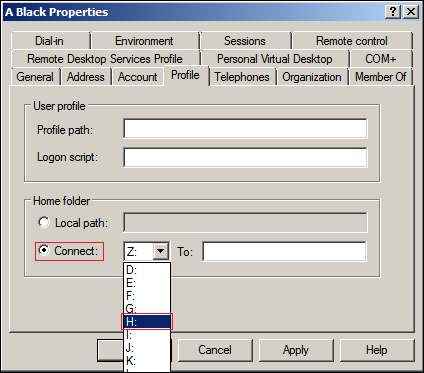
-
For the first user, in the field, type the UNC path to the HOME_Folders share on your Windows server, followed by %username%.
For example, the share path on the Windows server used for the development of this guide is \\Windows-DC\Home_Folders$\%username%.
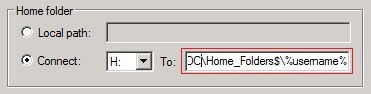
-
Select the string and copy it to the clipboard by using Ctrl+C.
For the second and subsequent users, you can use Ctrl+V to paste the string into the field.
-
Click .
-
Repeat from Step 1 for each of the following users:
-
A Blue
-
A Red
-
A Yellow
-
-
After configuring the home folders indicated, verify that the home folders have been created by accessing the Home_Folders folder in Windows Explorer.
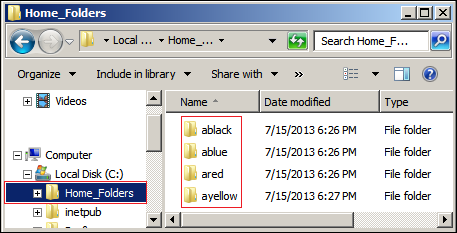
-
Continue with Setting Up the Other Hands-on Exercise Folders and Files.