1.5 Inviting Attendees to the Meeting
The host can invite attendees to the meeting in the following ways:
1.5.1 Before the Meeting
The host can send invitations before the meeting begins.
-
Log in to your Novell Conferencing account.
For information on how to log in, see Section 1.3, Logging In.
-
Click
-
In the field of the Schedule Meeting dialog box, specify the e-mail addresses of the attendees.
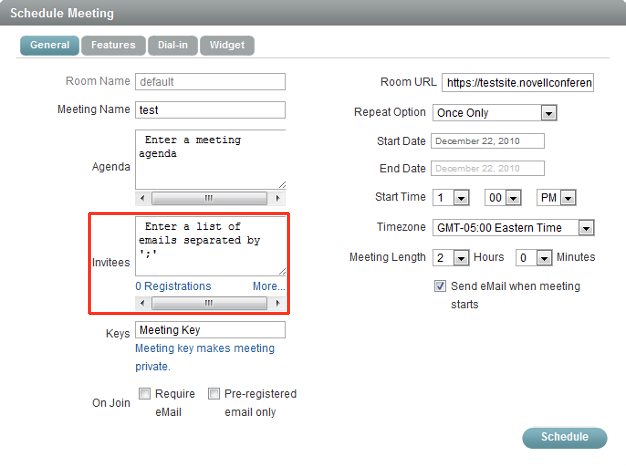
-
Select .
An e-mail containing your personal meeting room URL and a link to join the meeting room is sent to the attendees.
1.5.2 During the Meeting
During a meeting, the host can e-mail the meeting room URL to someone else and invite them to join the meeting.
-
In the meeting console, click or click your name and select from the drop-down menu.
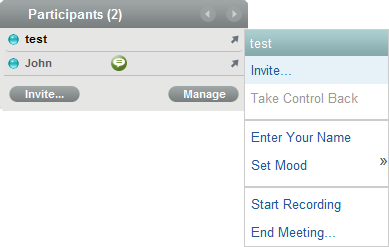
-
In the Meeting Invitations dialog box, specify the e-mail addresses.
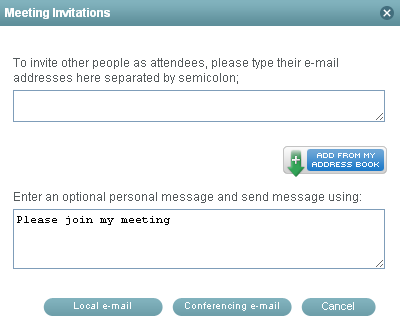
-
Click to use your e-mail client to send the invitation.
or
Click to have Novell Conferencing send the invitation.
1.5.3 Using Your Personal Meeting Room URL
As the host, you can instantly invite your associates by sending them an instant message and providing your personal meeting room URL during the meeting..
-
In the meeting console, click . The URL is copied to your clipboard.
-
Paste the URL into your instant message and send it to the invitee.
1.5.4 Using the Widget
Every time a Novell Conferencing meeting is scheduled, a small control called a widget is automatically created. The meeting host can share the widget on any Web site and anyone can use it to register for an event just by specifying his or her e-mail address. For more information, see Section 5.0, Using the Widget.