4.4 Using Your Camera
Novell Conferencing Pro 20 and Pro 50 Rooms support two-way video for two attendees (including the host). The host can assign who has access to the video, or can disable video and use only audio. The Webinar room provides one-way video for the host.
4.4.1 Using the Camera in a Meeting
-
Make sure that the host has given attendees access to share cameras.
For more information on providing camera access, see Section 4.2, Configuring Your Audio and Video Settings.
-
In the meeting console, right-click in the A/V window and select .
Mac users can Control+click to see this menu.
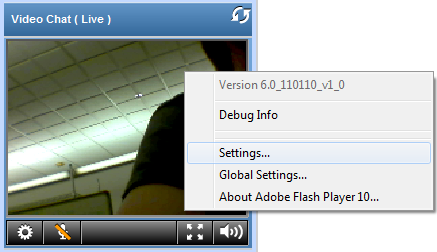
-
In the Adobe Flash Player Settings dialog box, click the camera button
 .
.
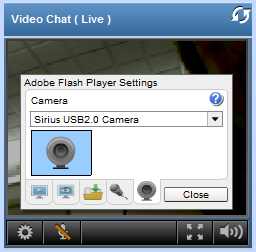
-
Select the camera from the drop-down menu.
4.4.2 Assigning a Camera to Another Attendee
If the host has enabled the option in the menu, the first four attendees (including the host) who join the meeting have access to the camera. If other attendees have webcams, the host can disable camera access for one attendee and assign it to another attendee.
-
In the meeting console, click the name of the attendee who has camera access and select from the drop-down menu.
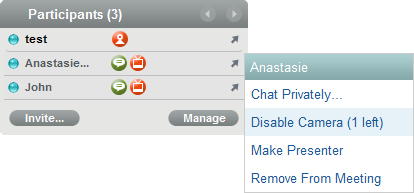
-
Click the name of the attendee you want to assign the camera to and select from the drop-down menu.
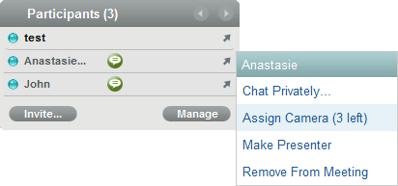
The attendee's video is shared.