2.2 Configuring the Messaging Agent in ConsoleOne
The advantage to configuring the Messaging Agent in ConsoleOne, as opposed to using startup switches in the Messaging Agent startup file, is that the Messaging Agent configuration settings are stored in eDirectory.
-
In ConsoleOne, browse to and expand the Messenger Service object.
-
Select the Messenger Server object where the Messaging Agent runs.
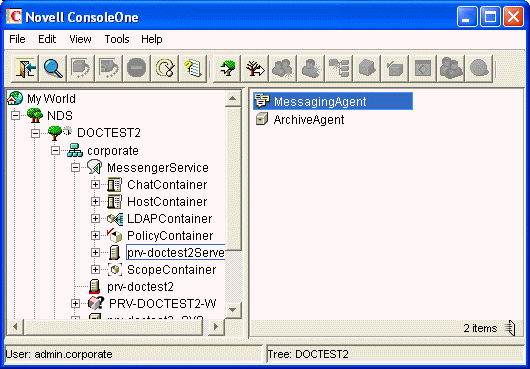
-
Right-click the Messaging Agent object, then click Properties.
Table 2-2 summarizes the Messaging Agent configuration settings in the Messaging Agent object property pages and how they correspond to Messaging Agent startup switches (as described in Section 2.8, Using Messaging Agent Startup Switches):
Table 2-2 Messaging Agent Configuration Settings in the Messaging Agent Object Property Pages
|
ConsoleOne Properties Pages and Settings |
Corresponding Tasks and Startup Switches |
|---|---|
|
Identification Page |
|
|
IP Address DNS Host Name Bind to This Address Client/Server Port Description |
Displays the Messaging Agent server information established during installation. |
|
General Page |
|
|
Enable Messenger Services |
Turns on and turns off the availability of instant messaging for all Messenger users. |
|
Enable SNMP |
See Using SNMP Monitoring Programs. See also /nosnmp. |
|
Work Path |
|
|
Security Page |
|
|
Certificate Path SSL Certificate SSL Key File Set Password Enable SSL for Client/Server Enable SSL for Message Transfer Protocol |
See Section 2.3, Configuring Messaging Security with SSL Encryption. See also /certpath, /certfile, /keyfile, and /keypassword. |
|
Log Settings Page |
|
|
Log Level Enable Disk Logging Log Files Path Log Maximum Age Log Maximum Size |
See Using Messaging Agent Log Files. See also /loglevel, /log, /logdays, /logmax, and /logdiskoff. |
|
Web Console Page |
|
|
HTTP Port HTTP Username HTTP Password Enable SSL for Web Console |
See Setting Up the Messaging Agent Web Console. See also /httpport, /httpuser, /httppassword, and /httpssl. |
|
Performance Page |
|
|
Maximum Number of Users Client/Server Threads Default Number of Connections Idle TImeout Maximum Number of Connections Maximum Query Results |
|
|
Messaging page |
|
|
Messaging Queue Path |
|
|
Enable Client Download through a Browser |
After you install the Messaging Agent software, you can further configure the Messaging Agent by using a startup file. See Section 2.8, Using Messaging Agent Startup Switches to survey additional ways the Messaging Agent can be configured.