29.2 Configuring an Identity Injection Policy
-
In the Administration Console, click > > .
-
Specify a name for the policy, then select for the type of policy.
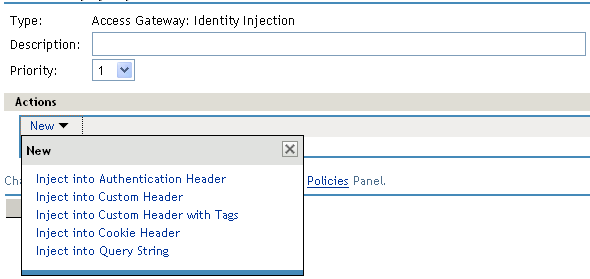
-
Fill in the following fields:
Description: (Optional) Describe the purpose of this policy. Because Identity Injection policies are customized to match the content of a specific Web server, you might want to include the name of the Web server as part of the description.
Priority: Specify the order in which a rule is applied in the policy, when the policy has multiple rules. The highest priority is 1 and 10 is the lowest.
-
In the section, click and select one of the following.
Repeat this process to add multiple actions to the same rule. If a particular action is allowed only once per rule, then the action does not appear in the menu if that action has already been defined in the rule.
-
Inject into Authentication Header: Inserts the user name and password into the header. For information about how to configure this type of policy, see Section 29.3, Configuring an Authentication Header Policy.
-
Inject into Custom Header: Inserts custom names with values into the custom header. For information about how to configure this type of policy, see Section 29.4, Configuring a Custom Header Policy.
-
Inject into Custom Header with Tags: Inserts custom tags with name/value content into the custom header. For information about how to configure this type of policy, see Section 29.5, Configuring a Custom Header with Tags.
-
Inject into Query String: Inserts a query string into the URL for the page. For information about how to configure this type of policy, see Section 29.6, Specifying a Query String for Injection.
-
Inject into Cookie Header: Inserts the session cookie into the cookie header. For information about how to configure this type of policy, see Section 29.7, Injecting into the Cookie Header.
-
-
(Optional) Repeat Step 4.
-
To save the policy, click twice, then click .
-
For information on how to assign the policy to a protected resource, see Section 13.4.3, Assigning an Authorization Policy to a Protected Resource.