5.4 Are jobs being sent from the Print Manager to the printer?
Figure 5-5 Flowchart to Determine if Print Jobs Are Being Sent from Print Manager to the Printer
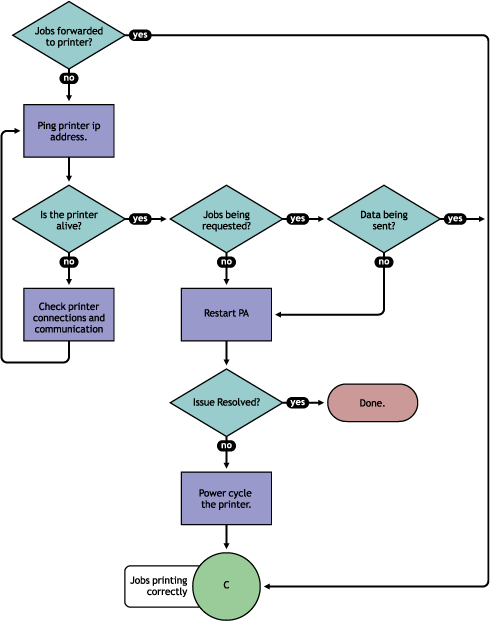
To determine if the Print Manager is forwarding print jobs to the printer:
-
On the NDPS Health Monitor page, click the Printer Agent for the problem printer.
-
Review the .
-
Ping the printer using the TCP/IP address in the module field.
If you cannot ping the printer, check the printer’s physical connections and resolve the communication issue.
You should also check to see if there is a in case the printer was taken down for maintenance or some other reason.
-
Determine if the printer is requesting jobs by looking at the job processing information to see if a job has been requested.
-
If jobs are being requested, check to see if data is being sent by looking at the .
Review the submission time and started time and if any bytes have been sent. If no bytes have been sent, then continue with Step 4.b; otherwise, skip to Section 5.5, Is the job printing correctly?.
-
To determine if data is being sent to the printer, review the and compare the job and .
If the job has not started printing, there is a communication issue.
-
-
Restart the Printer Agent by clicking > .
-
If the issue is not resolved, power cycle the printer.
After the count is 1, continue with Section 5.5, Is the job printing correctly?.