12.2 Viewing and Managing Group Information
After you have created groups, you can get a list of the groups, view specific information about them, and edit, rename, or delete a group.
12.2.1 Getting a List of RSS Server Groups
To get a list of RSS Groups you have created, click in the navigation frame. The List RSS Group page is displayed.
Figure 12-2 List RSS Group page
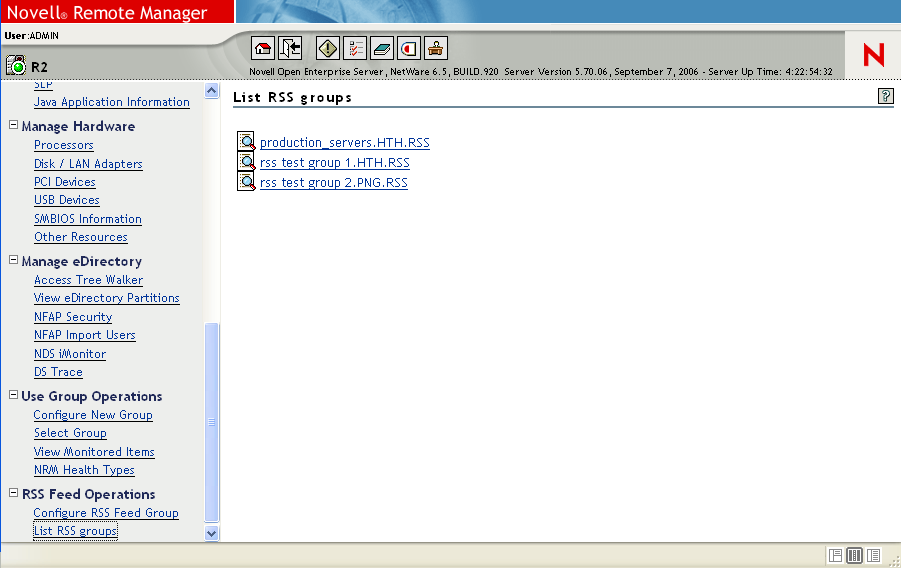
12.2.2 Viewing RSS Group Information
-
Click in the navigation frame.
-
Click the link for the group that you want to view.
The group information page is displayed.
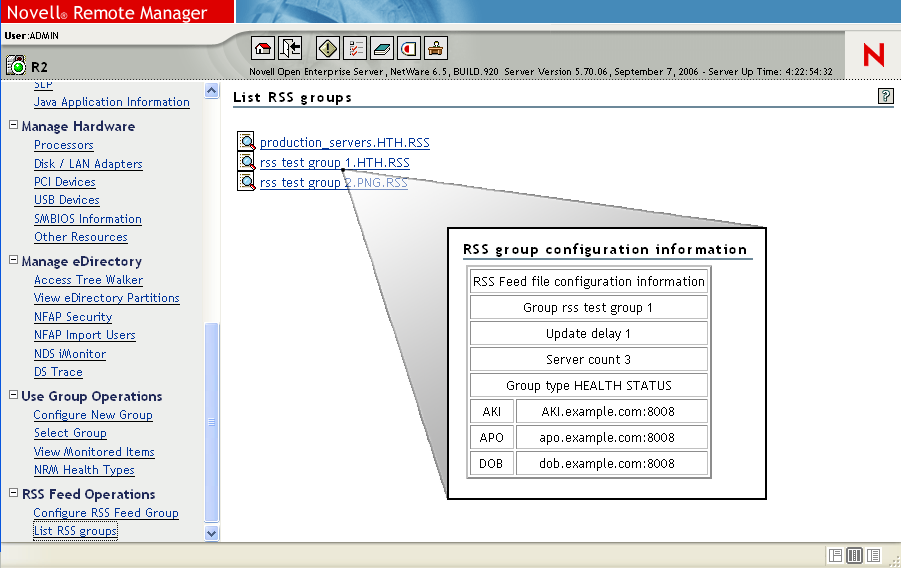
12.2.3 Editing, Renaming, or Deleting an RSS Server Group
After creating an RSS Server group, you might need to edit it to list a server not in the default selection list, or you might need to delete a group. You can rename the group as well. All of these task start with the same steps.
To edit, rename, or delete a group:
-
Click in the navigation frame.
-
Click the icon
 for the group that you want to edit.
for the group that you want to edit.
The file information page is displayed.
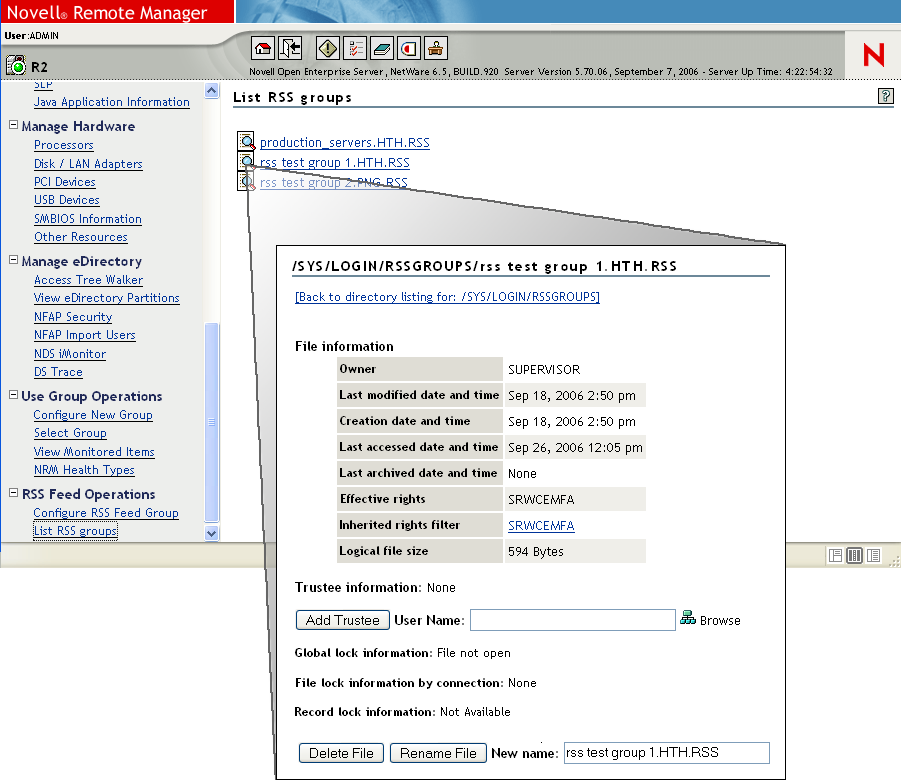
-
From the File Information page for the group, click the applicable button for the task that you want to perform.
If the button is not available for this file type, add the .rss extensions listed to the sys:login\nrmedit.txt file, and then restart Novell Remote Manager.
To edit the file using your favorite text editor:
-
Navigate to the /SYS/LOGIN/RSSGROUPS directory.
-
Download the file. See Downloading a File from the Server to a Local Workstation.
-
Edit the file in your favorite text editor.
-
Upload the file to the /SYS/LOGIN/RSSGROUPS directory. See Uploading a File to the Server.
-