5.1 RIP
RIP is probably the most common IP routing protocol in use. It is widely available and presents few obstacles to interoperability with other IP internetworks, most notably the Internet.
RIP performs sufficiently well in small IP internetworks that have simple architectures and few routers. However, RIP reveals its limitations in the large, complex internetworks that have become common in government and private-sector organizations throughout the world. Its most apparent limitations are the following:
-
All subnets must be contiguous
-
RIP routes are limited to 15 hops
To overcome or ease some of these limitations, the internetworking community developed various enhancements to RIP. RIP II, for example, is an enhanced version of RIP that supports variable-length subnet masks. It carries a field that contains the subnet mask of the destination network. RIP II also supports the use of subnet zero, whose addresses were reserved under the original IP specification. When configuring RIP on your router, you can run RIP I, RIP II, or both on a single interface.
NOTE:Not all third-party routers support RIP II.
You can also enable poison reverse on an interface. This is a mechanism that causes RIP to advertise a route back through the same path from which it learned the route, but with a hop count of 16, that is unreachable. Although poison reverse prevents routing loops, the unreachable routes carried in each RIP packet increase the bandwidth consumed by RIP traffic. This increase becomes significant in large internetworks.
RIP enables you to assign a cost value between 1 and 15 to each network interface you configure. This enables you to establish a preferred route according to the type of network media connected to the interface. For example, you might want to increase the cost of an interface that uses a slow link so that, given the choice, RIP uses the interface to a faster, less costly link. The default cost for each interface is 1. Do not increase this value on an interface unless you want to discourage its use as an eligible routing path.
When choosing an IP routing protocol, consider the following guidelines:
-
If the IP internetwork is small and uses no routing protocol other than RIP, continue using RIP.
To configure RIP on the router, see Section 5.1, RIP.
However, if the network will continue to grow and perhaps become part of a larger IP internetwork, you should consider migrating the network from RIP to OSPF (See Section 5.2, OSPF).
-
If the internetwork uses variable-length subnets or has third-party routers that support RIP II, use RIP II or OSPF.
To configure RIP II, see Section 5.1, RIP. To configure OSPF, see Section 5.2, OSPF.
-
If the internetwork has some third-party routers that support RIP II and others that do not, use RIP I and RIP II.
For instructions on enabling RIP I and RIP II simultaneously on a network interface, see Section 5.1, RIP.
-
If you are currently building a large IP internetwork, use OSPF.
You can also run RIP and OSPF concurrently; for more information, see Section 5.2, OSPF.
Use Novell Remote Managerial INETCFG to enable RIP routing on the router as well as to configure RIP.
5.1.1 Using Novell Remote Manager
-
Log in to NRM, then click Configure TCPIP > Start TCP/IP Configuration >
The TCP/IP Protocol Configuration window is displayed.
-
To globally enable RIP routing: In the TCP/IP Protocol Configuration window, set RIP to Enabled.
If you want to disable RIP routing on a single interface, set the Status parameter in the RIP bind options to Disabled. This action is described in Step 7.
-
Click Save, then click Back to save your changes and return to the TCP/IP Configuration Menu window. Click TCP/IP to interface Bindings.
The List of Configured Bindings for TCP/IP window is displayed.
-
Click any of the entries under Interface to modify the properties of that particular binding.
Figure 5-1 Binding TCP/IP to Board_name Interface with IP Address IP_address Window
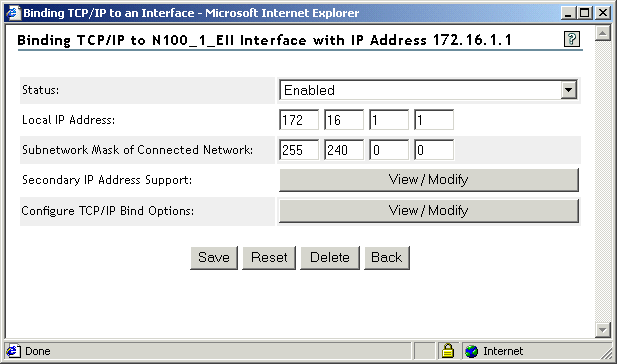
-
In the Binding TCP/IP to board_name Interface with IP Address IP_address window, click the View/Modify button to the right of Configure TCP/IP Bind Options.
Figure 5-2 TCP/IP Bind Options of board_name Interface with IP Address IP_address Window
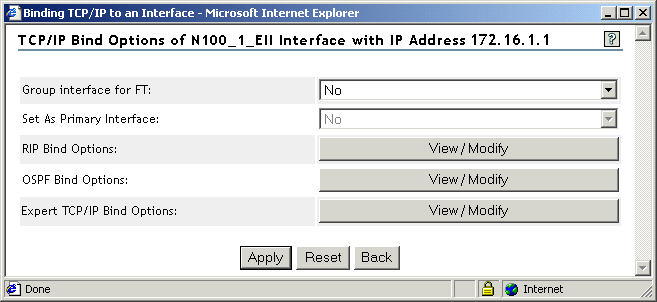
-
In the TCP/IP Bind Options to board_name Interface with IP Address IP_address window, click the View/Modify button to the right of RIP Bind Options.
Figure 5-3 RIP Bind Options of board_name Interface with IP Address IP_address Window
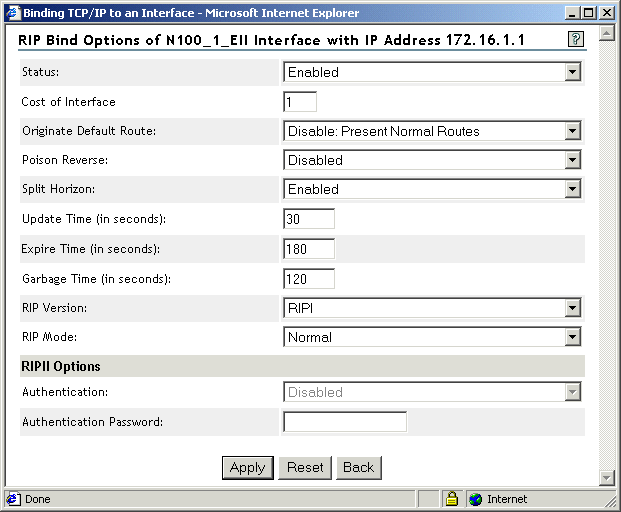
-
In the RIP Bind Options of board_name Interface with IP Address IP_address window, configure the following parameters:
-
Status: Status of RIP routing on this interface. RIP routing is disabled by default; to enable RIP routing only on this interface, select Enabled from the drop-down list.
-
RIP Version: Version of RIP to use on this interface. Select one of the following options from the drop-down list:
-
RIP I: Standard version of RIP used by most IP routers and end nodes. This is the default option.
-
RIP I & RIP II: Both versions of RIP. Select this option if your internetwork has nodes that support both RIP I and RIP II.
-
RIP II: Enhanced version of RIP that supports variable-length subnet masks.
-
-
RIP Mode: Mode of the RIP version that you selected in RIP Version.
-
Normal: Causes the router to send and accept RIP packets, RIP I, RIP II, or both.
-
Receive Only: Causes the router to receive only RIP packets.
-
Send Only: Causes the router to broadcast, in RIP packets, only the entries in its own routing table.
Some end nodes learn routes only by listening to RIP, even if portions of the internetwork run OSPF. Select Send Only if you want the router to broadcast the OSPF routes in its RIP I packets so that every end node can learn all available routes.
-
The RIP Bind Options window also includes the following parameters:
-
Cost of Interface
-
Originate Default Route
-
Poison Reverse
-
Split Horizon
-
Update Time
-
Expire Time
-
Garbage Time
-
RIP II Options
IMPORTANT:Because the default settings for these parameters are suitable for most IP networks, you should change them only for a specific purpose. Incorrectly configuring these parameters can increase routing traffic or cause loss of connectivity on your network.
-
-
To save your changes:
-
Click Apply to return to TCP/IP Bind Options to board_name Interface with IP Address IP_address window.
-
Click Apply to return to the Binding TCP/IP to board_name Interface with IP Address IP_address window.
-
Click Save.
-
-
Click Back to return to the TCP/IP Configuration Menu window.
-
If you want these changes to take effect immediately, click Reinitialize Options.
5.1.2 Using INETCFG
-
Load INETCFG, then select Protocols > TCP/IP.
-
Make sure RIP routing is enabled globally by setting the RIP field to Disabled.
If you want to disable RIP routing on a single interface, set the Status parameter in the RIP bind options to Disabled. This action is described in Step 3.
-
Press Esc twice to return to the Internetworking Configuration menu, then select Bindings > an existing binding > RIP Bind Options.
Configure the following parameters:
-
Status: Status of RIP routing on this interface. RIP routing is disabled by default; to enable RIP routing only on this interface, select this parameter, then select Enabled.
-
RIP Version: Version of RIP to use on this interface. Select one of the following options:
-
RIP I: Standard version of RIP used by most IP routers and end nodes. This is the default option.
-
RIP I & RIP II: Both versions of RIP. Select this option if your internetwork has nodes that support both RIP I and RIP II.
-
RIP II: Enhanced version of RIP that supports variable-length subnet masks.
-
-
RIP Mode: Mode of the RIP version you selected in RIP Version.
-
Normal: Causes the router to send and accept RIP packets, RIP I, RIP II, or both.
-
Receive Only: Causes the router to only receive RIP packets.
-
Send Only: Causes the router to broadcast, in RIP packets, only the entries in its own routing table.
Some end nodes learn routes only by listening to RIP, even if portions of the internetwork run OSPF. Select Send Only if you want the router to broadcast the OSPF routes in its RIP I packets so that every end node can learn all available routes.
-
The RIP Bind Options menu also includes the following parameters:
-
Cost of Interface
-
Originate Default Route
-
Poison Reverse
-
Split Horizon
-
Update Time
-
Expire Time
-
Garbage Time
-
RIP II Options
IMPORTANT:Because the default settings for these parameters are suitable for most IP networks, you should change them only for a specific purpose. Incorrectly configuring these parameters can increase routing traffic or cause loss of connectivity on your network.
-
-
Press Esc until you are prompted to save your changes, then select Yes.
-
Press Esc to return to the Internetworking Configuration menu.
-
If you want these changes to take effect immediately, select Reinitialize System > Yes to activate your changes.