5.7 Channel Upgrade from OES 11 SP2 to OES 11 SP3
5.7.1 Channel Upgrade from OES 11 SP2 to OES 11 SP3 Via Wagon
-
Register the OES 11 SP2 server with NCC using the following command:
suse_register -a email=<Email-Address> -a regcode-sles=<SLESactivation-key> -a regcode-oes=<OES-activation-key> -L /root/.suse_register.log
-
Run the zypper ca command to ensure that OES11-SP2-Pool, OES11-SP2-Updates, SLES-11-SP3-Pool and SLES11-SP3-Updates catalogs are subscribed and enabled.
-
Apply all the available patches either using zypper or yast2 online_update. In the list of available patches, ensure that the Enable update to Novell Open Enterprise Server 11 Service Pack 3 is selected. If this patch is not installed, you cannot proceed with the upgrade.
NOTE:If the patching requires a server reboot, do so when notified by the system.
-
Start the wagon upgrade module using the yast2 wagon command.
-
On the welcome screen, click Next.
-
In Registration Check screen, click Run Registration if the “System not Registered” warning is displayed.
-
The Run Registration redirects to the NCC screen and click Next. Wagon does a sync and pops up a message stating that the software repositories need not be changed. This happens as there are no updates at this stage.
-
In the Registration Check screen, ensure that the registration summary displays “Product SUSE Linux Enterprise Server 11 SP3 has a valid registration and Product Novell Open Enterprise Server 11 SP2 has a valid registration”. If the valid registration message is displayed, click Next, and it resets the package manager.
-
In the Update Method screen, select Customer Center > Next.
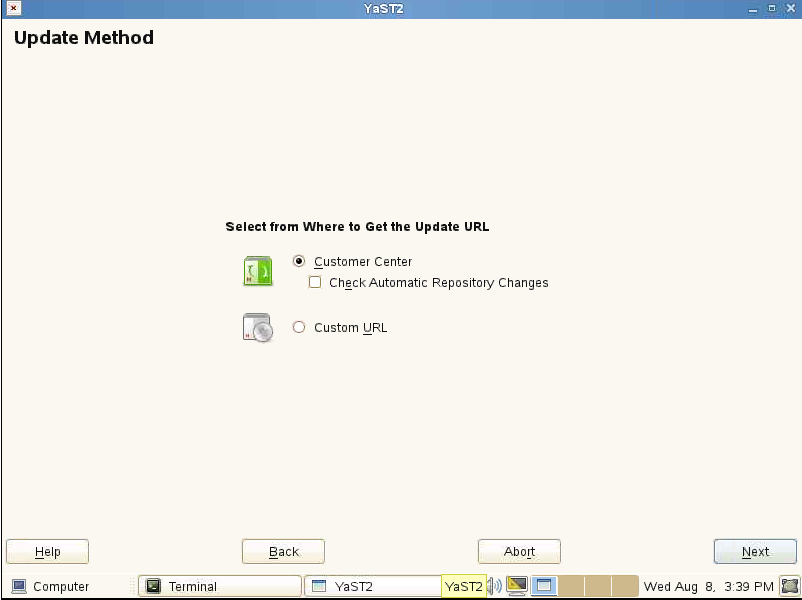
-
The NCC screen is displayed again. Click Next, and it does a sync and pops up a message stating that the configuration is successful. Click Details and ensure that the following repositories are enabled as shown in the following figure.
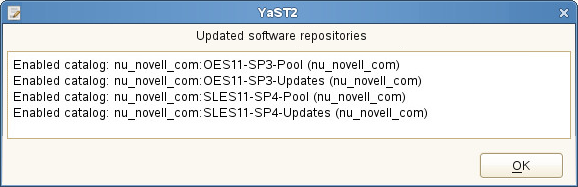
NOTE:If the repositories are not enabled, click Back > Next and redo the NCC registration until it is successful. If you are not able to do a successful NCC registration after multiple attempts, abort the process and roll back the server. For more information, see Section 5.7.4, Rolling Back the Server in the Middle of a Wagon-based Channel Upgrade.
-
In the Distribution Upgrade Settings screen, you must see the following content under the Update Options section.
-
Temporary migration product Open_Enterprise_Server Service Pack 3 Migration Product (Open_Enterprise_Server-SP3-migration) will be removed
-
Temporary migration product SUSE_SLES Service Pack 4 Migration Product (SUSE_SLES-SP4-migration) will be removed
-
Product Novell Open Enterprise Server 11 SP2 (Open_Enterprise_Server) will be upgraded
-
Product SUSE Linux Enterprise Server 11 SP3 (SUSE_SLES) will be upgraded
NOTE:In the following screen shot, the number of packages to be updated may vary based on the patterns selected.
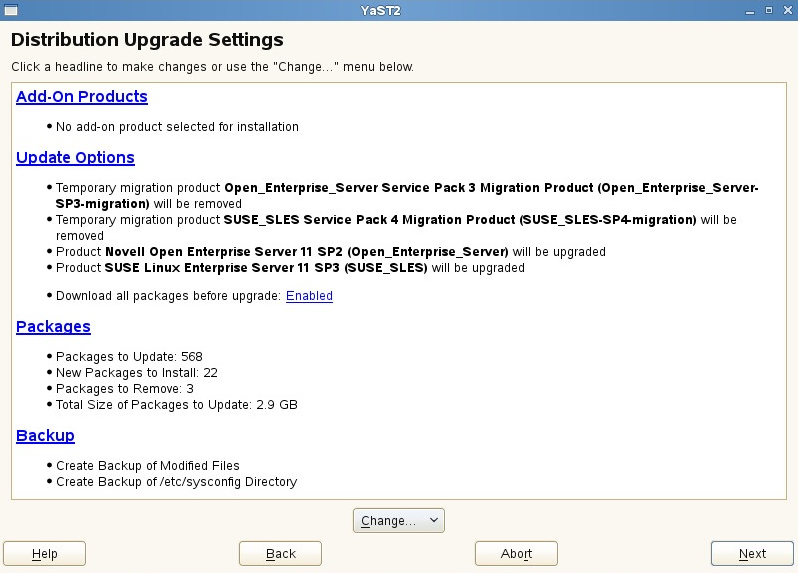
IMPORTANT:After clicking Start Upgrade, you cannot revert the server to its old state.
-
-
Click Next > Start upgrade and continue with the upgrade. Once the upgrade is complete, a pop up is displayed informing about a server reboot; click OK and continue with the upgrade.
-
The NCC screen is displayed once again, wherein the registration of the final product is triggered. Click Next and at the final success message dialog, click Finish.
-
Reboot the server to get the new kernel.
-
After the reboot, log on to the server and run the yast2 channel-upgrade-oes command to complete the OES services reconfiguration. This will prompt for eDirectory and DSfW passwords if the answer file is not created. Provide the password and continue. For more information on creating the answer file, see Section 5.6.3, Creating an Answer File to Provide the eDirectory and DSfW Passwords.
5.7.2 Channel Upgrade from OES 11 SP2 to OES 11 SP3 Using Zypper
-
Register the OES 11 SP2 server with NCC using the suse_register -a email=<Email-Address> -a regcode-sles=<SLESactivation-key> -a regcode-oes=<OES-activation-key> -L /root/.suse_register.log command.
-
Run the zypper ca command to ensure that OES11-SP2-Pool, OES11-SP2-Updates, SLES-11-SP3-Pool and SLES11-SP3-Updates catalogs are subscribed and enabled.
-
Run the zypper update -t patch command to install package management updates.
-
Run the zypper update -t patch command once again to install all available updates for SLES 11 SP3 and OES11 SP2. Ensure that the oes11sp2-enable-OES11-SP3-online-migration patch is installed. If this patch is not installed, you cannot proceed with the upgrade.
NOTE:If the patching requires a server reboot, do so when intimated by the system.
-
Run the zypper pd command to ensure that the Open_Enterprise_Server-SP3-migration and SUSE_SLES-SP4-migration are listed but not installed. To check the products installed, run zypper pd -i command.
-
The installed products contain information about the distribution upgrades and the migration products that should be installed to perform the migration. Use the zypper se -t product | grep -h -- "-migration" | cut -d\| -f2 command.
A sample output is as follows:
Open_Enterprise_Server-SP3-migration SUSE_SLES-SP4-migration
-
Install these migration products using the zypper in -t product Open_Enterprise_Server-SP3-migration SUSE_SLES-SP4-migration command.
-
Run the suse_register -L /root/.suse_register.log command to register the products and to get the corresponding repositories.
-
Run the zypper ref -s command to refresh services and repositories.
-
Check the repositories using the zypper lr command. It should list OES11-SP3-Pool, OES11-SP3-Updates, SLES11-SP4-Pool and SLES11-SP4-Updates repositories, and they should be enabled.
-
Perform a distribution upgrade using the zypper dup --from SLES11-SP4-Pool --from SLES11-SP4-Updates --from OES11-SP3-Pool --from OES11-SP3-Updates command.
-
The following products are going to be REMOVED:
Open_Enterprise_Server Service Pack 3 Migration Product SUSE_SLES Service Pack 4 Migration Product
REMARK: You can choose to ignore this message. The actual product that is being removed are OES 11 SP2 Migration Product and SLES 11 SP3 Migration Product.
It’s safe to ignore the following messages as well. They have no impact on the channel upgrade.
-
The following packages are going to be downgraded:
ifolder3-tsa novell-afp-nmasmethods novell-cluster-services novell-cluster-services-32bit novell-cluster-services-cli novell-cluster-services-kmp-default novell-clvmd novell-edirectory-passstore novell-filesystem novell-ifolder-enterprise-migration novell-ifolder-enterprise-plugins novell-migration-arkmanager novell-migration-edirectory novell-migration-ntp novell-oes-dhcp-migration novell-plugin-pwdmanagement novell-sasl-gssapi-method novell-shadowfs novell-sms-cmpi-provider ntp openssh-askpass perl-Bootloader yast2-bootloader yast2-http-server yast2-sound yast2-users yelp yelp-lang
-
The following packages are not supported by their vendor: crash-eppic libblas3 libcryptsetup1 libiptc0 liblapack3 libxtables9 postgresql94 postgresql94-server
NOTE:The packages listed here may vary based on your setup.
-
-
Once the upgrade is successfully completed, register the new products once again using the suse_register -L /root/.suse_register.log command.
-
Reboot the server.
-
After the reboot, log on to the server and run the yast2 channel-upgrade-oes command to complete the OES services reconfiguration. This will prompt for eDirectory and DSfW passwords if the answer file is not created. Provide the password and continue. For more information on creating the answer file, see Section 5.6.3, Creating an Answer File to Provide the eDirectory and DSfW Passwords.
5.7.3 Upgrading OES 11 SP2 to OES 11 SP3 Using SMT
-
Install and set up the SMT server. For more information on setting up SMT, see Subscription Management Tool (SMT) for SUSE Linux Enterprise 11.
-
Mirror down the following channels on to the SMT server:
-
OES 11 SP2: OES11-SP2-Pool and OES11-SP2-Updates channels
-
OES 11 SP3: OES11-SP3-Pool and OES11-SP3-Updates channels
-
SLES 11 SP3: SLES11-SP3-Pool and SLES11-SP3-Updates
-
SLES 11 SP4: SLES11-SP4-Pool and SLES11-SP4-Updates Channels
For more information on Mirroring and Managing the repositories, see Mirroring Repositories on the SMT Server and Managing Repositories with YaST SMT Server Management.
-
-
Register the OES 11 SP2 server with the SMT server. For more information on registering, see Configuring Clients with the clientSetup4SMT.sh Script in the Subscription Management Tool Guide.
-
After registration, upgrading the OES 11 SP2 to OES 11 SP3 is the same as that of NCC upgrades as described from Step 2 in Section 5.7, Channel Upgrade from OES 11 SP2 to OES 11 SP3.
NOTE:If you use Wagon and SMT based upgrade, you will not go through the Step 6 to Step 8 mentioned in Section 5.7.1, Channel Upgrade from OES 11 SP2 to OES 11 SP3 Via Wagon. After clicking on next in Step 5 continue from Step 9.
5.7.4 Rolling Back the Server in the Middle of a Wagon-based Channel Upgrade
After multiple failed attempts to do an NCC registration, follow this procedure to roll back the server to its previous state safely.
-
Click Abort.
-
In the Reverting Migration screen, click Next.
IMPORTANT:Do not click Abort in this screen as it will abort the revert process.
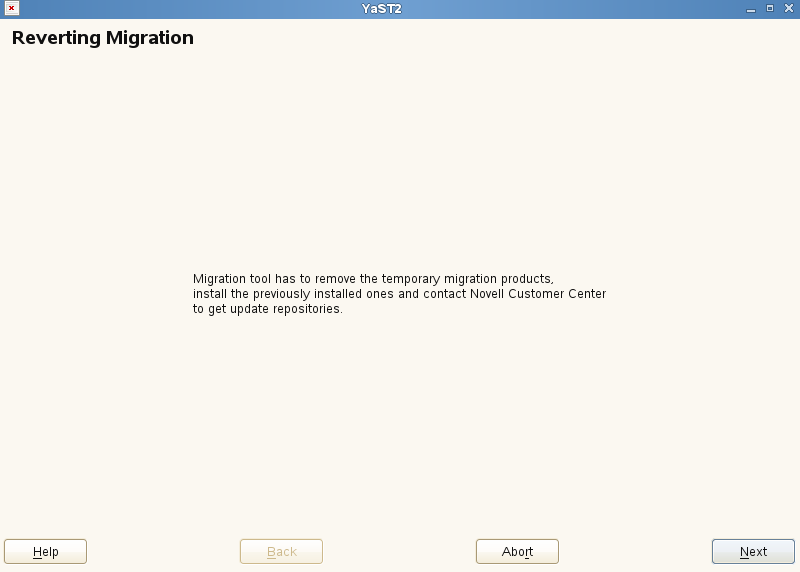
-
In NCC registration screen, click Next.
-
Follow the screen prompts and complete the revert process.