3.7 Specifying the Installation Settings for the SLES Base and OES Installation
The Installation Settings page lets you specify which software and services are installed on your server.
-
Overview tab: This lets you specify everything that is normally required for an OES installation.
-
Expert tab: This lets you fully customize your SLES installation settings. For detailed information, see
Deployment
in the SLES 11 SP4 Deployment Guide. Keep in mind, however, that the SLES guide does not contain instructions for OES-specific components or configurations.
IMPORTANT:If you accept the defaults at this point in the installation process, only the base OES components are installed.
You can add OES services later, but you should at least read the guidelines and follow the applicable procedures in the following sections:
3.7.1 Setting Up Disk Partitions
In most cases, YaST proposes a reasonable partitioning scheme that can be accepted without change. You can also use YaST to customize the partitioning.
Guidelines
Table 3-1 presents guidelines for setting up disk partitions on your OES server. For more information, see Installation Settings
in the SLES 11 SP4 Deployment Guide.
Table 3-1 Partition Guidelines
|
Partition to Create |
Other Considerations |
|---|---|
|
/boot |
Depending on the hardware, it might be useful to create a boot partition (/boot) to hold the boot mechanism and the Linux kernel. You should create this partition at the start of the disk and make it at least 8 MB or 1 cylinder. As a rule of thumb, always create such a partition if it was included in the YaST original proposal. If you are unsure about this, create a boot partition to be on the safe side. IMPORTANT:In a Xen VM installation, format the /boot partition using Ext2 as the file system. For a technical explanation of why this is necessary, see |
|
swap |
This should normally be twice the size of the RAM installed on your server. If you create a /boot partition, create the swap partition second. Otherwise, create the swap partition first. |
|
/ |
Define this partition as 3 GB or more. In all cases, create this partition after you create the swap partition. Keep in mind that this root (/) partition contains all of the partitions listed below that you don’t specifically create. |
|
/var |
This contains system logs and should therefore be a separate partition to avoid impacting system and service stability because of a disk-full condition. Define this partition as 4 GB or more. |
|
/opt |
Some (mostly commercial) programs install their data in /opt. Define this partition as 4 GB or more. |
|
/usr |
Creating this as a separate partition makes updating the server easier if you need to reinstall the system from the beginning because you can keep the partition intact. Define this partition as 4 GB or more. |
|
/srv |
This contains the web and FTP servers. Consider making this a separate partition to avoid having someone flood the disk by accident or on purpose, which impacts system and service stability. |
|
/home |
User Home directories go here. Consider making this a separate partition to avoid having someone flood the disk by accident or on purpose, which impacts system and service stability. You can allocate the rest of the disk space to this partition. |
|
/tmp |
Creating this as a separate partition is optional. However, because it is writable by everyone, best practices suggest creating a separate partition to avoid having someone flood the disk by accident or on purpose, which impacts system and service stability. |
|
Place application-specific files on a separate partition. |
|
If you are building a mail server, note where the mail spools reside because they can grow quite large, and you need to anticipate this when you are defining partition sizes. |
NSS on the System Disk
For OES, Novell Storage Services (NSS) volumes can be used only as data volumes, not as system volumes.
Additionally, they cannot be created as part of the install process.
However, you must consider whether you will be creating them in the future on the storage device where you are installing Linux. (Creating NSS volumes on storage devices that don’t contain Linux system partitions requires no special handling.)
The default volume manager for Linux POSIX volumes on SUSE Linux is LVM (Linux Volume Manager).
Security Flag Recommendations
The following table indicates the recommended security flags for each partition. A question mark indicates that some software might not work if this flag is set.
|
Mount Point |
Mount Options |
|---|---|
|
/ |
|
|
/var |
nosuid |
|
/tmp |
nosuid |
|
/home |
nosuid, nodev, noexec? |
|
/srv |
nosuid?, nodev?, noexec?, ro? (after installation) |
|
/usr/local |
nosuid?, nodev?, ro? (after installation) IMPORTANT:Proprietary software installations might fail if executables in /tmp cannot run as the file owner (suid), and devices might not work in /usr/local, etc. In such cases, remount those partitions temporarily with security deactivated. |
Partitioning X86 Machines
-
There can be a maximum of four primary partitions or three primary partitions and one extended partition. An extended partition can hold 15 (SCSI) or 63 (IDE) logical partitions.
-
Each partition is assigned a partition type, depending on the file system planned for the partition.
-
Each partition holds its own file system.
-
Partitions are mounted into the file system tree at mount points. The content of the partition is visible to users with sufficient access privileges below the mount point.
-
One of the partitions must hold the root (/) file system. Other partitions can be integrated into the root file system by using the mount command.
-
The /etc/fstab file holds partition and mount point information to allow automatic mounting at boot time.
-
Device files in the
device
(/dev) partition are used to represent and address partitions; for example:/dev/hda
Master disk on the first IDE channel
/dev/hda1
First primary partition on the IDE channel disk
/dev/hda5
First logical partition within the extended partition on that disk
/dev/sdb
Second SCSI disk
/dev/sdb3
Third primary partition on the second SCSI disk
Disk Partition Statistics
Use the following commands to get information about system storage usage:
|
df |
Displays information about partitions |
|
df -h |
Displays information in megabytes or gigabytes as applicable (human readable format) |
|
du |
Displays disk usage |
|
du /dirA |
Displays the size of each file and directory in dirA |
|
du -sh |
Prints a summary of information in megabytes or gigabytes |
Combining Hard Disk Partitions
-
Partitions from two or more hard disks can be combined by using the logical volume manager (LVM).
-
Partitions (physical volumes) can be combined into a volume group, which in turn can be divided into logical volumes that contain their own file systems.
Doing this increases flexibility because physical volumes can be easily added to the volume group if more storage space is needed. Logical volumes can be added while the machine is up and running.
3.7.2 Customizing the Software Selections
IMPORTANT:To install any of the OES patterns, you must customize the software selections. If you don’t make any selections, only the base SLES 11 SP4 and the base OES packages are installed. However, you can install any of the patterns after the base SLES 11 SP4 installation is complete. See Installing or Configuring OES 11 SP3 on an Existing Server.
To customize which software packages are installed on the server:
-
On the Installation Settings page, click Software.
The Open Enterprise Server add-on adds the OES Services category of patterns to the base software selection categories offered by the SLES 11 SP4 installation. OES Services include patterns that contain Novell services or products such as Novell DNS and DHCP services, iPrint, or iManager.
None of the OES Services is selected by default. This lets you fully customize your OES server.
-
At this point, you can do the following to customize your software selections:
-
Select OES Services: You can select any number of the OES Services patterns as long as you avoid unsupported service combinations (see
Unsupported Service Combinations
in the OES 11 SP3: Planning and Implementation Guide).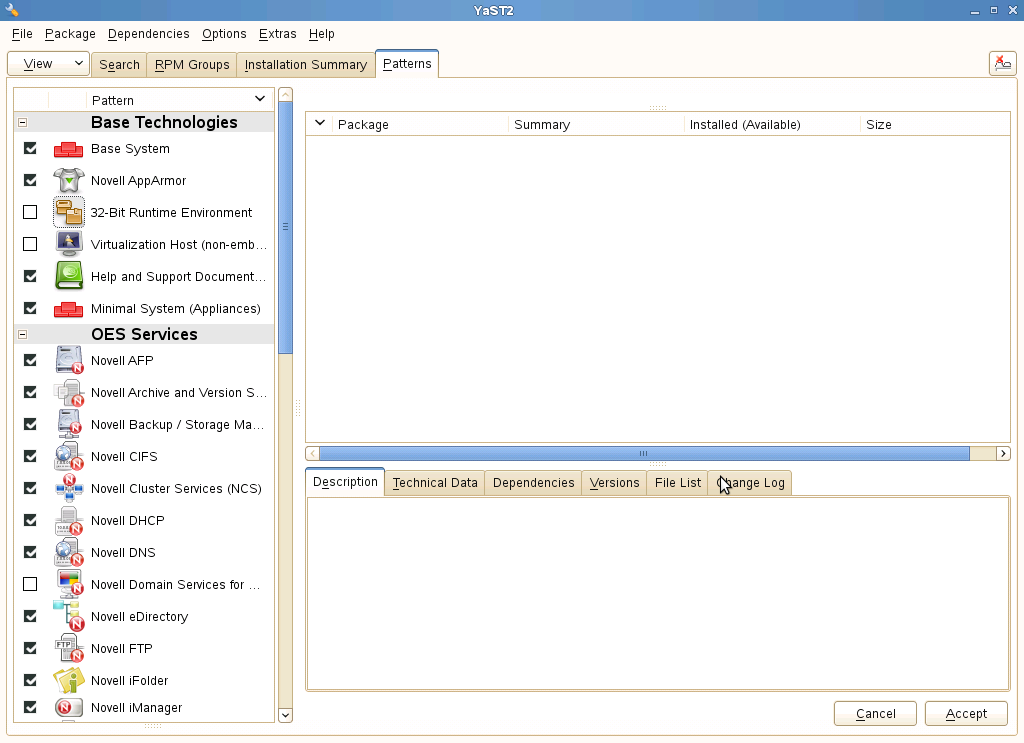
A description of each pattern displays to the right of the pattern when it is selected. For a description of OES Services patterns and the components selected with each pattern, see Table 2-5.
You can manually change the default SLES selections by changing the install status and selecting the patterns offered in each category.
IMPORTANT:If you deselect a pattern after selecting it, you are instructing the installation program to not install that pattern and all of it dependent patterns. Rather than deselecting a pattern, click Cancel to cancel your software selections, then click the Software heading again to choose your selections again.
Selecting only the patterns that you want to install ensures that the patterns and their dependent patterns and packages are installed.
If you click Accept and then return to software pattern selection page, the selections that you made become your base selections and must be deselected if you want to remove them from the installation proposal.
You must install at least one of the SLES Base Technologies patterns.
Selecting a pattern automatically selects the other patterns that it depends on to complete the installation.
-
Customize Your Selections: You can view the details of your selection and add or remove specific packages for the installation by clicking Details.
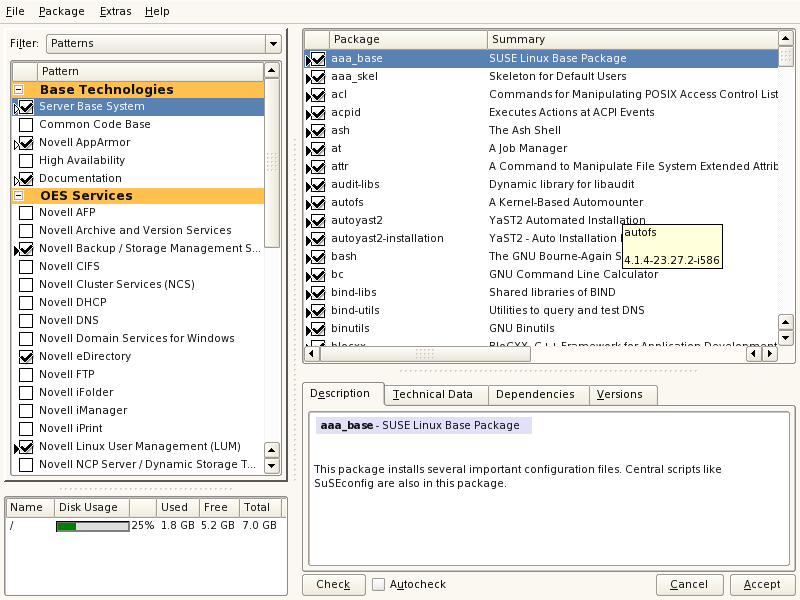
-
-
When you have selected the software components that you want to install, click Accept.
-
If you are prompted with the license agreement for Professional TrueType Fonts, click Accept.
-
(Conditional) If the prompt for Automatic Changes displays, click Continue.
-
(Conditional) If prompted, resolve any dependency conflicts.
3.7.3 Accepting the Installation Settings
-
Review the final Installation Summary page to ensure that you have all the Installation settings you desire.
-
After you have changed all the Installation Settings as desired, click Accept.
-
On the Confirm Installation page, click Install.
The base installation settings are applied and the packages are installed.
-
For installations using a network installation source, you can remove the network boot DVD (SLES 11 SP4 DVD 1) from the DVD drive.
or
For installations using a DVD installation source, leave the DVD in the DVD drive.
-
After the server reboot, proceed with Specifying Configuration Information.