20.1 Migrating CIFS from NetWare to OES 11 SP3
The NetWare to OES 11 SP3 CIFS migration process can be either initiated from the Migration Tool or through a command line utility. For more information about the Migration Tool, see Section 1.0, Overview of the Migration Tools. For more information about the command line utility, see Section 20.1.6, Man Page for Migration.
20.1.1 Migration Prerequisites
-
The CIFS server is installed and configured on the source server on the following platforms:
-
NetWare 6.5 SP8
For details about CIFS on a NetWare server, see the NW 6.5 SP8: AFP, CIFS, and NFS (NFAP) Administration Guide.
-
-
The CIFS server is installed and configured on the target server (OES 11 SP3). For details, see
Installing and Setting Up CIFS
in the OES 11 SP3: Novell CIFS for Linux Administration Guide. -
NSS file system migration from the source to the target server is completed.
20.1.2 Migration Scenarios
The CIFS migration scenarios are explained in the following sections:
Migrate - Same Tree
Only CIFS shares and contexts of the source servers are consolidated. The remaining server configuration information is not consolidated. The target server configuration is overwritten with the source server configuration. For details on consolidation migration, see Section 1.3, Migration Scenarios.
Migrate - Different Tree
CIFS consolidation for a Different Tree is not supported. However, it can be achieved by using the following procedure:
-
Migrate the file system by using the Different Tree scenario. For details, see Section 16.6.2, Migrating Data to a Server in a Different Tree.
-
Re-configure CIFS on the target server. For more information, see
Setting the CIFS Server and Authentication Properties
in the OES 11 SP3: Novell CIFS for Linux Administration Guide.
Transfer ID - Same Tree
In this scenario, the target is installed into the same tree with a temporary name and IP address. At the end of the procedure, the source server name and IP address are swapped for the target server name and IP address. For more information about this migration scenario, see Section IV, Transfer ID Migration.
What Is Migrated
The following table provides a quick overview of what is migrated from NetWare CIFS to OES 11 SP3 CIFS for the different scenarios:
|
Service supported |
Consolidation |
Transfer ID |
||
|---|---|---|---|---|
|
Same Tree |
Different Tree |
Same Tree |
Different Tree |
|
|
Migrating CIFS shares |
Yes |
No |
Yes |
No |
|
Migrating CIFS contexts |
Yes |
No |
Yes |
No |
|
Migrating server configuration information |
No |
No |
Yes |
No |
20.1.3 Migration Procedure
Follow the instructions in either of these sections to perform the CIFS migration:
Using the Migration Tool
-
Launch the Migration Tool on the target server in one of the following ways:
Desktop: Click Computer > More Applications > System > Novell Migration Tools.
Terminal: Log in as the root user and at a terminal prompt, enter miggui
For details on configuring source and target Server information, selecting a migration type, opening a project, and all the tool buttons, see Section 2.0, Overview of the Migration GUI.
-
Click Add, select Novell CIFS to migrate, then click OK.
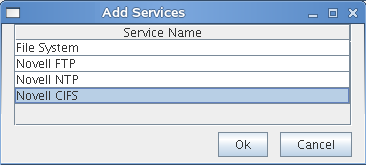
The Status is displayed as Not Configured.
-
Select Novell CIFS, then click Configure to configure the migration parameters.
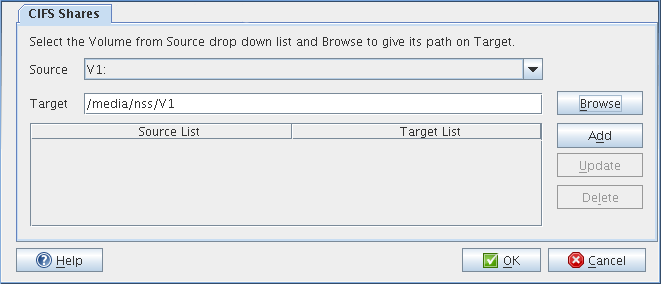
-
Under CIFS Shares, select the Source and Target shares for migration.
-
Use Browse to browse for target shares.
-
Use Add to add more source and target share mappings.
-
Use Update to modify the configuration. Use Delete to remove the share mappings.
-
Use Delete to remove the share mappings.
When you have filled in the information, the dialog will be similar to the following:
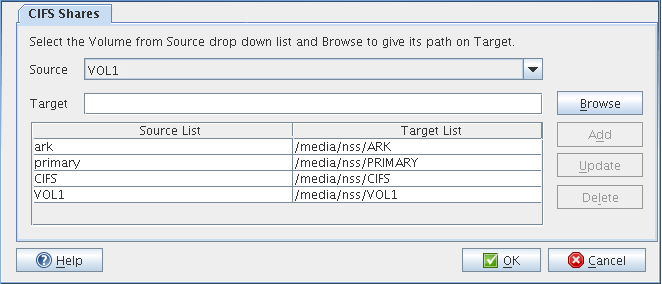
IMPORTANT:The Migration Tool does not support migration of CIFS shares on a cluster resource. After the file system migration, you will need to manually configure the CIFS shares on the target Linux system. For more information, see
Managing CIFS Shares
in the OES 11 SP3: Novell CIFS for Linux Administration Guide. -
-
Click OK to complete the configuration.
The Status is displayed as Ready.
-
Click Migrate to start the migration process. When you are prompted to save the project, click Yes.
-
In the next dialog box, click Yes to proceed with the migration.
Wait for the migration to be completed. The Status changes to Migrated. The message CIFS Migration Successfully Completed is displayed.
NOTE:Use the Status > Service Information to look for errors during migration. If there are errors, fix them and restart the migration procedure.
Using the Command Line
CIFS migration requires the complete source and target server details.
-
Run the migCifs utility on the target server for migrating.
An example migCifs command is shown below. For details on the command, see Table 20-1 and see
migCifs
in Section 20.1.6, Man Page for Migration.migCifs -s <sourceIPaddr> -p <sourceportnum> -a <sourceFDN> -w <passwd> -f <sec/nonsecConn> -d <targetIPaddr> -q <targetportnumber> -b <targetFDN> -x <passwd> -g <secure/nonsecureconn> -S <MigrationType> [-m <cifssharemappings>]
migCifs -s <sourceIPaddr> -p <sourceportnum> -a <sourceFDN> -w <passwd> -f <sec/nonsecConn> -d <targetIPaddr> -q <targetportnumber> -b <targetFDN> -x <passwd> -g <secure/nonsecureconn> -S <MigrationType> -c
migCifs -s <sourceIPaddr> -p <sourceportnum> -a <sourceFDN> -w <passwd> -f <sec/nonsecConn> -d <targetIPaddr> -q <targetportnumber> -b <targetFDN> -x <passwd> -g <secure/nonsecureconn> -S <MigrationType> [-m <sourcecifsshares>] -r
Table 20-1 migCifs Command Details
Command Option
Description
-s <sourceIPaddr>
Source server IP address. For example, -s 192.168.0.1.
-p <sourceportnum>
Port number of the source server. For example, -p 636.
-a <sourceFDN>
Source server FDN. For example, -a cn=admin,o=novell.
-w <passwd>
Password for the source server FDN. For example, -w mysrc.
-f <sec/nonsecConn>
Secure (SSL) or non-secure (Non-SSL) connection type of the source server. 1 for SSL and 0 for Non-SSL. SSL is preferred. For example, -f 1 or -f 0.
-d <targetIPaddr>
Target server IP address. For example, -d 192.168.0.2.
-q <targetportnum>
Port number of the target server. For example, -q 636.
-b <targetFDN>
Target server FDN. For example, -b cn=admin,o=novell.
-x <passwd>
Password for the target server FDN. For example, -x mytgt.
-g <sec/nonsecConn>
Secure (SSL) or non-secure (Non-SSL) connection type of the target server. 1 for SSL and 0 for Non-SSL. SSL is preferred. For example, -g 1 or -g 0.
-S <MigrationType>
Sets the Migration Type. 0 for Server to Server - Same Tree or Different Tree, 3 for Transfer ID, and 5 for Consolidation. For example, -S 0 or -S 3 or -S 5.
-m <mapfilename>
CIFS source to the target share mapping file. This is an optional command.
Create the file using any text editor. Separate individual sharemaps by a line.
-
Open a new file in the text editor.
-
Specify sourcesharename#targetsharepath. For example, share1#CIFSV1:linuxshare1
share2#NSSvol:linuxshare2/cifsshare
-
Specify the required number of share details and save the file.
-c
Does not migrate CIFS Shares and Server Configuration information from the source. Migrates only the CIFS Context information.
-r
Removes the shares related to NetWare server from the target server after a Transfer ID migration. If -r is passed, migCifs considers it as repair mode and retries the server configuration migration. If -r is not passed, then migCifs considers it as migration.
Pass the source only CIFS share file. The source shares are listed and each share terminated with a #. For example, /media/nss/CIFSV1:#. Do not pass the CIFS Password Policies files with this option.
-
20.1.4 Post-Migration Procedure
Restarting the CIFS Service
-
Run the following command to restart the service:
rcnovell-cifs restart
Enabling the “Share volumes by default” Option
After the migration of CIFS service to OES 11 SP3, default shares will not be mounted by CIFS.
-
View the list of all available share points, using the command novcifs -sl.
-
Check the status of the "Share volumes by default" attribute, using the command novcifs --list-servers.
-
Enable the “Share volumes by default” attribute using the command novcifs --share-vols-default=<netbios name of the physical or virtual server> --value=yes.
For example, novcifs --share-vols-default=BLR8-192.168_W --value=yes.
20.1.5 Verifying the Migration
After the migration is complete, ensure that the CIFS service on the target server is available and running as it was on your NetWare server. This verifies that the migration has been successfully completed.
If the CIFS service is not running after the migration, see Migration
in the OES 11 SP3: Novell CIFS for Linux Administration Guide.
After a successful migration:
-
All the CIFS shares are migrated and listed on the target server.
-
All the CIFS contexts are migrated to the target server.
You can verify these steps for a successful migration by using either iManager or command line options.
Using iManager to Verify the Migration
-
Open iManager on the target server.
-
Go to File Protocols > CIFS.
-
Browse to or specify the OES 2 server.
-
Click OK.
-
Click Start. This displays the CIFS status as Running.
-
Click Shares. You must be able to list the sharepoints that were running on your NetWare server and now migrated to OES 11 SP3 server.
For details on CIFS administration through iManager, see
Using iManager to Manage CIFS.
Using CLI to Verify the Migration
-
On the target server console, enter the command rcnovell-cifs status.
-
If the status is not running, enter the command rcnovell-cifs start to start the server.
-
If the status is running, enter the command rcnovell-cifs restart to restart the server.
-
Enter the command novcifs [-sl | --share --list] or novcifs [-sln sharename | --share --list --name=sharename]
This displays the list of sharepoints that were available on NetWare and are now migrated to the OES 11 SP3 server.
For details on CIFS administration through command line utilities, see
Using the Command Line to Manage CIFS
in the OES 11 SP3: Novell CIFS for Linux Administration Guide.
20.1.6 Man Page for Migration
To access this man page with the command information, enter man migCifs at the command prompt.
migCifs(8)
A command line utility that communicates with the source and target servers for migrating CIFS configuration information from NetWare to OES 11 SP3. The command must be run on a target server.
Syntax
Migrating the CIFS Service from NetWare to OES 11 SP3
migCifs -s <sourceIP> -p <portnumber> -a <sourceFDN> -w <password> -f <sec/nonsecConnType> -d <targetIP> -q <portnumber> -b <targetFDN> -x <password> -g <sec/nonsecConnType> -S <MigType> [-m <mapfilename>]-t <source_treename>
Synchronizing after Consolidation
migCifs -s <sourceIP> -p <portnumber> -a <sourceFDN> -w <password> -f <sec/nonsecConnType> -d <targetIP> -q <portnumber> -b <targetFDN> -x <password> -g <sec/nonsecConnType> -S <MigType> -c
Repair after Transfer ID
migCifs -s <sourceIP> -p <portnumber> -a <sourceFDN> -w <password> -f <sec/nonsecConnType> -d <targetIP> -q <portnumber> -b <targetFDN> -x <password> -g <sec/nonsecConnType> -S <MigType> [-m <sourcesharefilename>] -r
Options
Usage Options:
- -s <sourceIP>
-
IP address of the source server.
- -p <portnumber>
-
Port number of the source LDAP server.
- -a <sourceFDN>
-
Fully Distinguished Name (FDN) of the source server tree administrator.
- -w <password>
-
Password of the source server tree administrator.
- -f <sec/nonsecConnType>
-
Enables or disables SSL connection for the source LDAP server. Set 1 for SSL and 0 for non-SSL connection.
- -d <targetIP>
-
IP address of the target server.
- -q <portnumber>
-
Port number of the target LDAP server.
- -b <targetFDN>
-
Fully Distinguished Name (FDN) of the target server tree administrator.
- -x <password>
-
Password of the target server tree administrator.
- -g <sec/nonsecConnType>
-
Enables or disables the SSL connection for the target LDAP server. Set 1 for SSL and 0 for non-SSL connection.
- -S <MigType>
-
Sets the Migration Type. 0 for Server to Server - Same Tree or Different Tree, 3 for Transfer ID, and 5 for Consolidation. For example, -S 0 or -S 3 or -S 5.
- -m <mapfilename>
-
Full path of the file that contains the source and target server share mappings.
- -t <source_treename>
-
Tree name of the source.
- -c
-
Does not migrate CIFS Shares and Server Configuration information from the source. Migrates only the CIFS Context information.
- -r
-
Removes the shares related to the NetWare server from the target server after a Transfer ID migration. If -r is passed, migCifs considers it as repair mode and retries the server configuration migration. If -r is not passed, then migCifs considers it as migration.
Help Options
- -h | --help
-
Displays the help information of the command and syntax.
- -u | --usage
-
Displays the usage information of the command.
Files
- /etc/opt/novell/cifs/cifs.conf
-
CIFS configuration file.
- /etc/opt/novell/cifs/cifsctxs.conf
-
CIFS context file.
- /etc/opt/novell/cifs/.cifspwdfile
-
Encrypted CIFS proxy user file.
- /var/opt/novell/log/cifs.log
-
CIFS server log file.
- /var/opt/novell/migration/Newproj[n]/log/cifs.log
-
CIFS migration log file.
Example
migCifs -s 192.168.0.1 -p 636 -a cn=admin,o=novell -w novell -f 1 -d 192.168.0.2 -q 636 -b cn=admin,o=novell -x novell -g 1 -S 0 -m /cifsShares.tmp -t novelltree
Authors
Copyright 2005-2014, Novell, Inc. All rights reserved. http://www.novell.com
See Also
novcifs(8)
Report Bugs
To report problems with this software or its documentation, go to http://bugzilla.novell.com.