9.7 Mapping Network Drives
You can map a network drive to your local computer in order to create, modify, and remove files in your file browser. Mapping a drive with the Novell Client additionally provides the ability to set trustees, trustee rights, and file system attributes for NSS and NCP volumes.
9.7.1 Using Novell Map Network Drive
The Novell Client provides a tool to map drives on NSS and NCP volumes for NCP access.
-
In the taskbar of your workstation, right-click the Novell Client icon, then select Novell Map Network Drive.
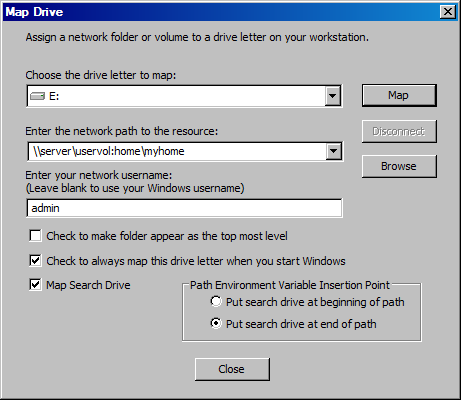
-
Specify a drive letter to map.
-
Type or browse to the path to the network resource where you want to map a drive.
-
Specify the login name to use for the map.
If none is provided, the client uses your Windows logon user name. If necessary, the client later prompts you for the password that matches the server login user name you provide.
-
(Optional) Select (enable) the Check to Make Folder Appear as the Top-Most Level option.
-
(Optional) Select (enable) the Check to Always Map This Drive Letter When You Start Windows option.
-
(Optional) Select (enable) the Map Search Drive option.
-
Under Path Environment Variable Insertion Point, specify whether to put the search drive at the beginning or end of the path.
-
Click Map.
For more information, see the following:
9.7.2 Using Map Network Drive in Windows Explorer
You can also use native methods for mapping drives on your Windows client.
-
In Windows Explorer browser, click Tools > Map Network Drive.
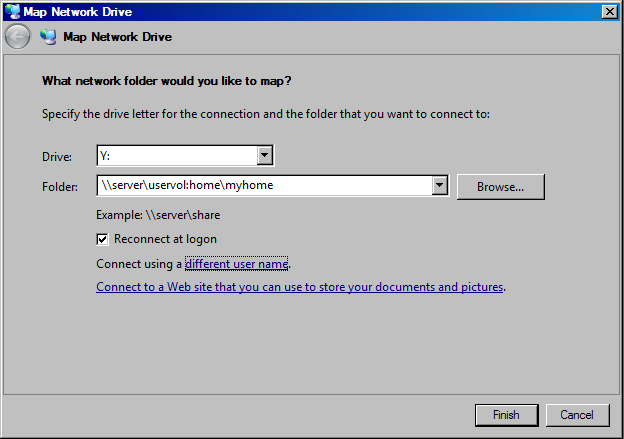
-
Specify a drive letter to map.
-
Type or browse to specify the folder you want to map.
-
(Optional) To make the map automatically recur for subsequent logins to the network, select Reconnect at Logon.
-
Click Finish.