24.1 Migrating iFolder 2.x
You can move iFolders and user data from an iFolder 2.x domain to iFolder 3.8. In the following sections, the iFolder 2.x server is referred to as the source server and the iFolder 3.8 server as the target server.
IMPORTANT:You cannot migrate encrypted iFolders. Use the client-side migration wizard to migrate the encrypted iFolders. For more information on the client-side migration, see Novell iFolder Migration And Upgrade in the Novell iFolder 3.8 Cross-Platform User Guide.
24.1.1 Server Migration
This section helps you understand the server migration, its prerequisites, and the migration process.
Supported Platforms
Table 24-1 Supported Platforms
|
Source Platform |
Destination Platform |
|---|---|
|
NetWare 6.5 SP7 and later |
OES 2.0 SP3 |
|
OES 1.x Linux |
OES 2.0 SP3 |
Prerequisites
Before proceeding to migrate, meet the following prerequisites:
-
You must perform the File System Migration for the source data path.
For more information, see Section 16.4, Migrating File System Using GUI.
-
Ensure that the iFolder 3.8 servers, the iFolder 3.8 Web Access server, and the eDirectory services are up and running.
The iFolder 3.8 Web Access server and the Web Admin server should be running on the target server.
-
Ensure that the user objects are available in eDirectory and are accessible from the target server.
Planning
-
Novell iFolder Server: Novell iFolder 3.8 has the capacity to manage 1000 connected users simultaneously on a single server. This can vary based on the server hardware and network capabilities. If there are more than 1000 users, you can use a multi-server setup. For details, see Deploying iFolder Server chapter in the Novell iFolder 3.8 Administration Guide.
-
Web Access Server: The Novell iFolder 3.8 Web Access console for end users must run on the target server.
-
Web Admin Server: The Novell iFolder 3.8 Web Admin console for end users must run on the target server. You must ensure that the policies for disk quota, iFolder limit, and file filter are set at the system level, because these policies affect the storage availability on the server. For details on policies, see Configuring System Policies in the Novell iFolder 3.8 Administration Guide.
-
Multi-Server Setup: If you have a predefined choice of servers for a set of users or LDAP Groups, you must provision them, and set the policies by using the iFolder 3.8 Web Admin console. If the users are not provisioned and no policies are set, the iFolder 3.8 server uses the round-robin provisioning method to provision the users . Novell iFolder 3.8 has its own LDAP attribute for provisioning users and it does not use the iFolder 2.x LDAP attribute for provisioning. You can use the iFolder 3.8 LDAP attribute for selective provisioning and use the Web Admin console for manual provisioning of users/groups.
Migration Scenarios
The following scenarios are supported for migrating Novell iFolder Services:
For general explanation of the scenarios supported in OES 2 SP3, see Section 1.3, Migration Scenarios.
-
Transfer ID: In this scenario, the target server is installed into the same eDirectory tree as the source server, with a temporary hostname and IP address.The iFolder 2.x data is copied to the target machine to perform the basic operations, while the original copy is operational in the source machine until the move completes. When the move completes, the source and target servers swap and all the iFolder 2.x data on the source server is available on the target server. The target server functions with the same credentials (such as IP address and hostname) as the source server and the source server node is no longer available in the eDirectory tree.
IMPORTANT:In a Netware to OES2 SP3 Transfer ID scenario, ensure that the target server is installed in the same context as the source server.
-
Consolidate: In this scenario, you can copy the iFolder data from any number of existing source servers to a target server. The source server must be running NetWare 6.5 SP7, NetWare 6.5 SP8 or OES 1 SP2 version. The target server must be running on OES 2 SP3 on either 32-bit or 64-bit hardware.
In the Transfer ID scenario, only the Same Tree migration is applicable. In the Consolidate scenario, both Same Tree and Different Tree migration are possible.
-
Same Tree: In the Same Tree migration, the source and target server are on the same eDirectory tree. The source server must be running NetWare 6.5 SP7, NetWare 6.5 SP8 or OES 1 SP2 version. The target server must be running on OES 2 SP3 on either 32-bit or 64-bit hardware.
-
Different Tree: In the Different Tree migration, the source server and the target server are on different eDirectory trees. The source server must be running NetWare 6.5 SP7, NetWare 6.5 SP8 or OES 1 SP2 version. The target server must be running SUSE Linux Enterprise Server 10 SP2 with OES 2 SP3 on either 32-bit or 64-bit hardware.
iFolder Migration Procedure
This section helps you understand the server migration processes.
Using the Migration Tool GUI
-
Install, configure, and run iFolder 3.8 on the target server.
-
Open the Migration Tool GUI.
Desktop: Select .
Terminal: Log in as the root user and at a terminal prompt, enter miggui
-
Authenticate to the source and target servers. All the associated services are listed in the Services panel.
-
Select , then click . The iFolder configuration window displays as follows.
IMPORTANT:Ensure that you migrate the iFolder 2.x file system data by using the file system migration tools. For more information, refer to Section 16.4, Migrating File System Using GUI.
The default data path for iFolder 2.x is /var/opt/novell/<ifolderdata> for Linux. For NetWare, the data path is configurable.
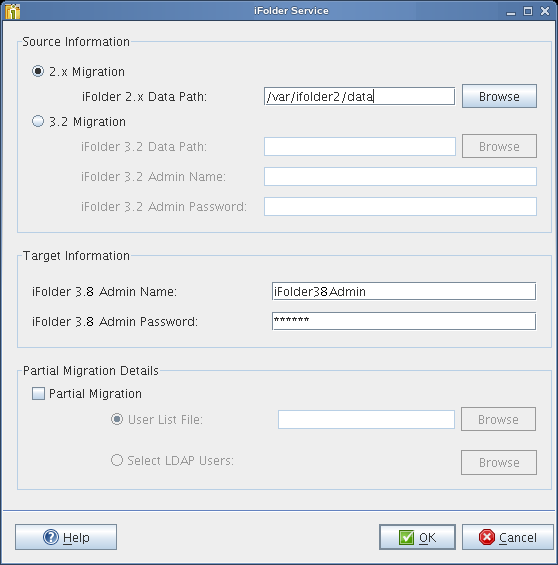
-
Fill in the following fields:
Parameter
Description
2.x Migration
Select this option if you want to migrate the iFolder 2.x application to iFolder 3.8 on OES 2 SP3.
iFolder Data Path: Specify the path where the iFolder 2.x system data is migrated to on the target server. This is the location on the iFolder target server where iFolder application files and the users' iFolders and files are migrated to. The path is case-sensitive.
iFolder 3.8 Admin Name
Specify the username of the iFolder 3.8 administrator.
iFolder 3.8 Admin Password
Specify the iFolder 3.8 admin password.
Partial Migration
Select this option if you want to perform a partial migration that allows you to migrate a selected set of users to an iFolder 3.8 domain. You can perform partial migration either by using a user list file or by browsing and selecting users from an eDirectory tree.
User List File: Specify the location of the user list file. This file is a text file that contains the list of user DNs for all the users selected for migration. Ensure that each user DN starts in a new line.
Select LDAP Users: Browse the eDirectory tree and select the users for migration.
-
Click to configure iFolder for migration.
-
In the main window, you can either configure other services, or click to start the migration process.
The Migration Tool takes care of the order in which each service migrates. Therefore, iFolder migration initiates only after file system migration completes.
Using Command Line Utilities
To run the Novell iFolder migration utility through the command line, run /opt/novell/migration/sbin/migif2 --option value with the following details:
Table 24-2 Command Line Options
|
Option |
Description |
|---|---|
|
--precheck |
(Optional) Checks whether migration is possible with the given parameters. |
|
--2xdatapath |
Specifies the path where the iFolder system data is stored. This is the location where the iFolder source server stores iFolder application files and the users' iFolders and files. The path is case sensitive. |
|
--serveripaddress |
Specifies the IP address of the iFolder 3.8 server. |
|
--adminname |
Specifies the username of the iFolder 3.8 administrator. |
|
--password |
Specifies the password for the iFolder 3.8 administrator. |
|
--workarea |
(Optional) Specifies the location for the temporary migration files. |
|
--userlist |
(Optional) Specifies a text file that contains the list of users for migration. If you don’t specify this, a complete migration is performed. |
|
--sync |
(Optional) Performs the sync operation during migration for any changes made on the source server. |
Multi-Server Migration
To migrate user data to the master server, all the iFolder 3.8 servers must be up and running. The master server automatically provisions the home servers for each migrated user. Depending upon the user provisioning priority you have set, each user is provisioned in the appropriate iFolder 3.8 server. If you want to move each user from a single iFolder 2.x server to different iFolder 3.8 servers or from many iFolder 2.x servers to a single iFolder 3.8 server, you must set the provisioning with the iFolder 3.8 Web Admin console. By default, the round-robin provisioning method is used. For more information on using the Web Admin console, refer to the following sections in the Novell iFolder 3.8 Administration Guide.
-
Managing iFolder Services via Web Admin
-
Managing iFolders
-
Managing iFolder Users
What to Expect
-
The iFolder 2.x user data format is converted to that of iFolder 3.8. The flat directory structure of the 2.x data is changed to the hierarchical structure of iFolder 3.8 client.
NOTE:The 2.x configuration is not migrated.
-
The 2.x encrypted iFolders are not migrated. This is because the passphrase for each user is not known to the administrator. Each user is expected to do a client-side migration.
-
If the user list is provided, only those users specified in the user llist are migrated.
-
In the Transfer ID scenario, iFolder 3.8 updates the configuration files with the new server IP address after the migration is completed.
Verifying the Migration
You can find the migration logs at /var/opt/novell/log/ifolder/checkpoint.log. The checkpoint.log contains the status of the iFolder 2.x migration.
Post-Migration Procedures
Post-migration configuration: No additional configuration is required because only data is migrated and no policies are migrated from iFolder 2.x to iFolder 3.8. You must set the policies again for each user by using the Web Admin console, because the iFolder 2.x policies are not compatible with iFolder 3.8.
For more information on using the Web Admin console, refer to the following chapters in the Novell iFolder 3.8 Administration Guide.
-
Managing iFolder Services via Web Admin
-
Managing iFolders
-
Managing iFolder Users
Merge: Users can have a local copy of the 2.x iFolders that are already migrated to the server. When they connect the iFolder 3.8 client to the iFolder 3.8 server, the migrated iFolders are also available for download. Instead of downloading them and having a different copy on the same machine, they can simply merge the iFolders on the local machine to the migrated iFolders on the server. This also reduces the data transfer traffic and effort. For details on the merge functionality provided in the client, see Merging iFolders in the Novell iFolder 3.8 Cross-Platform User Guide.
24.1.2 Client Migration
There is an automatic client-side migration from Novell iFolder 2.x to iFolder 3.8. The Migration Wizard provided for the user in the iFolder 3.8 client migrates the existing 2.x iFolder data to the iFolder 3.8 domain. The Migration Wizard appears soon after the installation of iFolder 3.8 client, and displays a message about the existence of previous version data and a request for a migration. This Wizard is also available on the menu so that it can be invoked at any time after installation.
IMPORTANT:The Novell iFolder 2.x client and the iFolder 3.8 client can run independently and concurrently on the same user machine. They are separate applications and should not be installed in the same directory. However, if you migrate the 2.x data to 3.8, you must remove the 2.x client when the client-side migration is complete.
Preparing for Migration
-
The user must have both an iFolder 2.x account and a corresponding iFolder 3.8 account.
-
The user must use only the Migration Wizard available in the iFolder client to migrate an existing 2.x iFolder to a 3.8 iFolder. The user should not perform iFolder 2.x to 3.8 conversion by any other means, such as using iFolder shell integration (Windows Explorer or Nautilus) or the iFolder 3.8 client upload mechanism from the thick client.
-
If the user selects to make a copy of the iFolder 2.x data and move it to the iFolder 3.8 domain, ensure that you allocate sufficient space (at least 10 MB larger than the size of the iFolder 2.x data) on the hard disk (user’s Home directory for Linux and user’s Application Data directory for Windows) before performing migration. The additional space is used to store the iFolder database.
In this case, the user must log out of the 2.x client before performing the migration to avoid synchronization issues and related possible data corruption.
-
If the user selects to migrate the iFolder and disconnect it from 2.x domain, the folder is not accessible through the 2.x account after the migration, because it is completely moved to the 3.8 domain and 2.x registry entries are removed in the client. It is possible that the same 2.x iFolder is available on another user desktop. If so, make sure that it is manually removed to avoid data inconsistency, because it is not under the control of iFolder 3.8 domain.