21.1 Migrating DHCP from Netware to OES 2015 SP1
In these sections, the NetWare server is referred to as the source server and the OES 2015 SP1 server as the target server.
21.1.1 Migration Requirements
Make sure your setup addresses the following requirements before you migrate DHCP to the new platform.
-
An eDirectory integrated DHCP server installed and configured on the target machine. This takes care of the schema extension on the target server tree and creation of the dhcpLocator and DHCPGroup objects.
-
The user running DHCP Migration requires read and write permissions on the target machine for the following folders:
- /opt/novell/migration/dhcpmigration/tmp
- /opt/novell/migration/dhcpmigration/dhcp
Recommended: Run DHCP Migration as the root user.
-
The target and source servers should have their time synchronized, or the leases might not function properly.
-
Use the following source NetWare platforms for the migration process:
-
NetWare 6.5 SP8
-
21.1.2 Migrating DHCP
To migrate the DHCP Services, you can use the Migration Tool or the command line interface.
Understanding the Migration Process
Make sure that you install the OES 2015 SP1 server as the target server for the DHCP Services. For more information on installing Novell DHCP Services, refer to Installing and Configuring DHCP
in the OES 2015 SP1: DNS/DHCP Services for Linux Administration Guide.
During migration, the NetWare DHCP configuration objects are read and mapped to the corresponding configuration objects on Linux DHCP. This helps in retaining the same functionality after the migration process.
-
Subnets: All the subnets associated with the NetWare DHCP server are migrated to the new platform. If there is at least one address range associated with the NetWare DHCP server inside the subnet, the subnet is migrated with all the associated address ranges. The subnet object is created inside the dhcpService object on Linux. After migration, the subnet is identified by its IP address.
-
DHCP Server: You can specify the name of the DHCP server in the Server Name field under the Target Options tab.
-
DHCP Service: During a server-level or tree-level migration, a dhcpService object is created on the target server corresponding to each source NetWare DHCP server. This is the container object that contains all the DHCP configuration data associated with DHCP server. The dhcpService object is created inside the context specified in the Service Context field during migration. The dhcpService object name can be specified in the Service Name field under Target Options tab.
For a subnet-level Migration, the subnets are created inside an existing dhcpService object on target server. Specify the existing dhcpService object in the Service Context field.
-
Address Range: After the migration process, all the address range objects are mapped to pool objects on Linux.
-
Zone: After the migration, all the zone objects retain the same name as they had on the NetWare platform. Zone objects are also created inside the dhcpService object.
-
Subnet Pool: On the Linux platform, subnet pools on NetWare are mapped to the Shared Network objects.
-
IP Address (manual): All manually defined IP addresses are migrated as hosts inside the subnet object. The hosts are identified by their IP addresses. For example, if the address of an IP address object on NetWare is 1.1.1.1, on Linux it is identified as 1_1_1_1.
-
IP Address (dynamic): Information on all the dynamically leased IP addresses is maintained at the /var/lib/dhcp/db location. This lease file contains details for every IP address leased.
-
Comments: Any comments that exist on the NetWare platform are not migrated to the Linux platform.
-
Excluded Hardware Addresses: Excluded hardware addresses on NetWare after migration are mapped to class-excluded_hosts on Linux.
-
Included Hardware Addresses: Included hardware addresses on NetWare after migration are mapped to class-included_hosts on Linux.
NOTE:If the name of any object contains a space, the space is replace by an underscore “_” during migration.
Using the Migration Tool to Migrate Servers
-
Open the Migration Tool GUI using the Launch the Migration Tool Utility.
-
Follow the Migration Process to start the process.
-
Click Add in the Services to Migrate panel, then select the Novell DHCP Service.
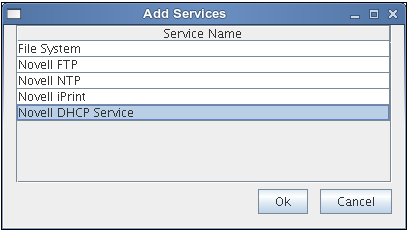
-
Click OK, then click Configure. The DHCP configuration window displays.
-
DHCP provides migration at the following three levels:
Configuring DHCP Options
The DHCP configuration window consists of three tabs:
Source Options
This tab lets you choose the level of migration that you want to use.
-
Server Level
-
Subnet Level
-
Tree Level
Target Options
This tab lets you choose the DHCP options for each level of migration. The following table lists the fields in the target options tab:
Table 21-1 DHCP Configuration fields
|
Field |
Description |
|---|---|
|
Server Context |
Context of the target DHCP server object. |
|
Server Name |
Name of the target DHCP server object. |
|
Service Context |
Context of the target DHCP service object. |
|
Service Name |
Name of the target DHCP service object. |
|
Locator Object |
Distinguished name of the dhcpLocator object in the target tree. |
|
Group Object |
Distinguished name of the DHCPGroup object in the target tree. |
|
Lease file location |
Lease file name with absolute file path where the NetWare DHCP dynamic leases are migrated. |
Reverse Zone Selection
Reverse zones are used for reverse lookups. It finds the DNS name associated with the IP address. Use this tab to select the available reverse zones on the source to be migrated to the target.
NOTE:The forward zones associated with a subnet in a DDNS setup are automatically migrated. The forward zones are not required to be selected exclusively in this scenario.
The following table lists the fields in the DHCP configuration window:
Table 21-2 DHCP Configuration fields
|
Field |
Description |
|---|---|
|
Server DN |
The distinguished name of the DHCP server to be migrated. |
|
Subnet DN |
The distinguished name of the subnet to be migrated. |
|
Base DN |
The distinguished name of the container on the target tree where the configuration is to be migrated. NOTE:For tree-level and server-level migration, Base DN is a container such as Organization, Organization Unit, or Domain. For subnet-level migration, Base DN is a DHCP Service object only. When you browse for the Base DN, it appropriately displays all the available service objects. |
|
Locator DN |
The distinguished name of the dhcpLocator object in the target tree. NOTE:Not applicable for a subnet-level migration. |
|
Group DN |
The distinguished name of the DHCPGroup object in the Target tree. NOTE:Not applicable for a subnet-level migration. |
|
Lease file |
The path and filename for the leases to be migrated. All the dynamic IP addresses on NetWare are mapped to a lease file entry in this file. NOTE:Not applicable for tree-level and server-level migration. |
Migration Methods
You can choose to migrate DHCP services by any one of the following three methods:
Server Level
In the Server Level migration, the selected NetWare DHCP server is migrated to the OES 2015 SP1 server. You can choose to migrate only one server at a time.
NOTE:Refer to Table 21-2 for DHCP configuration field descriptions.
-
In the Source Options tab of DHCP migration window, select the Server level option.
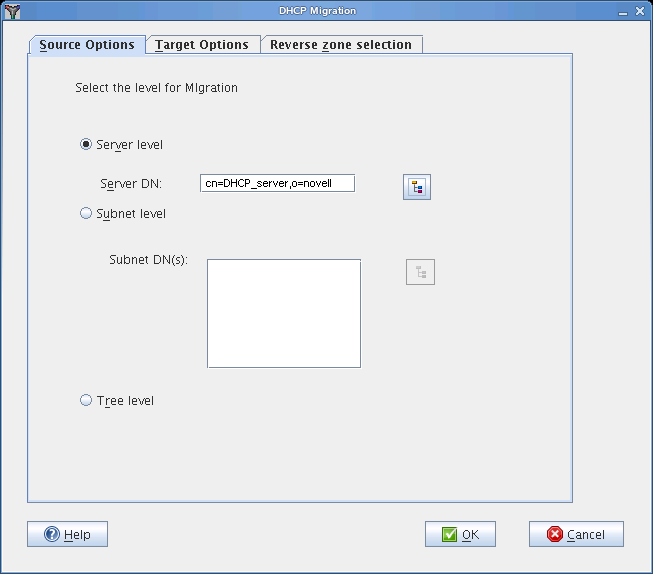
-
Click Browse to select the Server DN.
Server DN: The Server DN is the distinguished name of the server to be migrated.You can browse to the Source tree (only containers and server objects are displayed) to locate the server to be migrated. Select the server object and click OK. If the selected object is not a DHCP server, then a warning is displayed.
-
In the Target Options tab, click Browse to select the Server Context.
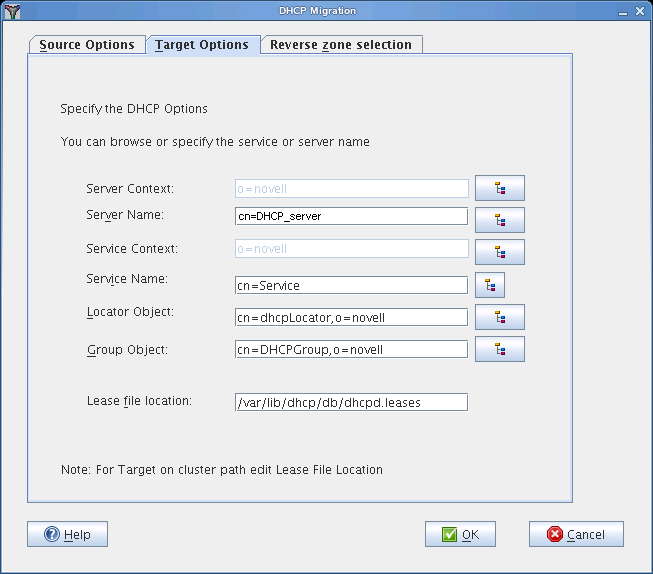
-
Click Browse to select the existing Server Name or add the new server name that you want to migrate. For more information on adding a new server, refer to
Server Management
in the OES 2015 SP1: DNS/DHCP Services for Linux Administration Guide. -
Click Browse to select the Service Context.
-
Click Browse to select the existing Service Name or add the new service name that you want to migrate.
-
Click Browse to select the Locator Object.
-
Click Browse to select the Group Object.
-
Specify the Lease file location.
-
In the Reverse Zone Selection tab, select the reverse zones in Available Reverse Zones. Click Add to add all the selected zones. Use the Ctrl key to select multiple zones.
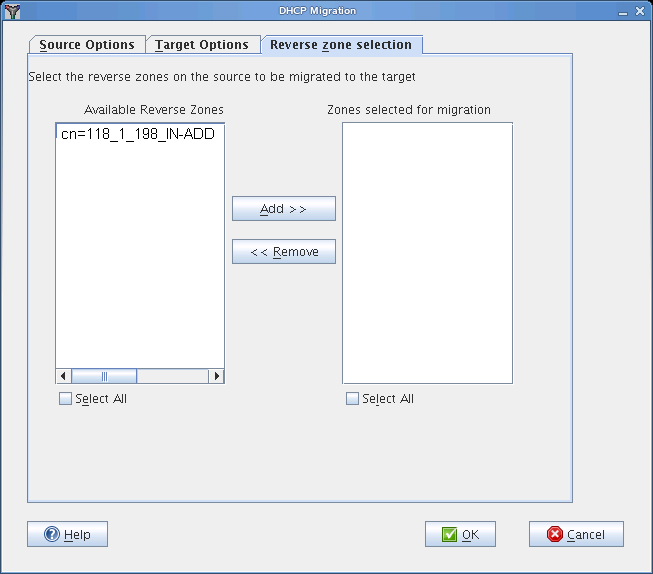
-
Click OK to complete the configuration.
Subnet Level
In the Subnet Level migration, the selected subnets associated with the NetWare DHCP server are migrated to the OES 2015 SP1 server. The subnet objects are created inside the dhcpService object on the Linux server. After migration, the subnet is identified by its IP address. You can choose to migrate multiple subnets at a time.
NOTE:Refer to Table 21-2 for DHCP configuration field descriptions.
-
In the Source Options tab of the DHCP migration window, select the Subnet Level option.
-
Click Browse to select the Subnet DN(s). Use the Ctrl key to select multiple subnets.
Subnet DN(s): The Subnet DN is the distinguished name of the subnets to be migrated.You can browse to select one or more subnets. The selected subnets are displayed in the list box. If an incorrect container is selected, then a warning is displayed.
-
In the Target Options tab, click Browse to select the Service Context.
-
Click Browse to select the existing Service Name that you want to migrate. The Server Context, Server Name, Locator Object, and Group Object options are not applicable for subnet level migration.
-
Specify the Lease file location.
-
In the Reverse Zone Selection tab, select the reverse zones in Available Reverse Zones. Click Add to add all the selected zones. Use the Ctrl key to select multiple zones.
-
Click OK to complete the configuration.
Tree Level
In the Tree Level migration, all the NetWare DHCP servers in the tree are migrated to the OES 2015 SP1 server.
NOTE:Refer to Table 21-2 for DHCP configuration field descriptions.
-
In the Source Options tab of the DHCP migration window, select the Tree Level option.
-
In the Target Options tab, click Browse to select the Server Context.
-
Click Browse to select the Service Context.The Server Name and Service Name options are displayed by default, but they are disabled.
-
Click Browse to select the Locator Object.
-
Click Browse to select the Group Object.
-
Specify the Lease file location.
-
Click OK to complete the configuration.
Using the Command Line to Migrate Servers
-
To run the DHCP migration utility through the command line, run /opt/novell/migration/bin/migdhcp with the following parameters:
Option
Description
-h
Print this summary.
-k
Level of migration (subnet|tree|server).
-i
Verbose mode - on or off.
-d
Debug mode - on or off.
-s
IP address of the source LDAP server.
-p
Port number of the source LDAP server.
-a
DN of the admin user in the source tree.
-t
IP address of the target LDAP server.
-q
Port number for the target LDAP server.
-b
DN of the admin user in the destination tree.
-l
DN of the dhcpLocator object in the destination tree (Required only for server-level or tree-level migration).
-g
DN of the DHCPGroup object in the destination tree (Required only for server-level or tree-level migration).
-e
DN of the server to be migrated (Required only for server-level migration).
-n
Base DN for server on the destination tree.
-m
Base DN for service on the destination tree.
-r
1 for source SSL bind, 0 for source non-SSL bind.
-u
1 for destination SSL bind, 0 for destination non-SSL bind.
-f
Absolute path of the file containing the DNs of the subnets that you want to migrate. (Required only for subnet-level migration). Enter the subnet DNs in the following format:cn=subnet1,o=novell
cn=subnet2,ou=novel1,o=novell
cn=subnet3,ou=novell2,o=novell
-c
Absolute path of the file where you want to store the lease file information
-E
DHCP server object name on the Target server (Required only for server-level migration).
-S
DHCP service object name on Target server (Required only for server-level migration).
-z
Full path of the file containing the Reverse Zone DNs.
Examples for Command Line Migration
Tree Level: /opt/novell/migration/bin/migdhcp.sh -k tree -i on -d on -s 192.168.13.1 -p 636 -a cn=admin,o=novell -t 182.155.13.8 -q 636 -b cn=admin,o=novell -l cn=dhcpLocator,o=novell -g cn=DHCPGroup,o=novell -n o=novell -r 1 -u 1
Server Level: /opt/novell/migration/bin/migdhcp.sh -k server -i on -d on -s 192.168.13.1 -p 636 -a cn=admin,o=novell -t 182.155.13.8 -q 636 -b cn=admin,o=novell -l cn=dhcpLocator,o=novell -g cn=DHCPGroup,o=novell -e cn=DHCP_SERVER,o=novell -n o=novell -r 1 -u 1
Subnet Level: /opt/novell/migration/bin/migdhcp.sh -k subnet -i on -d on -s 192.168.13.1 -p 636 -a cn=admin,o=novell -t 182.155.13.8 -q 636 -b cn=admin,o=novell -n cn=DHCPService,o=novell -r 1 -u 1 -f /somelocation/filewithsubnetdns -c /somelocation/filename
21.1.3 Migration Scenarios
DHCP migration supports two scenarios:
For more information about these scenarios, see Support Matrix for NetWare and OES Services.
Transfer ID
In this scenario, the identity of the target server is swapped with the source server. The IP address and the machine name of the target server change to the source IP address and machine name. The target should be installed in the same tree as the source server. The target should be a non-replica server.
Based on the level of migration (subnet, server, or tree), the configuration objects are created for the Linux DHCP server on the target tree inside the dhcpService object created during migration.
Consolidation
In this scenario, the configuration data associated with the source server is associated to a single target server. DHCP Consolidation migration can be performed at the tree, server, or subnet-level.
21.1.4 Migrating a Cluster
There are two scenarios for migrating clusters:
NetWare and Linux Clusters Attached to the Same Tree
Run the migration tool from one of the Linux nodes. Perform the tree-level migration with the source and target servers on the same tree.
This ensures that all NetWare DHCP configuration data is available for Linux DHCP.
In this scenario, both the NetWare server and the OES 2015 SP1 server are on the same eDirectory tree. The NetWare source server must be running NetWare 6.5 SP8. The Linux target server must be running SUSE Linux Enterprise Server (SLES) 11 SP4 with OES 2015 SP1 on 64-bit hardware.
NetWare and Linux Clusters Attached to Different Trees
Run the migration tool from one of the Linux nodes. Perform the tree-level migration with the source server (the tree to which NetWare clustered nodes are attached) on one tree and the target server (the tree to which the Linux clustered nodes are attached) on another tree.
This ensures that all NetWare DHCP configuration data is available for Linux DHCP.
In this scenario, the NetWare server and the OES 2015 SP1 server are on different eDirectory trees. The NetWare source server must be running NetWare 6.5 SP8. The Linux target server must be running SUSE Linux Enterprise Server (SLES) 11 SP4 with OES 2015 SP1 on 64-bit hardware.
21.1.5 Post-Migration Procedures
-
In the /etc/dhcpd.conf file, change ldap-base-dn to reflect the context of the migrated DHCP Server and change ldap-dhcp-server-cn to reflect the name of the migrated DHCP Server.
-
Check the lease file at the /var/lib/dhcp/db/dhcpd.leases folder.
-
To use DDNS after a subnet-level migration, add the following settings to the DHCP Server Object:
-
ddns-rev-domainname in-addr.arpa
-
ddns-update-style interim
-
client-updates deny
-
update-optimization false
NOTE:DDNS updates are required only when you migrate to an existing DHCP server.
-
-
Start the OES DHCP server by using the rcnovell-dhcpd start command.
-
Continue with Cluster Migration from NetWare to Linux and Running a Preexisting DHCP Server as necessary.
Cluster Migration from NetWare to Linux
On the node where you ran the migration:
-
Open the <mountpath>/etc/dhcpd.conf file.
The <mountpath> parameter indicates the target directory in the shared volume where DHCP-specific directories are created.
Inside the /etc/dhcpd.conf file, which is located in the shared volume, change the ldap-dhcp-server-cn attribute to the migrated server cn.
-
Copy the migrated_server.leases file from the /var/lib.dhcp/bd folder to the <mountpath> var/lib/dhcp/db/ folder and rename it to dhcpd.leases.
Running a Preexisting DHCP Server
After migration, the DHCP server and service objects are created in the tree. You can run a preexisting DHCP server along with the migrated NetWare server's configuration.
-
Log in to the tree by using Java Management Console.
-
Click the DHCP (OES Linux) tab.
-
Select the service object that was created after migrating the NetWare server from the left pane in the Java Management console.
-
Associate this service object with the existing DHCP server.
21.1.6 Verifying the Migration
To verify the migration, use Java Console to go to the destination tree and locate the DHCP Server object and the corresponding DHCP Service object. All the DHCP server configuration is stored inside the corresponding DHCP Service object.
Verify that leases are present:
-
For a tree-level, server-level, or subnet-level migration, the lease filename and location are provided by the user. Make sure the expected files are present in the specified location.