5.3 Enabling the Passphrase Security System
This section contains information on the following:
The option determines if users can use a passphrase to encrypt single sign-on data.
To view or modify this preference:
-
Access the Administrative Management utility of Novell SecureLogin.
For information on accessing the Administrative Management utility, see Section 1.2, Starting the Administrative Management Utilities and, or, Section 1.3, Accessing the Single Sign-On Plug-In Through iManager.
-
Click . The Preferences page is displayed.
-
Select > and from the drop-down list, select either or .
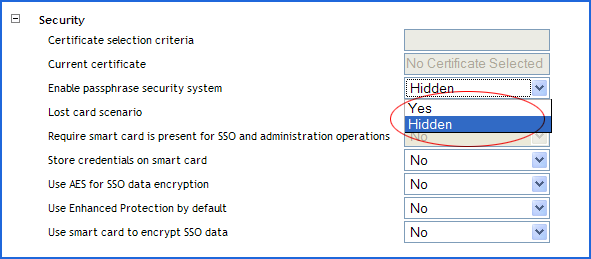
-
Click .
-
Click .
You can set the to or depending on the enterprise security requirements.
If the is set to (which is the default preference) the user is prompted to set the passphrase question and answer when Novell SecureLogin is launched for the first time.
If the is set to , the user is not prompted to set the passphrase question and answer when Novell SecureLogin is launched for the first time.
WARNING:If you change the preference from to , the users are prompted to re-specify their passphrase question and answer (after the initial set up). The users must specify thier the question and answer to proceed with the login.
The users are not indicated of the change you have made. So, we recommend that you do not change the preference.
You have two options, depending on what you specified.
-
Users can create both the passphrase question and answer.
-
You predefine a list of questions and answers, and the user selects from the list.
When users have set a passphrase, the application generates a random key, and a one-way hash of the passphrase answer encrypts this key. Later, the application key encrypts the new key. This key protects users’ SecureLogin credentials and passwords so that even someone with Supervisor rights to the network and access to Microsoft Management Console (MMC) is unable to view a user's passwords to applications.
After the passphrase is set, every time that a user logs in to the network, Novell SecureLogin loads seamlessly.
Typically, the prompt to create a passphrase is never seen after the first login. However, if an administrator resets the user's directory or network, the next time SecureLogin launches, users must answer the passphrase question before SecureLogin continues. This prevents other users from changing the user's directory password, logging on as the user, obtaining access to the Novell SecureLogin data, and using it to run applications.
5.3.1 Passphrases and Smart Cards
You cannot toggle the setting when the users forget their smart card unless they had previously set a passphrase or had it randomly generated using the option.
If users are required to authenticate to the network by using passwords, must be set either to or .
-
Access the Administrative Management utility of Novell SecureLogin.
For information on accessing the Administrative Management utility, see Section 1.2, Starting the Administrative Management Utilities and, or, Section 1.3, Accessing the Single Sign-On Plug-In Through iManager.
-
Click . The Preferences page is displayed.
-
Under , select either or in the drop-down list.
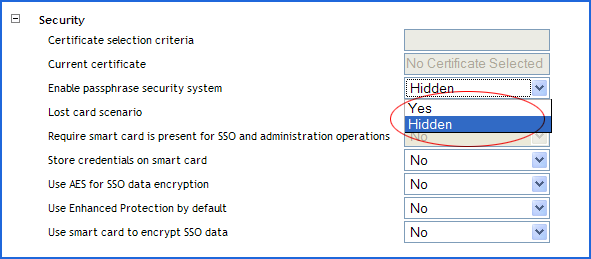
-
Click .
-
Click .
If you select , users must select a passphrase question and answer when they log in to SecureLogin for the first time. When the passphrase system is enabled, users are prompted to answer their passphrase question if their password has been reset by the administrator.
NOTE:With the option selected (either or ), you can use the passphrase to decrypt single sign-on data if the user’s smart card is damaged or lost.
This setting must be used in conjunction with the preference set to and preference set to . You can toggle these preferences if the user’s smart card is forgotten providing the user’s passphrase has already been set. The user is prompted to answer the passphrase question before SecureLogin loads.
For more information, see Section 8.5, Lost Card Scenarios
If the preference is selected, users are not prompted to set a user-defined passphrase. A user key is generated automatically with any input from the user.
The cannot be set to unless is set to
If users are required to authenticate to the network by using passwords, the option must be set to or or .
IMPORTANT:With the passphrase security system set to , a directory administrator can reset a user’s directory password, log in as the user, and access the user’s single sign-on data because they are not prompted to answer a passphrase question.
5.3.2 PKI Encryption and Passphrase Security
If the is set to , the user’s single sign-on data is encrypted by using the public key from the selected certificate and the private key and stored on a PIN-protected container on the user’s smart card. Both, the user’s directory datastore and the local cache are now protected by the PKI credentials.
The single sign-on data can be encrypted by using the private key that is PIN-protected and stored on the user’s smart card for added security. Only the user who has the physical possession of the smart card and knowledge of the PIN can decrypt the single sign-on data.
To set the preference:
-
Access the Administrative Management utility of Novell SecureLogin.
For information on accessing the Administrative Management utility, see Section 1.2, Starting the Administrative Management Utilities and, or, Section 1.3, Accessing the Single Sign-On Plug-In Through iManager.
-
Click . The Preferences page is displayed.
-
Select > and from the drop-down list, select either or or .
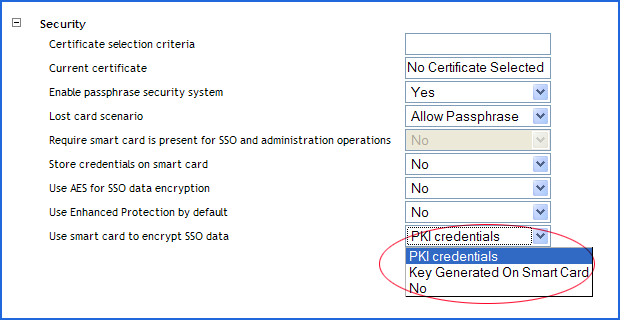
-
Click .
-
Click .
If the is set to , the can be optionally set to .
If the is set to , the user’s passphrases are completely disabled and the user’s smart card is always required to decrypt the single sign-on data.
IMPORTANT:If your enterprise chooses to disable the passphrase security system:
-
You can still access a user’s credentials by resetting the network password.
-
The functions of using the passphrases in conjunction with SecureLogin Self Service Password Reset (SLSSPR) is disabled. The SecureLogin Self Service Password Reset enables a user to reset his or her network passwords after answering the passphrase questions.
The supported directory modes for disabling the passphrase security system are:
-
Active Directory
-
LDAP-compatible
-
eDirectory (if SecretStore is used)
For detailed information on the likely scenarios that a user might experience in environments where the option is set to , see Section 5.5, Passphrase Security System Scenarios.