2.9 Configuring the ZENworks Primary Server Details in Micro Focus Service Desk
To allow Micro Focus Service Desk users to use ZENworks Bundle, Remote Management features, or to login to ZENworks Control Center from the Micro Focus Service Desk User Interface, you must configure the details of ZENworks Primary Server.
You can use one of the following options:
NOTE:Automatic Configuration is applicable for ZENworks 11.2.3 and higher versions only. For earlier versions of ZENworks, use the Manual Configuration option.
2.9.1 Automatic Configuration
-
In the Micro Focus Service Desk user interface, click Setup > ZENworks.
-
In the General tab, specify the ZENworks Server address.
-
Select Automatic Configuration to automatically exchange certificates.
NOTE:
-
The Micro Focus Service Desk and ZENworks certificates need to be exchanged to complete the registration process.
-
Ensure that the system time is in sync with Micro Focus Service Desk and ZENworks Server.
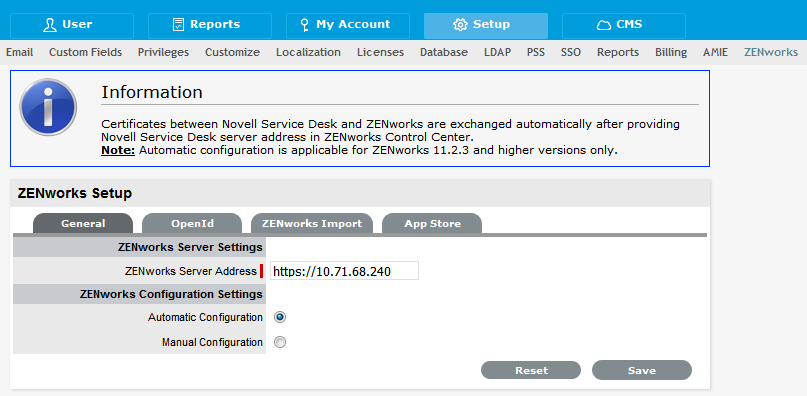
-
To register Micro Focus Service Desk details in ZENworks
-
Log in to the ZENworks Control Center, click Configuration > Service Desk Management > Service Desk Registration.
-
Select Import MSD Certificate by directly contacting the server.
-
Provide Micro Focus Service Desk Server address in the ZENworks Control Center for automatic exchange of certificates.
-
Click Import Certificate.
-
After the certificate is imported, click Apply. Click OK.
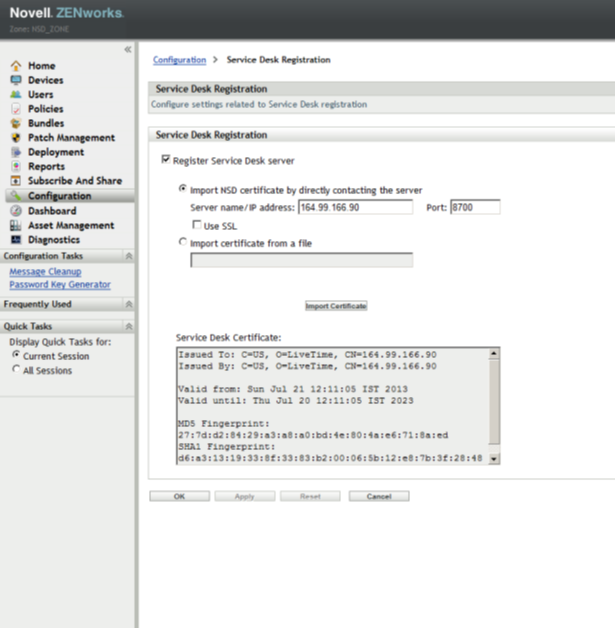
2.9.2 Manual Configuration
-
In the Micro Focus Service Desk user interface, click Setup > ZENworks.
-
In the General tab, specify the ZENworks Server address.
-
Select Manual Configuration.
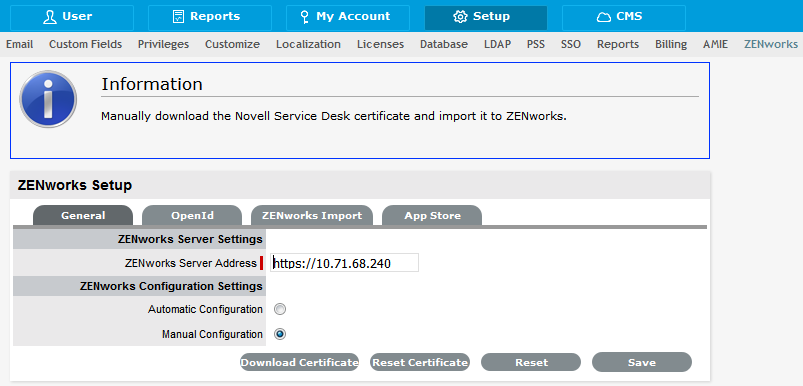
-
Click Download Certificate and store it on the local drive.
To Register Micro Focus Service Desk details in ZENworks:
-
Log in to the ZENworks Control Center, click Configuration > Service Desk Management > Service Desk Registration.
-
Select Import Certificate from a file.
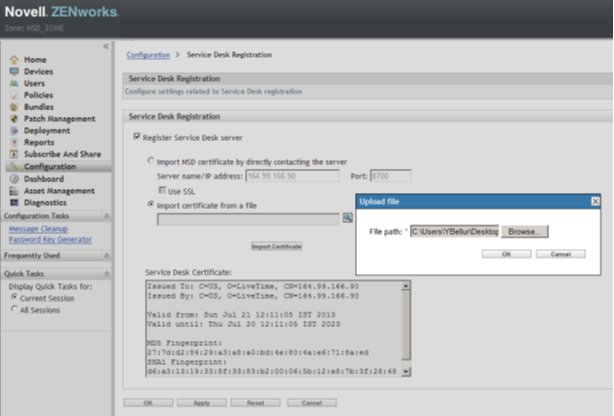
-
Click the browse button, and upload the Micro Focus Service Desk certificate downloaded in Step 4. Click Apply. Click OK.
Open ID Settings
-
In the Micro Focus Service Desk user interface, click Setup > ZENworks.
-
Click OpenId tab.

-
Read the information displayed in the OpenID Provider panel:
The OpenID Provider panel is displayed only if authentication of Service Desk users through ZENworks has already been enabled. For more information, see Enabling ZENworks Authentication for Service Desk Users.
Name: Displays ZENworks as the OpenID Provider name.
Icon: Displays the ZENworks icon that will be available on the Micro Focus Service Desk login page for the Service Desk customers and users accessing Service Desk.
URL: This field is initially blank. It display the OpenID Provider URL that is automatically generated based on the address specified in the Server Address option when you click Save.
-
Click Save.
The URL option in the OpenID Provider panel displays the OpenID Provider URL that is automatically generated based on the address specified in the Server Address option.