10.2 Reports Tab
The Reports tab provides access to existing Consistency and Management Action reports for events and network storage. It also provides access to a Runtime Config report that reports on your Novell Storage Manager configuration, environment, and pending events.
10.2.1 Consistency Check Reports
This page is used to access and export stored Consistency Check reports.
To access a report, double-click a report listing to access the View Report dialog box.
Figure 10-8 Consistency Check Report
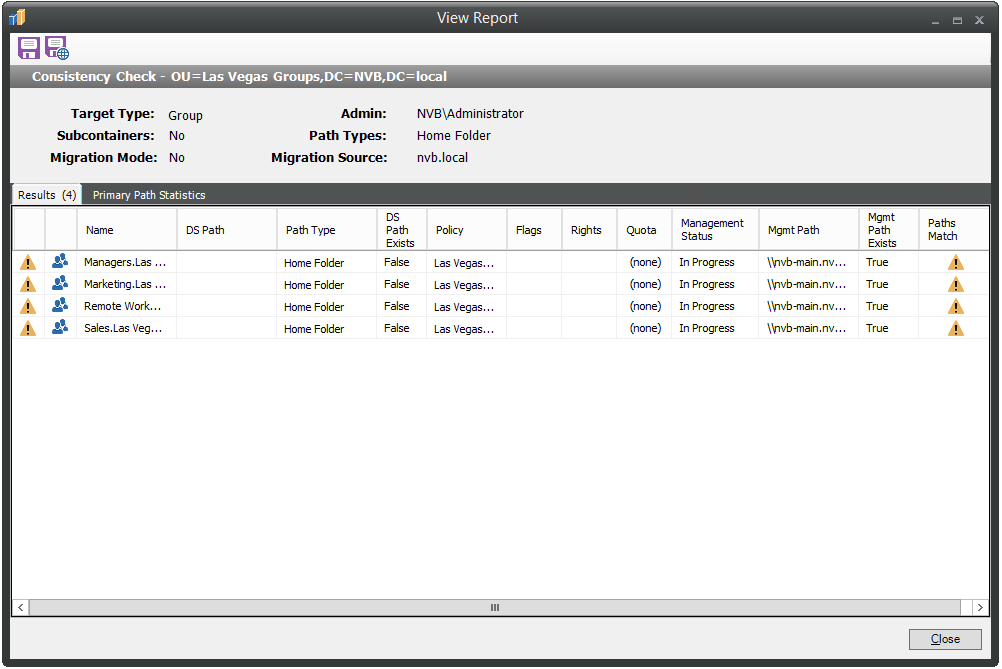
The dialog box displays the contents of the Consistency Check report.
The Primary Path Statistics tab shows the rights, flag, and path distribution data in text and graphical format.
Figure 10-9 Primary Statistics in a Consistency Check Report
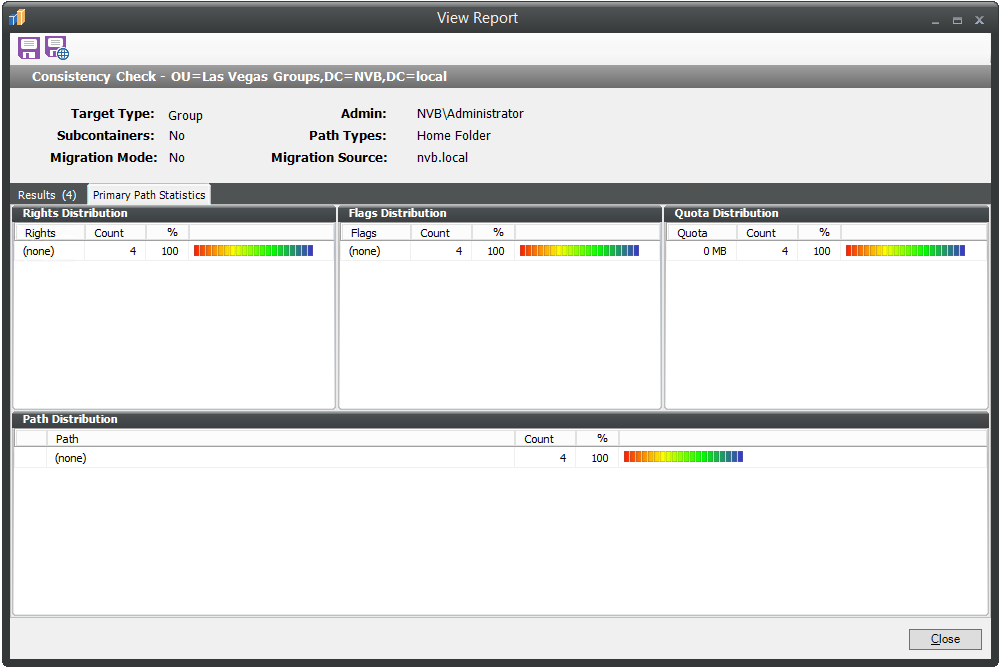
To export a Consistency Check report, double-click a report listing to access the View Report dialog box, and then in the upper-left corner of the dialog box, click either the Save CSV Report or Save HTML Report icons.
For more information on Consistency Check Reports, see Section 4.3, Running Consistency Check Reports on Existing Storage and Section 4.10, Performing a Consistency Check.
10.2.2 Action Reports
Action reports are stored each time a Management Action is performed. Use this page to view or export to a report, the results of any Management Action performed. A list of available Management Action reports is presented, identifying the report by the Active Directory object it was run on, and the time the report was generated.
Double-clicking any item in the list brings up the individual Management Action report.
Figure 10-10 Action Report

To export an Action report, double-click a report listing to access the View Report dialog box, and then in the upper-left corner of the dialog box, click either the Save CSV Report or Save HTML Report icons.
10.2.3 Anomaly Reports
Anomaly reports indicate anomalies that can occur over time as a result of manual storage management practices. See Section 4.0, Managing Existing User Storage, for information on Management Actions that are based on the anomalies in the Anomaly reports.
Anomaly reports are generated after the first time you run the GSR Collector. Any anomalies the GSR Collector finds are listed in one of the following category reports:
Table 10-1 Categories for Anomaly Reports
|
Tab Name |
Explanation |
|---|---|
|
Orphan Candidates |
Lists home folders that are not currently assigned to a User object in Active Directory. |
|
Name Mismatch |
Lists cases where a username and the associated home folder name do not match. This is frequently the case when a User object is renamed, but the corresponding home folder is not. |
|
Path Overlap |
Lists home folders that are parent paths of other user home folders. For example, a user’s home folder attribute in Active Directory is set to \\SERVER\SHARE\HOME\USERS instead of \\SERVER\SHARE\HOME\USERS\JBANKS. This is a potential conflict because if you move an object that resides in the first path, it moves all users below the user. |
|
Duplicate Storage Pointer |
Lists users that have identical home folder paths. |
|
Missing Primary Folders |
Lists users who do not have assigned home folders. |
|
Missing Auxiliary Folders |
Lists users that have auxiliary storage assigned, but the storage is not yet created. |
|
Objects Not Managed |
Lists objects in Active Directory whose managed path is populated with a value but is not managed through Novell Storage Manager. |
10.2.4 Runtime Config
Runtime Config reports are used to build reports on the current configuration and pending events from the Engine. You can indicate which configuration data you want included in the report by selecting the desired check boxes.
Figure 10-11 Sample Runtime Config Report
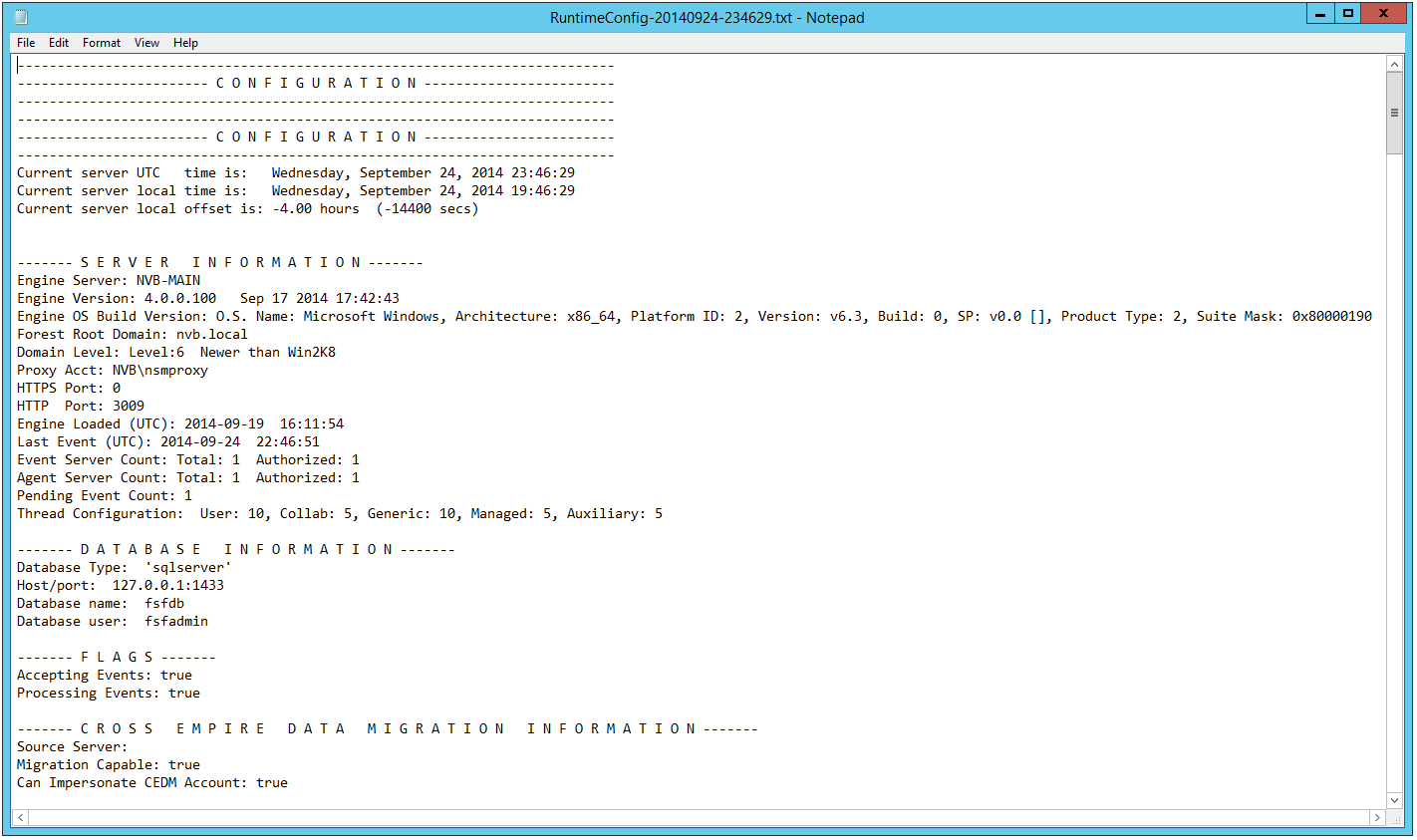
10.2.5 Storage Resource Statistics
This page shows high-level statistical information pertaining to your policies, their corresponding target paths, and size and free space information.
Figure 10-12 Storage Resource Statistics Report
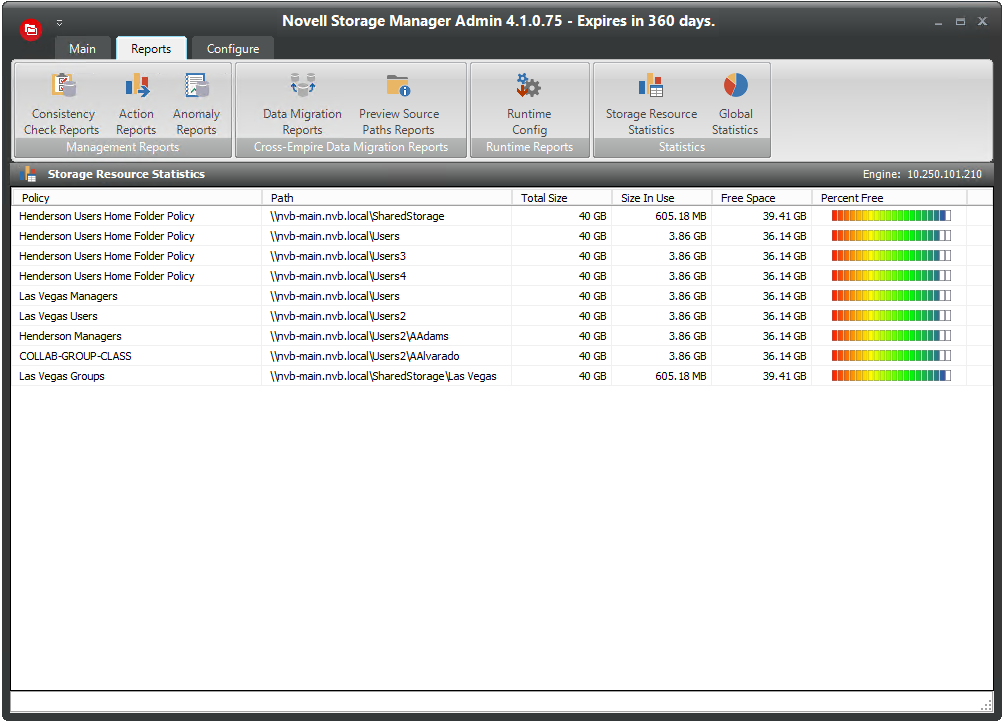
10.2.6 Global Statistics
Global Statistics provides a graphic view of the current state of your storage. The reports can be configured to show different servers, shares and paths. The class (user, collaborative, or auxiliary storage) can also be selected.
The reports can be configured to show different servers, shares and paths. The class (user, collaborative, or auxiliary storage) can also be selected. Expanding or stretching NSMAdmin increases the size of the charts and the legend under each chart.
Figure 10-13 Global Statistics Report
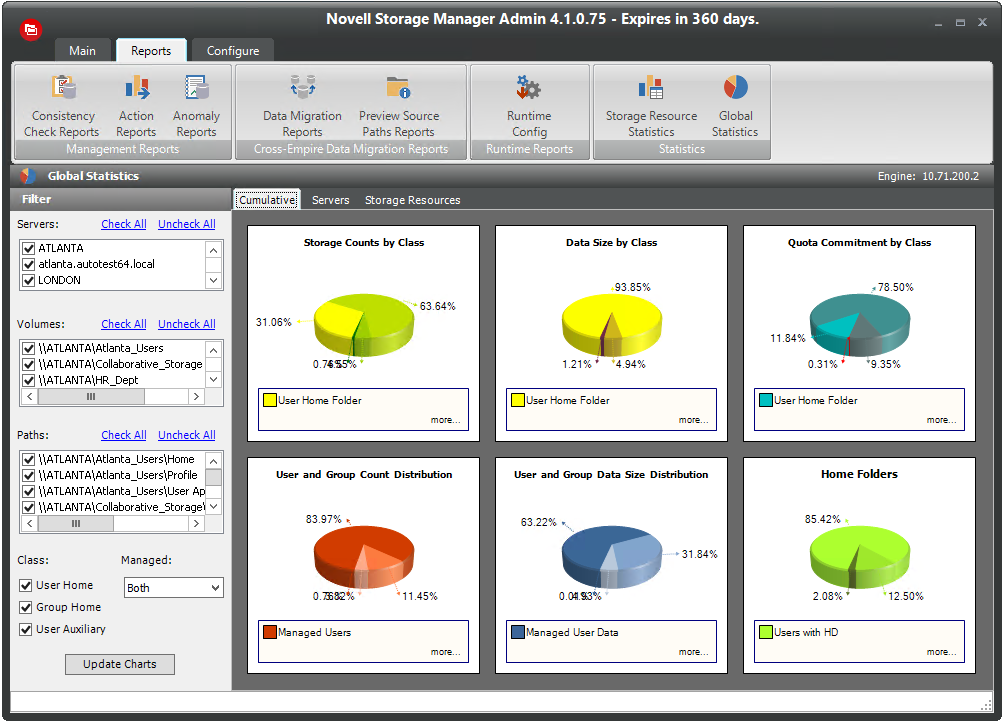
Expanding or stretching NSMAdmin increases the size of the charts and the legend under each chart.