3.2 Running and Editing a Scheduled Meeting
A Scheduled Meeting is a meeting that can have predefined participants and an optional scheduled starting time. If you create a Scheduled Meeting with a schedule time, the time is placed in e-mail invitations that go out to meeting participants. You can start a Scheduled Meeting at any time, regardless of the time it is scheduled. A Scheduled Meeting can involve a phone call conference, calls, chat, and sharing data.
NOTE:If you make an invitee a moderator to a Scheduled Meeting, the invitee becomes a persistent moderator who can start, but not edit, your Scheduled Meetings. For more information, see Meeting Roles.
To create a new Scheduled Meeting:
-
Click .
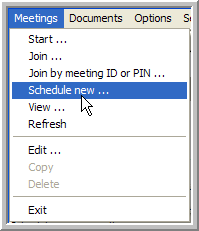
The Meeting Setup window appears. The Meeting ID and Meeting PIN remain blank until the meeting is scheduled.
-
Add your contacts. For more information, see Adding and Removing Meeting Invitees.
-
Configure the meeting options. For more information, see Editing the Meeting Options.
-
Click .
-
If you selected e-mail notifications, a dialog appears for pre-sending meeting invitations:
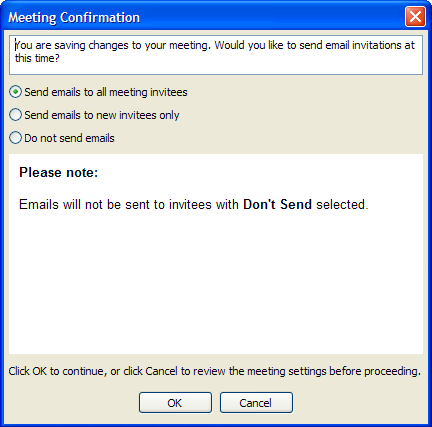
-
Select to send invitations to everyone invited, even if they have previously received e-mail invitations.
-
Select to only send invitations to invitees you just added.
NOTE:With a new meeting, all invitees are new, so invitations go to everyone.
-
Select if you do not want any e-mail notifications sent.
Click .
-
To Start a Scheduled Meeting:
-
Select one of your Scheduled Meetings or a meeting where you are a designated moderator (look for the in the Moderator column).
-
Click .
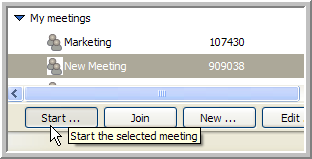
The window appears.
-
Add any additional contacts you want to invite to the meeting. See Adding and Removing Meeting Invitees.
-
If necessary, edit the meeting options. See Section 3.4, Editing the Meeting Options.
-
Click at the bottom of the window.
To Edit Settings for a Scheduled Meeting:
-
Select one of your Scheduled Meetings.
-
Click to bring up the Meeting Setup window.
-
Edit your contacts. See Adding and Removing Meeting Invitees.
-
Edit the meeting options. See Section 3.4, Editing the Meeting Options.
-
Click .