5.3 Adding Transitions on Response
IMPORTANT:For the entry to transition to another state based on participants’ responses to the workflow questions, the responses must be associated with the new non-manual response transitions.
The following sections describe how to add response transitions and remove the manual transitions:
5.3.1 Adding the Response Transitions
The question, “Do you approve of this request?” has two possible responses. To implement our design, both of the responses must have an associated transition.
NOTE:The access control determines who can view a Workflow question in a given state (see Section 3.2.3, Setting Access Rights).
-
From the portlet on the initial Liferay portal window, click the plus sign (+) to the left of to expand this section and view the available designers. To add the portlet to the Liferay portal window, See Adding the Teaming Administration Portlet to Your Home Page.
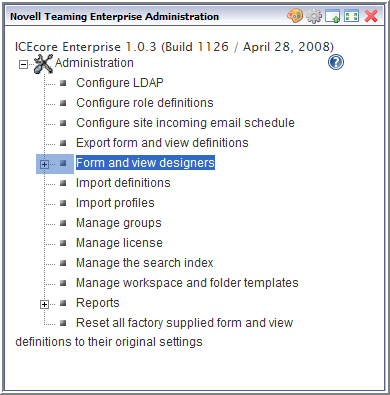
-
Click .
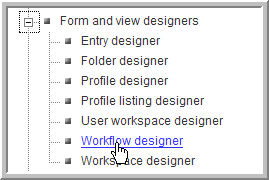
-
Expand .
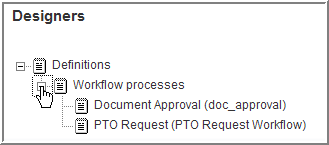
-
Click .
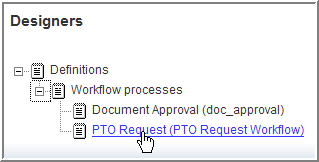
-
Expand , expand , then click .
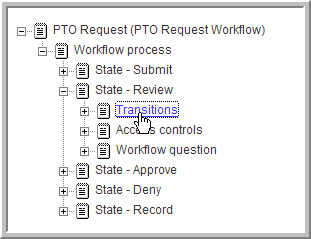
-
Click .
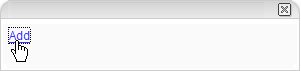
-
Click .
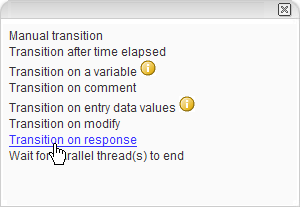
Only the Manual transition option is available for the basic workflow. All other transition types are part of the Advanced Workflow add-on module.
-
In thefield, type in the for your (approve_request).
-
In the , type the for your (approve_request_yes).
-
In thedrop-down list, select the state to which you are transitioning (Approve).
-
Click .
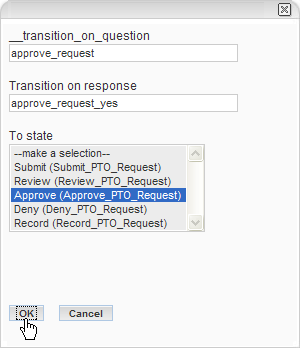
The new process is added under .
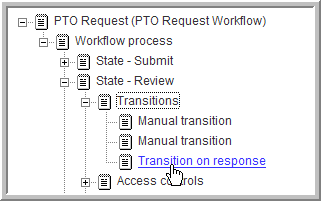
-
Repeat this procedure to add a for the “No” (approve_request_no) that transitions to the state.
5.3.2 Removing Older Transitions
Creating a renders the existing manual transitions unnecessary.
-
From the portlet on the initial Liferay portal window, click the plus sign (+) to the left of to expand this section and view the available designers. To add the portlet to the Liferay portal window, See Adding the Teaming Administration Portlet to Your Home Page.
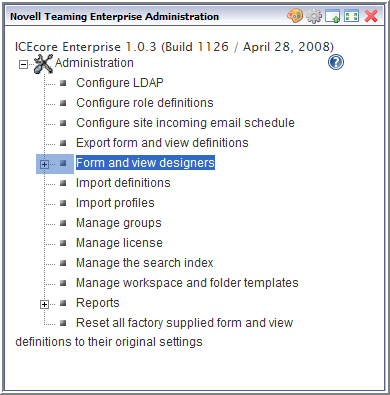
-
Click .
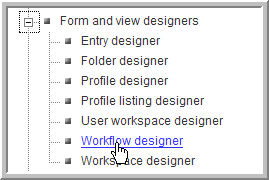
-
Expand .
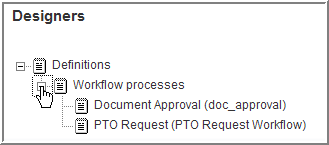
-
Click .
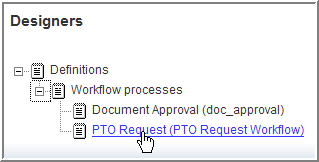
-
Expand , expand , expand , then click the first .
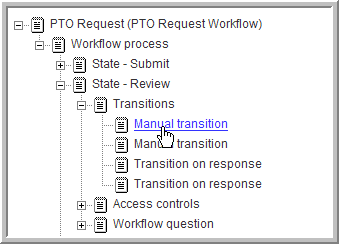
-
In the options dialog on the right, click .
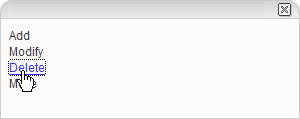
-
In the confirmation dialog that appears, click to delete the .
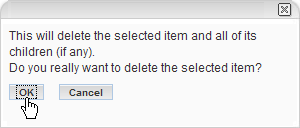
-
Repeat this procedure to delete the remaining for the state.
The Workflow section of an entry in the state now shows the question and answers for those users with the correct access rights ().
