4.1 Creating a Group
-
Click in the Navigation panel.
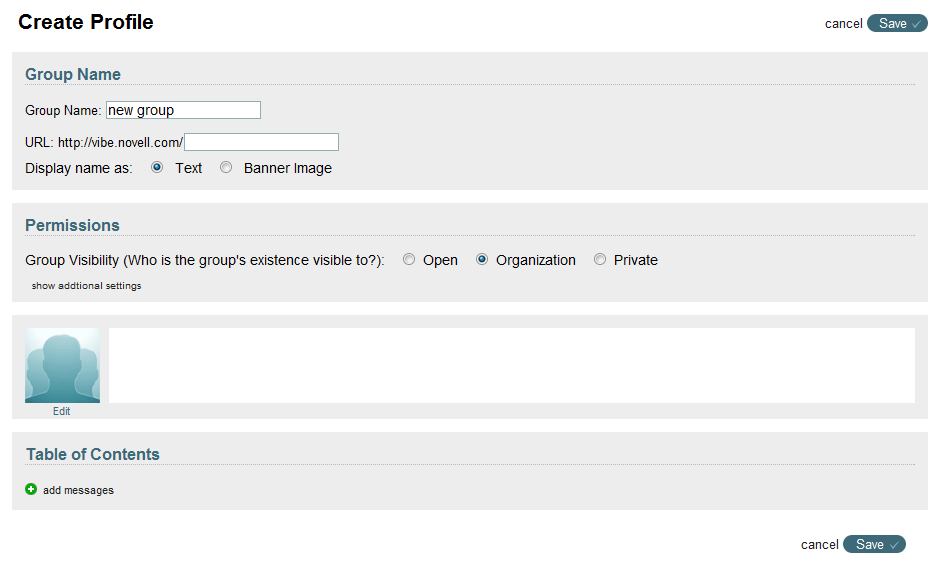
-
Specify the following information for the group:
Group Name: Specify a name for your group.
URL: Specify a URL for the group. Users can use this URL to navigate directly to the group page.
Display name as: Select how you want to display the group name. You can display the name as plain text or as a graphical image.
Permissions: You can set up the following permissions for your group (click to view all of the following settings):
-
Group Visibility: Select whether you want the group to be open and visible to all users, to members of the organization only, or to followers only.
-
Follow Requesting/Message Visibility: Select one of the following options:
-
Any user can follow the group without making a request
-
Users must request approval from the group leader before they are admitted to the group
-
Users cannot make requests for group membership
-
-
Contribution: Select one of the following options:
-
Any follower can add messages and replies
-
Any follower can add replies; only group administrators can add messages
-
Only group administrators can add messages and replies
For information on how to add followers, see Section 4.9, Inviting Another User to Be a Follower of Your Group.
-
-
Allowed to Email Group: Select one of the following options:
-
Description: In the field next to the group avatar, specify the text that you want to display below the group avatar in the tab. For example, you might provide a high-level overview of the purpose of the group.
Table of Contents: Create links to messages in the Vibe site. Drag and drop individual links to re-order the existing content.
To create additional links, click the icon
 . To delete existing links, click the icon
. To delete existing links, click the icon  .
.
For more information on using Table of Contents, see Section 6.3, Linking to Messages by Using a Table of Contents.
-
-
When you are modifying a group as described in Section 4.3, Modifying an Existing Group, you can specify the following additional information:
URL: Displays the URL for the group page. Use this URL to navigate directly to the group page.
Email: Displays the group e-mail address. Use this e-mail address to submit messages to the group feed via e-mail. You must have rights to post messages to the group feed in order to submit messages via e-mail.
The e-mail address is generated from the information that you provide for the group URL.
Organization Information: Specify the organization that this group is a part of (depending on previous settings configured by your Vibe administrator, this might already be chosen for you). You can modify your group visibility in the section.
To create additional fields, click the icon
 . To delete existing fields, click the icon
. To delete existing fields, click the icon  .
.
Leadership Information: Specify leaders for your group. Leaders do not have additional rights within the group. They are simply contacts for other members of the group.
To create additional fields, click the icon
 . To delete existing fields, click the icon
. To delete existing fields, click the icon  .
.
-
Click .