9.3 Limiting Access to Messages
You can limit access to messages that you create, in the following ways:
9.3.1 Limiting Messages to Your Organization
By default, you can send messages outside your organization. However, your Vibe administrator can restrict users from sending messages to users and groups that belong to other organizations.
If you are sending a message that is visible to users outside your organization, you see the following message: . The icon ![]() also indicates that the message is visible outside your organization and is displayed when you are composing the message. This icon is also displayed next to the message on the BigList after the message is posted.
also indicates that the message is visible outside your organization and is displayed when you are composing the message. This icon is also displayed next to the message on the BigList after the message is posted.
When you are composing a message and you see that the message is visible outside the organization, you can limit message visibility to your organization by removing some recipients or groups.
-
Remove recipients from the message who are not members of your organization, or remove groups that are visible outside your organization.
For information on how to remove recipients or groups from a message, see Section 2.11, Removing Recipients from a Message.
9.3.2 Sending a Private Message
You can send a private message to one or more Vibe users. When you send a private message, only those users you specifically send the message to are able to read it.
For information on how to send a private message, see Section 2.1.2, Sending a Direct Message to Another Vibe User.
9.3.3 Preventing Users from Editing Your Message
If you do not want other users to modify or delete certain messages, you can make the message uneditable. Only the message creator is able to edit the message.
You can make a message uneditable while you are creating the message, or after it is already created.
Making a Message Uneditable While You Are Creating It
-
When you are composing a message, click below the message body.
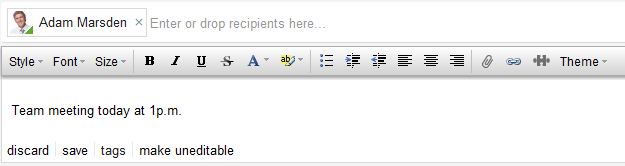
You can make the message editable again before you send it.
-
When you are composing the message, click below the message body.
Making an Existing Message Uneditable
You can make a message uneditable after the message is already sent.
-
Locate the message that you want to make uneditable, then click in the upper right corner of the message.
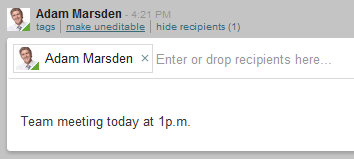
-
Click in the upper left corner.
You can make the message editable again.
-
Visit the message, then click in the upper left corner.