2.15 Attaching Files to a Message
2.15.1 Attaching Files Inline
Messages are displayed inline only when you are visiting the message. All messages appear below message text when viewing messages in the BigList.
-
Begin creating a message, as described in Section 2.1, Sending Messages.
or
Edit an existing message, as described in Section 2.9, Editing Existing Messages and Replies.
-
Click the icon
 .
.
-
Click either or , depending on the type of file that you want to attach.
The Add File dialog box is displayed.
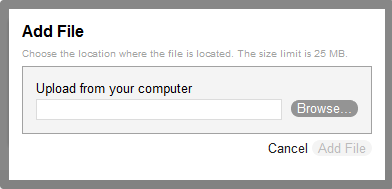
-
Click , browse to the file that you want to attach, then click .
The file is added inline in the message.
2.15.2 Attaching Files at the End of a Message
-
Begin creating a message, as described in Section 2.1, Sending Messages.
or
Edit an existing message, as described in Section 2.9, Editing Existing Messages and Replies.
-
Click the icon
 .
.
-
Click .
The Add File dialog box is displayed.
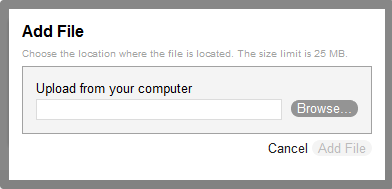
-
Click , browse to the file that you want to attach, then click .
The file is added at the end of the message.