2.17 Linking to a Message on the Vibe Site
You can link to messages by searching for them with key words, or you can link to messages by using the URL.
2.17.1 Linking to Messages by Searching
You can create a link to a message if you know key words that the message contains.
-
Begin creating a message, as described in Section 2.1, Sending Messages.
or
Edit an existing message, as described in Section 2.9, Editing Existing Messages and Replies.
-
Click the icon
 , then click .
, then click .
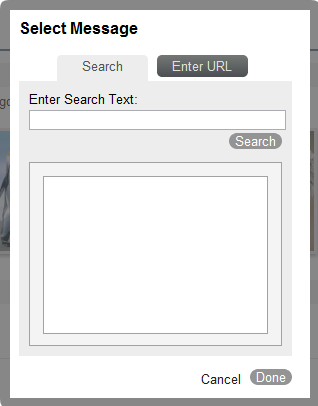
-
On the tab, in the field, specify text from the message that you want to link to, then click .
-
Select the message that you want to link to, then click .
2.17.2 Linking to Messages Using a URL
You can create a link to a message by using the URL of the message that you are linking to.
-
Navigate to the message that you want to link to, click , then copy the URL from your browser.
-
Begin creating a message, as described in Section 2.1, Sending Messages.
or
Edit an existing message, as described in Section 2.9, Editing Existing Messages and Replies.
-
Click the icon
 , then click .
, then click .
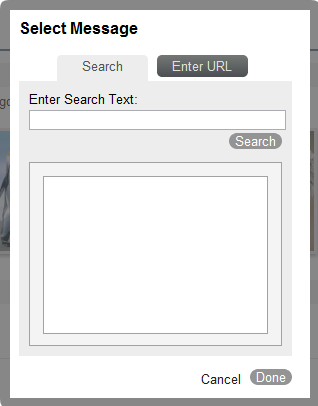
-
Click the tab, then in the field, paste the URL that you copied in Step 1.
-
Click .
-
Select the message or page that you want to link to, then click .