5.3 Installing the ZENworks Adaptive Agent
The following sections provide instructions for using the Web installation or a ZENworks Control Center deployment task to install the ZENworks Adaptive Agent on a device.
5.3.1 Manual Installation
-
Make sure the device meets the necessary requirements (see
Managed Device Requirements
in the ZENworks 10 Configuration Management Installation Guide). -
On the target device, open a Web browser to the following address:
https://server/zenworks-setup
where server is the DNS name or IP address of a ZENworks Server.
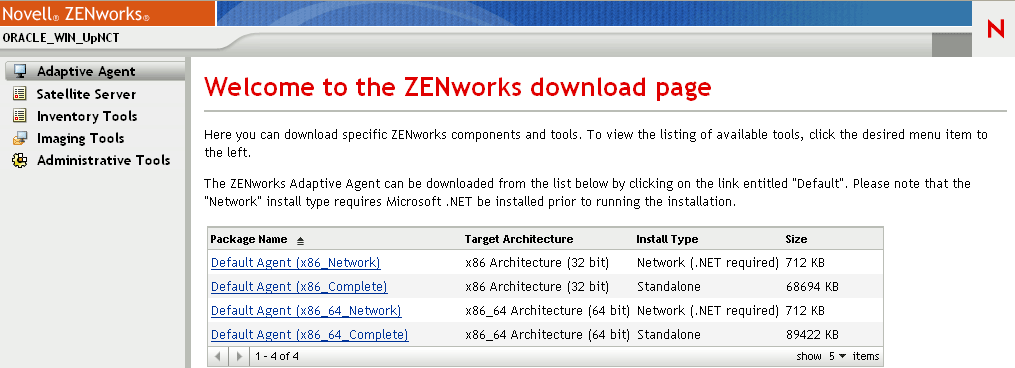
The Web browser displays a list of deployment packages for the Adaptive Agent. For each architecture (32-bit and 64-bit), there are two types of packages:
Network: The network package downloads and installs only the preagent to the target device; the preagent then downloads and installs the ZENworks Adaptive Agent from the ZENworks Server.
Standalone: The standalone package downloads the preagent and Adaptive Agent to the target device; the preagent then installs the Adaptive Agent from the local device. The standalone package is useful when you need to install the ZENworks Adaptive Agent to a device that is currently disconnected from the network. You can save the package to removable media (CD, USB flash drive, and so forth) and have the standalone device run the package from the media. The Adaptive Agent is installed to the device, but no registration or management occurs until the device connects to the network.
-
Click the name of the deployment package you want to use; save the package to the device’s local drive or run it from the ZENworks Server.
-
If you downloaded the package, launch the package on the device.
For information about options you can use with the package when launching it from a command line, see
Manually Deploying the Agent
in the ZENworks 10 Configuration Management Discovery, Deployment, and Retirement Reference. -
Upon completion of the installation, a message is displayed asking whether to reboot. Select one of the following options:
-
Do nothing and auto-reboot occurs after 5 minutes.
-
Click . You will need to reboot later.
-
Click to reboot immediately.
When the device reboots, it is registered in the Management Zone and the ZENworks icon is placed in the notification area (system tray).
In ZENworks Control Center, the device appears under the \Servers folder structure or \Workstations folder structure on the Devices page.
-
-
Skip to Section 5.4, Using the ZENworks Adaptive Agent for information about logging in and using the Adaptive Agent on a device.
5.3.2 Deploying the Agent to a Linux Device
In order to use a Linux device as a ZENworks Satellite, you need to install the Linux Adaptive Agent package on the device and configure it as a Satellite. For more information on how to configure the device as a Satellite, see Satellites
in the ZENworks 10 Configuration Management System Administration Reference.
To deploy the Linux Adaptive Agent package to a Linux device:
-
Make sure the device meets the necessary requirements (see
Satellite Requirements
in the ZENworks 10 Configuration Management Installation Guide). -
On the target device, open a Web browser to the following address:
https://server/zenworks-setup
where server is the DNS name or IP address of a ZENworks Server.
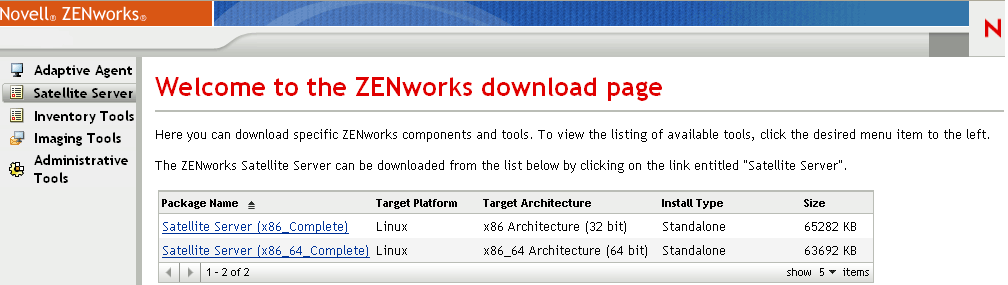
There is one standalone package for each architecture (32-bit and 64-bit).
-
Click the tab.
-
Click the name of the deployment package you want to use, save the package to the device’s local drive, then give executable permissions to the file by running the command chmod 755 filename.
For information on the options you can use with the package, see Package Options.
-
In the terminal window, go to the directory where you have downloaded the package, then launch the package on the device by running the command ./filename, where is the name of the package you downloaded in Step 4.
In ZENworks Control Center, the device appears under the \Servers folder structure or \Workstation folder structure on the Devices page.
After the installation is complete and if the device is connected to the network, the ZENworks Management Daemon in the agent registers itself with the Management Zone.
You can run the commands locally on the device by using the zac command line utility. If the agent was installed on the Linux device by using an xsession or ssh session, you need to run zac by entering the command /opt/novell/zenworks/bin/zac. However, after logging in again, you can run zac directly from the command line without typing the full path.
Package Options
You can use the options listed below when launching a deployment package from the command line. The syntax is:
package name option1 option2 ...
For example:
SatelliteServer.bin -k regkey1
-d target_path: Extracts the files to the specified target path. The default target path is c:\opt\novell\zenworks\stage.
-h: Displays help information.
-k: The registration key used to register the device in the management zone.
-l: Lists the contents of the package only. Does not extract the package and run the installation.
-n: Extracts the package but does not run the installation.
-v: Turns on verbose screen logging.
In addition to the options listed above, there are two additional BUILDTIME options (-f file and -o output_file) that are used when building packages. These options should only be used under the direction of Novell Support.
5.3.3 ZENworks Control Center Deployment Task
To install the Adaptive Agent by using a deployment task, the target device must be displayed in ZENworks Control Center. This means you must have already completed Section 5.1, Discovering Network Devices or Section 5.2, Importing Devices.
To create a deployment task:
-
In ZENworks Control Center, click the tab.
The Deployable Device panel lists all the devices (imported or discovered) to which you can deploy the Adaptive Agent.
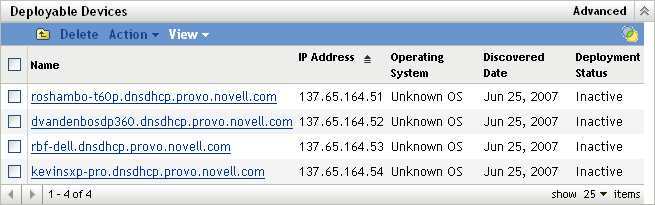
-
In the Deployment Tasks panel, click to launch the Deploy Device Wizard.
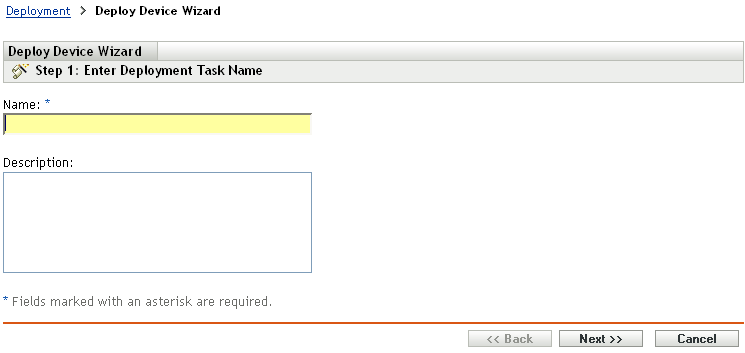
-
Complete the wizard using information from the following table to fill in the fields.
Wizard Page
Details
Enter Deployment Task page
Specify a name for the task. The name cannot include any of the following characters: / \ * ? : " ' < > | ` % ~
Select Devices page
-
Click to display the Discovered Device Browser dialog box.
The default view displays all discovered devices in your Management Zone.
-
Click
 to select a device.
to select a device.
-
When you have finished selecting devices, click to return the Select Devices page.
The devices you selected are displayed in the list.
Enter Credentials page > field
The Enter Credentials page lets you provide the usernames and passwords required to deploy the Adaptive Agent to the devices included in the task.
Unless you save the credentials, they are stored only in memory. Saved credentials are encrypted in the database for increased security.
Credentials that are not saved are cleared from memory when the ZENworks Server is restarted. If you are creating a scheduled deployment task, you might want to save the credentials to ensure that they are still available when the deployment is performed.
Enter Credentials page > field
To add a credential:
-
Click to display the Enter Credential Information dialog box. In the field, specify the appropriate username.
To deploy the Adaptive Agent, the ZENworks Server must be able to map a drive to the device’s administrative share (ADMIN$). This requires the following credentials:
-
If the device is a member of a domain: You can use a domain or local Administrator group credential. If you use the local credential, you must specify the username as workstation_name\username to distinguish it from domain credentials.
-
If the device is not a member of a domain: You must use a local Administrator group credential.
-
-
Enter the user password in the and fields.
-
Click to save the credential.
Depending on your environment, one credential might not provide access to all of the devices where you want to deploy the Adaptive Agent. In this case, you need to add as many credentials as necessary to cover the devices included in the task. The ZENworks Server uses the first credential that works.
Select Schedule page
The Select Schedule page lets you choose whether you want the task to run as soon as it is created (the option) or if you want to schedule the task to run at a future date and time. If you select , choose one of the following schedules:
No Schedule: Indicates that no schedule has been set. The task does not run until a schedule is set or it is manually launched. This is useful if you want to create the task and come back to it later to establish the schedule or run it manually.
Date Specific: Specifies one or more dates on which to run the task.
Recurring: Identifies specific days each week, month, or a fixed interval on which to run the task.
For more information about the schedules, click the button.
Select Primary Server page > Primary Server field
Select the ZENworks Server that you want to perform the deployment task.
Select Windows Proxy page > field
Select this option if you want to override the Windows Proxy settings configured at the Management Zone and modify the settings of a task.
A Windows Proxy is primarily used for Linux Primary Servers that cannot perform deployment tasks on Windows managed devices. However, you can also use a Windows Proxy for Windows Servers, if you want to deploy devices in a different subnet than the Primary Server.
In order to protect information, such as a discovery credential, that is passed between the ZENworks Server and the Windows Proxy, the connection between the ZENworks Server and the Windows Proxy is secured through SSL.
Select Windows Proxy page > > field
Select this option if you want to use a Windows Proxy instead of the Windows Primary Server to perform the deployment tasks.
For deployment, you need to add File and Printer Sharing as an exception in the Windows Firewall configuration settings. By default, the scope of the exception applies only to a local subnet. If the target device is in a different subnet than the Primary Server from which the deployment is run, you also need to add the IP address of the Primary Server as an exception. However, if you use a Windows Proxy in the same subnet as a target device, you do not need to change the scope of the Windows Firewall exception.
Windows Proxy: Select the managed Windows device (server or workstation) on which you want to perform deployment tasks on behalf of Linux Primary Servers or Windows Servers.
Windows Proxy Timeout: Specify the number of seconds you want the ZENworks Server to wait for a response from the Windows Proxy. Any responses received after the specified timeout period are discarded.
General Options page > field
Depending upon the processor architecture of the managed device, select the deployment package to be used for installing ZENworks Adaptive Agent on the device.
If you are not sure about the device's processor architecture, choose the package with target architecture as All, which applies to 32-bit and 64-bit platforms. If the selected package has been deleted from the Primary Server, then the default deployment package is deployed.
General Options page > field
Specify the directory on the managed device where you want to install ZENworks Adaptive Agent. By default, the agent is installed to the directory specified in the %ZENWORKS_HOME% system environmental variable or to the %ProgramFiles%\novell\zenworks directory if the variable is not set on the managed device.
Ensure that the installation path does not contain spaces.
NOTE:If the directory you specify cannot be created, then the agent is installed in the default location.
General Options page >
After installation of the ZENworks Adaptive Agent, a device must reboot to make the Adaptive Agent functional. Do the following:
-
Select the desired reboot option.
-
Immediate: To reboot immediately after installation of the Adaptive Agent, select to force the device
-
Manual: To allow the user to manually reboot the device at his or her convenience, select .
-
Scheduled: To reboot the device at a specified time, select . Fill in the schedule’s fields.
-
Start Date: Click
 to display a calender you can use to select a date for the event.
to display a calender you can use to select a date for the event.
-
Start Time: Specify the time at which the event must start.
-
Use Coordinated Universal Time (UTC): The Start Time is converted to Universal Coordinated Time (UTC). Select this option to indicate that the Start Time you entered is already in Coordinated Universal Time and should not be converted. For example, suppose you are in the Eastern time zone. If you enter 10:00 a.m. and select this option, the Start Time is scheduled for 10:00 UTC. If you don’t select this option, the Start Time is scheduled for 14:00 UTC because Eastern time is UTC - 4 hours.
-
-
-
(Optional) Select the option if you do not want the reboot prompt message to be displayed.
Add Registration Key page
(Optional) Select a registration key to use during the registration portion of the deployment process. A registration key provides information about the folders and groups to which a device is assigned during registration. Selecting a registration key is optional; if you don’t select one, registration rules are used to determine the folder and group assignments. To deploy to servers or workstations, choose a server registration key or a workstation registration key respectively.
For more information about registration keys and rules, see Section 3.2, Registering Devices.
Pre/Post Deployment page
(Optional) Specify commands that you want run before and after the Adaptive Agent is installed on a device. For example, you can execute operating system commands, run scripts, and launch executables.
The commands are passed to the preagent as part of the deployment task package. The preagent executes the commands in the system space, so you must specify commands that do not require user interaction.
For more information about pre-deployment and post-deployment commands, click the button.
-
-
Continue with the next section, Using the ZENworks Adaptive Agent, for information about logging in and using the Adaptive Agent.
You can also use the deployment-task-create command in the zman utility to create a deployment task. For more information, see Deployment Commands
in the ZENworks 10 Configuration Management Command Line Utilities Reference.