In ConsoleOne, right-click the User, Workstation, or container object to which you want to apply new settings > click Properties.
Click the Application Launcher tab to display the Launcher Configuration page.
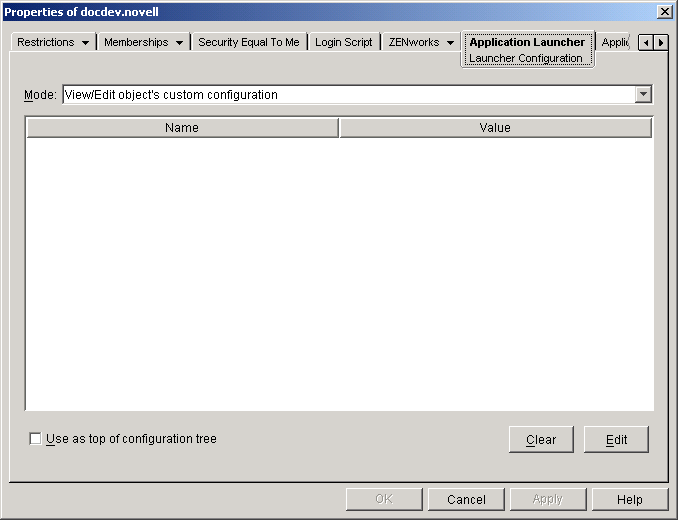
The Launcher Configuration page provides three modes you can use to view the configuration settings for the current object. By default, the View/Edit Object's Custom Configuration mode is selected.
Make sure the View/Edit Object's Custom Configuration mode is selected. This is the mode that lets you set configuration options for the object. All three modes are described below.
View/Edit Object's Custom Configuration (Default Mode): In this mode, the window lists all configuration options that have been set, or "customized," and lists the settings values. Options that are unset, meaning they receive their settings from their parent container (or higher), are not displayed.
This is the mode you must use to set a configuration option.
View Object's Effective Settings: In this mode, the window lists all configuration options with their effective settings. Effective settings may be from custom settings applied directly to the object, from settings inherited from a parent container, or from settings determined by the default settings values. This mode is useful when you want to see all settings that are being applied to the object.
View Configuration Tree: In this mode, the window displays the portion of the NDS tree that is being used to determine the configuration settings for the option. Only configuration options that are using a custom setting (either from the current object or from its parent container) are displayed. This mode is useful when you want to see what object a setting is being inherited from.
Click Edit to display the Launcher Configuration dialog box.
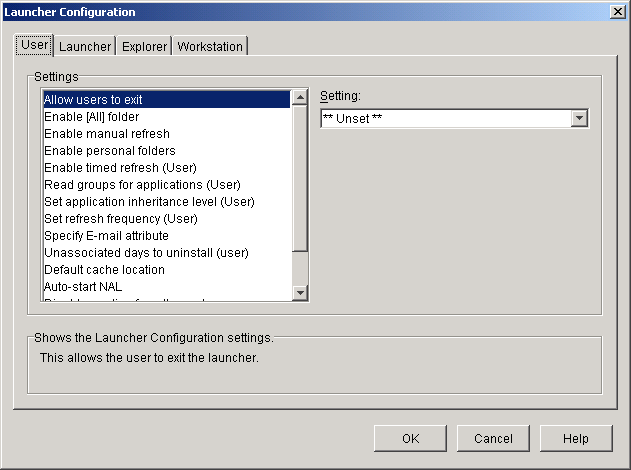
The Launcher Configuration dialog box has three or four tabs, depending on the type of object you are setting configuration options for: User, Launcher, Explorer, and Workstation.
User: Includes options that apply to both Application Launcher and Application Explorer.
Launcher: Includes options that apply to Application Launcher only.
Explorer: Includes options that apply to Application Explorer only.
Workstation: Includes options that apply to both Application Launcher and Application Explorer, but only when the user's workstation has been imported into NDS as a Workstation object and Workstation Manager is running on the workstation.
Click User > set the following options:
Allow Users to Exit: Specify whether or not to allow the user to exit Application Launcher/Explorer. If you allow the user to exit, you should let him or her know how to start Application Launcher/Explorer again.
The setting values are Yes, No, and Unset. The default value (Yes) is used if you select Unset and no parent container includes a customized setting.
Enable [All] Folder: Specify whether or not the user can see the [All] applications folder in Application Launcher/Explorer. The [All] applications folder displays all applications the user has access to, regardless of the application's NDS tree or folder.
The setting values are Yes, No, and Unset. The default value (Yes) is used if you select Unset and no parent container includes a customized setting.
Enable Manual Refresh: Specify whether or not the user can refresh Application Launcher/Explorer to distribute any changes since the last refresh. The Enable Manual Refresh and Enable Timed Refresh options are not connected in any way except that they both control refresh. One option does not need to be selected for the other to work.
The setting values are Yes, No, and Unset. The default value (Yes) is used if you select Unset and no parent container includes a customized setting.
Enable Personal Folders: Specify whether or not the user can create Application Launcher/Explorer folders and move the icons in them as he or she sees fit. Only Application object icons (or associated application icons or shortcuts) can be moved into personal folders. Use caution when offering the option if you want to exert more control and thus reduce support calls.
The setting values are Yes, No, and Unset. The default value (No) is used if you select Unset and no parent container includes a customized setting.
Enable Timed Refresh: Specify whether or not Application Launcher/Explorer will automatically refresh the application so the user doesn't have to manually refresh icons.
The setting values are Yes, No, and Unset. The default value (No) is used if you select Unset and no parent container includes a customized setting.
Read Group Objects for Applications: Specify whether or not you want Application Launcher/Explorer to read Group objects to see if the user has been associated with any applications through membership in a group. Although groups are a convenient way of indirectly associating the user with applications, requiring Application Launcher/Explorer to read Group objects can also decrease performance.
The setting values are Yes, No, and Unset. The default value (Yes) is used if you select Unset and no parent container includes a customized setting.
Set Application Inheritance Level: Specify how many parent containers Application Launcher/Explorer should search for applications associated with the user.
The setting values are -1, 1 through 999, and Unset. Entering -1 instructs Application Launcher/Explorer to search to the root of the NDS tree. The default value (1) is used if you select Unset and no parent container includes a customized setting.
Set Refresh Frequency: Specify how often you want Application Launcher/Explorer to search NDS for new or changed Application objects associated with the user. A short timed refresh interval is very useful in situations where you want changes to refresh quickly. However, a short timed refresh interval can cause higher network traffic.
The setting values are 0 through 999,999,999 (seconds) and Unset. The default value (3600) is used if you select Unset and no parent container includes a customized setting.
Specify E-Mail Attribute: Specify the NDS attribute you want to use to display e-mail names on the Help Contacts tab of the Application object's Properties dialog box. If the user has problems with applications, he or she can contact people by e-mail to get help. The e-mail name that appears is pulled from the NDS attribute you specify here. Users must have the NDS rights required to read the selected attribute for all users defined as contacts.
The setting values include all the NDS attributes and Unset. The default value (Mailbox ID) is used if you select Unset and no parent container includes a customized setting
Unassociated Days to Uninstall: Specify the number of days after which you want Application Launcher/Explorer to uninstall an application when the user has been unassociated with the application.
The setting values are 0 through 730 and Unset. Specify 0 if you want the application to be uninstalled as soon as the user is no longer associated with it. The default value (0) is used if you select Unset and no parent container includes a customized setting.
NOTE: This option requires you to have enabled the application to be uninstalled. For information, see Uninstalling Applications .
Default Cache Location: Select the drive where Application Launcher/Explorer should create the cache directory. The cache directory contains 1) the information required to uninstall the applications and 2) the files needed to install or repair the application when the workstation is disconnected from NDS (for example, a laptop).
The setting values are drives A through Z and the Windows Drive. The default is the Windows Drive.
Auto-Start NAL: Typically, Application Launcher/Explorer is started via a login script when a user logs in to NDS. Specify whether or not you want Application Launcher/Explorer to be included in the user's Startup folder so that it will be automatically started even when the user does not log in to NDS. This option will not cause Application Launcher/Explorer to run twice (from the login script and the Startup folder) when the user logs in to NDS.
The setting values are Yes, No, and Unset. The default value (Yes) is used if you select Unset and no parent container includes a customized setting.
Disable Reading from the Cache: Specify whether or not you want to disable Application Launcher/Explorer's ability to read information from the cache directory (either local or on a removable media such as a CD, Jaz*, or Zip* drive). The main purpose of this option is to increase security by disabling a user's ability to launch or install applications from a removable media. With this option set to Yes, the Application Launcher/Explorer's Work Offline feature is also disabled, which means the user will not be able to work in disconnected mode.
The setting values are Yes, No, and Unset. The default value (No) is used if you select Unset and no parent container includes a customized setting.
Always Evaluate Referrals: The setting values are Yes, No, and Unset. The default value (No) is used if you select Unset and no parent container includes a customized setting.
The setting values are Yes, No, and Unset. The default value (No) forces all NDS calls to the same replica and is used if you select Unset and no parent container includes a customized setting.
Enable Manage Applications Dialog: Specify whether or not you want to enable Application Launcher/Explorer's Manage Applications dialog box. This dialog box lets the user decide which disconnectable applications to include in the local cache and which cached applications to install or uninstall.
The setting values are Yes, No, and Unset. The default value (Yes) is used if you select Unset and no parent container includes a customized setting.
Enable Automatic Icon Cleanup: Specify whether or not you want Application Launcher/Explorer, when exited, to remove application icons from the user's workstation. In general, you should set this option to Yes to have Application Launcher/Explorer clean up. However, if the application is being run via a terminal server and multiple users log in with the same NDS username, you should disable this option. Otherwise, when one user exits Application Launcher/Explorer, the application icon's will disappear from all users' workstations.
The setting values are Yes, No, and Unset. The default value (Yes) is used if you select Unset and no parent container includes a customized setting
OnDemand UsageServer: This setting applies only to ZENworks® OnDemand Services users. Specify the IP address or DNS hostname of the UsageServer to which the user's UsageClient will connect when Application Launcher/Explorer launches a usage-based application.
The setting values are Unset and Custom. To specify the UsageServer's address, select Custom > enter the UsageServer's IP address or DNS host name.
Click Launcher > set the following options:
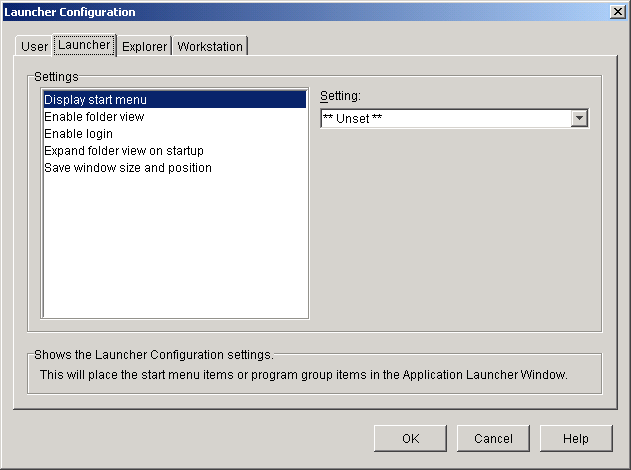
Display Start Menu: Specify if and when you want Application Launcher to display the current Windows 95/98 or Windows NT/2000/XP/XP Start menu organization (including Programs and above) in the Application Launcher window.
The setting values are Show When Not Authenticated, Show When Authenticated, Show Always, Never Show, and Unset. The default value (Show When Not Authenticated) is used if you select Unset and no parent container includes a customized setting.
Enable Folder View: Specify whether or not Application Launcher displays folders in the Application Launcher window.
The setting values are Yes, No, and Unset. The default value (Yes) is used if you select Unset and no parent container includes a customized setting.
Enable Log In: Specify whether or not you want to activate the Log In option found on the File menu in the Application Launcher window so the user can run the Novell Client to log in to NDS. Before you enable the Log In option, ensure that Application Launcher can find the login program (LOGINW32.EXE) on the user's workstation. Put the login program in the startup directory, working directory, or path.
The setting values are Yes, No, and Unset. The default value (Yes) is used if you select Unset and no parent container includes a customized setting.
Expand Folder View on Startup: Specify whether or not you want Application Launcher to expand the entire folder tree when it starts.
The setting values are Yes, No, and Unset. The default value (No) is used if you select Unset and no parent container includes a customized setting.
Save Window Size and Position: Specify whether or not you want Application Launcher to save its window size and position settings on a local drive.
The setting values are Yes, No, and Unset. The default value (Yes) is used if you select Unset and no parent container includes a customized setting.
Watermark Display Property: This setting applies only if you've specified a watermark (Watermark Source Path setting). Select Default to have the watermark placed in the upper left corner in the Application Launcher window. Select Tile to have the watermark repeated to cover the entire window. The default setting is Default.
Watermark Source Path: Specify the location of the graphic file you want to use as the background wallpaper in the Application Launcher window. You can use any valid file path convention (for example, URL, mapped drive, or UNC path) and wallpaper graphic type (for example, .bmp, .gif, or .jpeg).
The setting values are Unset and Custom. The default value (Unset) causes the setting to be inherited from the user's container. To override this setting, select Custom and then specify the appropriate file path.
Click Explorer > set the following options:
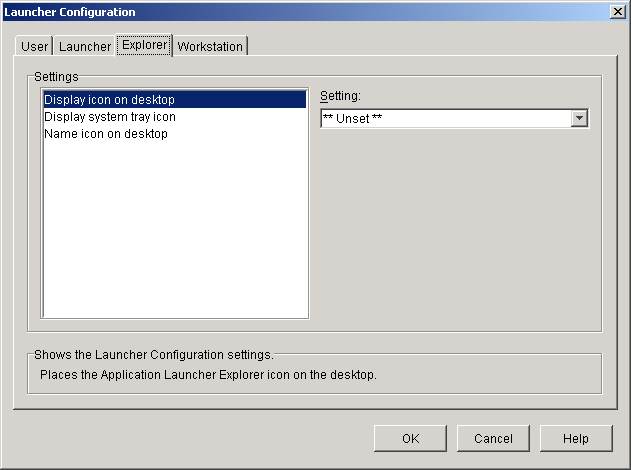
Display Icon on Desktop: Specify whether or not you want the Application Explorer icon displayed on the user's desktop. The Application Explorer icon lets users open the Application Explorer window to access the applications that have been distributed to them.
The setting values are Yes, No, and Unset. The default value (Yes) is used if you select Unset and no parent container includes a customized setting.
Display System Tray Icon: Specify whether or not you want the Application Explorer icon displayed in the Windows system tray. The Application Explorer icon lets users open the Application Explorer window to access the applications that have been distributed to them.
The setting values are Yes, No, and Unset. The default value (Yes) is used if you select Unset and no parent container includes a customized setting.
Name Icon on Desktop: Use this setting to change the name of Application Explorer's desktop icon. The default name is Application Explorer.
The setting values are Custom and Unset. The default value (Application Explorer) is used if you select Unset and no parent container includes a customized setting. To use a different name, select Custom and enter the icon title.
Click Workstation > set the following options:
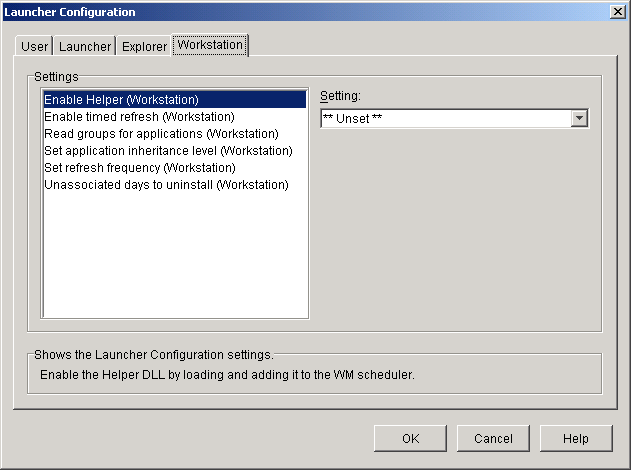
Enable Helper: Specify whether or not you want to have the Workstation Helper installed and run by the Workstation Manager. The Workstation Helper must be running on a workstation in order to distribute workstation-associated applications to the workstation.
The setting values are Yes, No, and Unset. The default value (Yes) is used if you select Unset and no parent container includes a customized setting.
Enable Timed Refresh: Specify whether or not you want the Workstation Helper to periodically refresh its information (from NDS) for any workstation-associated applications. This ensures that the most recent changes to the workstation-associated applications are reflected on the workstation. If timed refresh is not enabled, Workstation Helper will only read NDS when it starts or when Application Launcher/Explorer is manually refreshed.
The setting values are Yes, No, and Unset. The default value (No) is used if you select Unset and no parent container includes a customized setting.
Read Group Objects for Applications: Specify whether or not you want Workstation Helper to read Group objects to see if the workstation has been associated with any applications through membership in a group. Although groups are a convenient way of indirectly associating workstations with applications, reading Group objects can also decrease performance.
The setting values are Yes, No, and Unset. The default value (No) is used if you select Unset and no parent container includes a customized setting.
Set Application Inheritance Level: Specify how many parent containers you want Workstation Helper to search for applications associated with the workstation.
The setting values are 1 through 999 and Unset. The default value (1) is used if you select Unset and no parent container includes a customized setting.
Set Refresh Frequency: Applies only if the Enable Timed Refresh option is turned on. Specify how often you want Workstation Helper to read NDS for new or changed workstation-associated application information. A short timed refresh interval is very useful in situations where you want changes to refresh quickly. However, a short timed refresh interval can cause higher network traffic.
The setting values are 0 through 999,999,999 (seconds) and Unset. The default value (3600) is used if you select Unset and no parent container includes a customized setting.
Click OK to return to the Launcher Configuration page > click OK to save the changes.