On your ZENworks for Desktops Windows 2000 Server, in ConsoleOne, browse to the container .Workstations.IST.Corp.DA.
Double-click the workstation object that corresponds to the physical workstation for which you enabled automatic ZENworks Imaging in Updating to the Current Imaging Engine .
In the Properties window for the workstation object, click the ZENworks Imaging tab > click the Configuration page > select the Put an Image on this Workstation on Next Boot check box > select the Use this Image Instead of the Effective Policy Image or Multicast Session check box > browse to and select the .ConsoleOne_C.Images.IST.Corp.DA workstation image object > click OK.
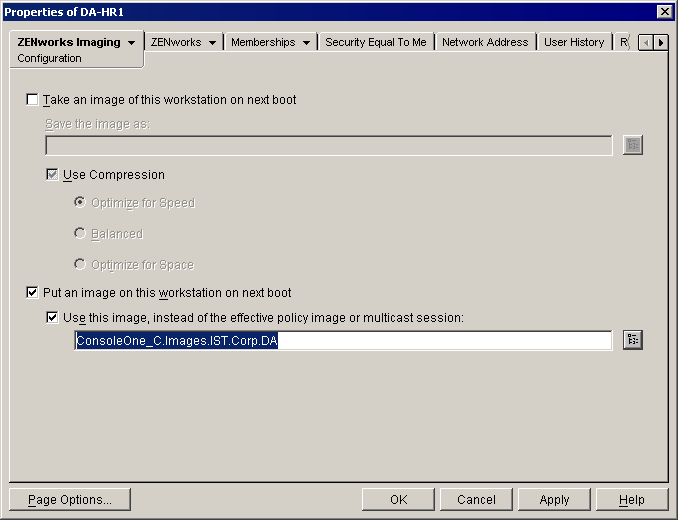
NOTE: The attributes you have just set on the workstation object not destroy the data on the workstation at its next reboot. Add-on images merely inject new data into an existing disk partition.
Reboot the target workstation and allow the workstation image to restore. After the image process completes, proceed to Step 5.
After the workstation reboots into Windows, log in as .Admin.DA and inspect the C: drive to confirm that C:\NOVELL contains the new ConsoleOne data.
Use REGEDIT.EXE to verify the entries in the HKLM > Software > Windows > CurrentVersion >AppPaths > ConsoleOne.exe key.