13.5 Workstation Removal Policy
If you want Workstation objects to be automatically removed after they have not been used for a specified period of time, configure and enable the Workstation Removal policy. For more detailed information on workstation removal, see Section III, Automatic Workstation Import and Removal.
While performing the following steps, you can get detailed information about each dialog box by clicking the button.
To set up the Workstation Removal policy:
-
In ConsoleOne, right-click the Server Package, click , then click the appropriate platform page.
Policies set on a specific platform override policies set on the tab.
-
Select the check box under the column for the Workstation Removal policy.
This both selects and enables the policy.
-
Click to display the Containers page.
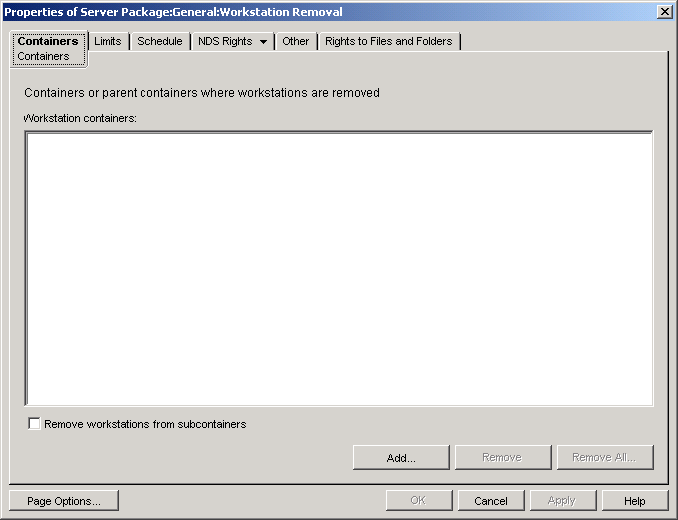
-
Click , select the containers where workstations to be removed reside, then click .
Select the check box, if desired.
-
Click the tab.
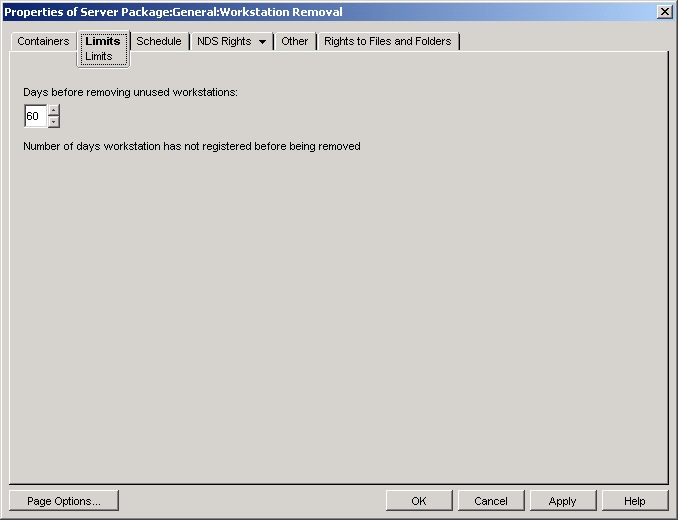
-
Specify the number of days a Workstation object should remain in the tree without registering before its object is removed.
-
Click the tab.
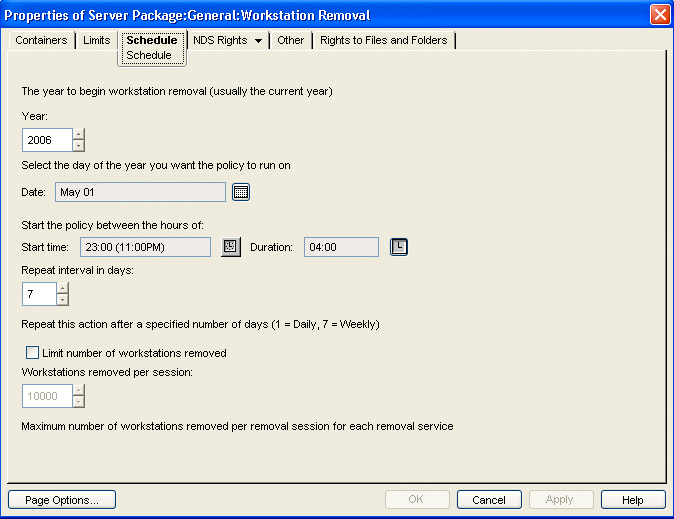
-
Fill in the fields:
Year: The year to begin workstation removal.
Date: The day of year that you want the policy to run on.
Start Time: The beginning time of when the policy can run.
Duration: Length of the time window.
Repeat Interval In Days: Beginning from the starting date, Workstation object removal is performed at this interval.
Limit Number of Workstations Removed: To help balance server workload, enable this option to limit how many workstations are removed in a session. When you select this option, the option becomes available.
Workstations Removed Per Session: Specify a number to set the limit for how many Workstation objects can be removed per session.
-
Click to save the policy.
-
Repeat Step 1 through Step 9 for each platform where you want to set a Workstation Removal policy.
-
When you have finished configuring all of the policies for this package, continue with the steps under Section 13.7, Associating the Server Package to associate the policy package.