58.2 Defining an Imaging Policy for Registered Workstations (Workstation Policy)
If a Windows workstation is registered as a Workstation object in eDirectory and you boot that workstation from an imaging method in auto-imaging mode, the ZENworks Imaging server is contacted and checks the Workstation object to see if the administrator has flagged it to receive an image. If this is the case and the administrator hasn’t specified which image to use, the ZENworks Imaging server consults the Workstation Imaging policy associated with the Workstation object to determine which image to send down.
To define the Workstation Imaging policy for one or more workstations:
-
Prepare the various workstation images that the policy can prescribe. For details, see Section 59.0, Creating and Restoring Images.
-
If a Workstation Package hasn’t already been created to hold the policies for the target workstations, create one as instructed in Section 11.0, Creating Policy Packages.
-
Right-click the Workstation Package, then click .
-
Enable the Workstation Imaging policy, then click to display the Rules page.

-
Click to display the New Image Selection Rule dialog box.
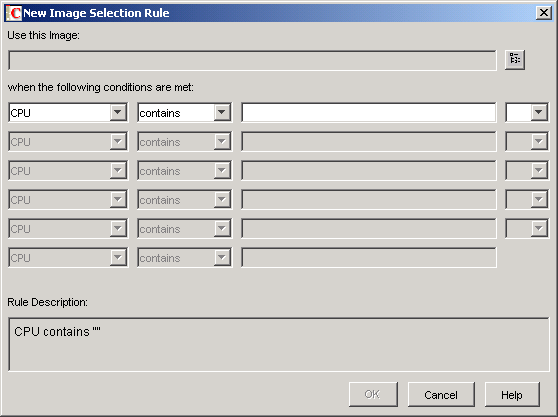
-
Click the browse button next to the field to select a Workstation Image object (for more information, see Creating a Workstation Image Object), use the drop-down fields and operators to specify the conditions under which the selected image should be used (click for details), then click .
Repeat this step as many times as needed to specify the particular images that should be used under different conditions.
These rules are used by your ZENworks Imaging server to determine which image to put on workstations during unattended imaging operations. The various hardware configuration data specified in the rules is compared against the actual hardware configuration data detected by the Workstation ZENworks Imaging Engine on the workstation. To see this data for a particular workstation, boot it with the imaging boot CD or DVD in manual mode and issue the img info command or enter img, then select from the menu.
Take care to choose rules that apply only to the workstations you want imaged. Otherwise, an image could be pushed to another workstation unintentionally.
-
(Conditional) If you are using Preboot Services but previously booted workstations from a ZENworks partition, you can disable the ZENworks partition on the Imaging Partition property page (click the down-arrow next to , click , then select the check box). The partition is disabled but is not removed with this option.
-
(Optional) If you want to specify the availability of the PXE menu, which is displayed when you boot a PXE-enabled workstation, click the tab, then select an option. Click for details.
If you want to specify a different image when using Preboot Services, rather than the default image that is defined, specify the image file and pathname.
-
Click to save the policy.
-
On the properties of the Server Package, click the tab, add the container, Workstation Group, or Workstation objects that represent the target set of workstations, then click .
Remember that the policy won’t actually be consulted by the ZENworks Imaging server unless you (or another administrator) flag a Workstation object to receive an image on the next boot.